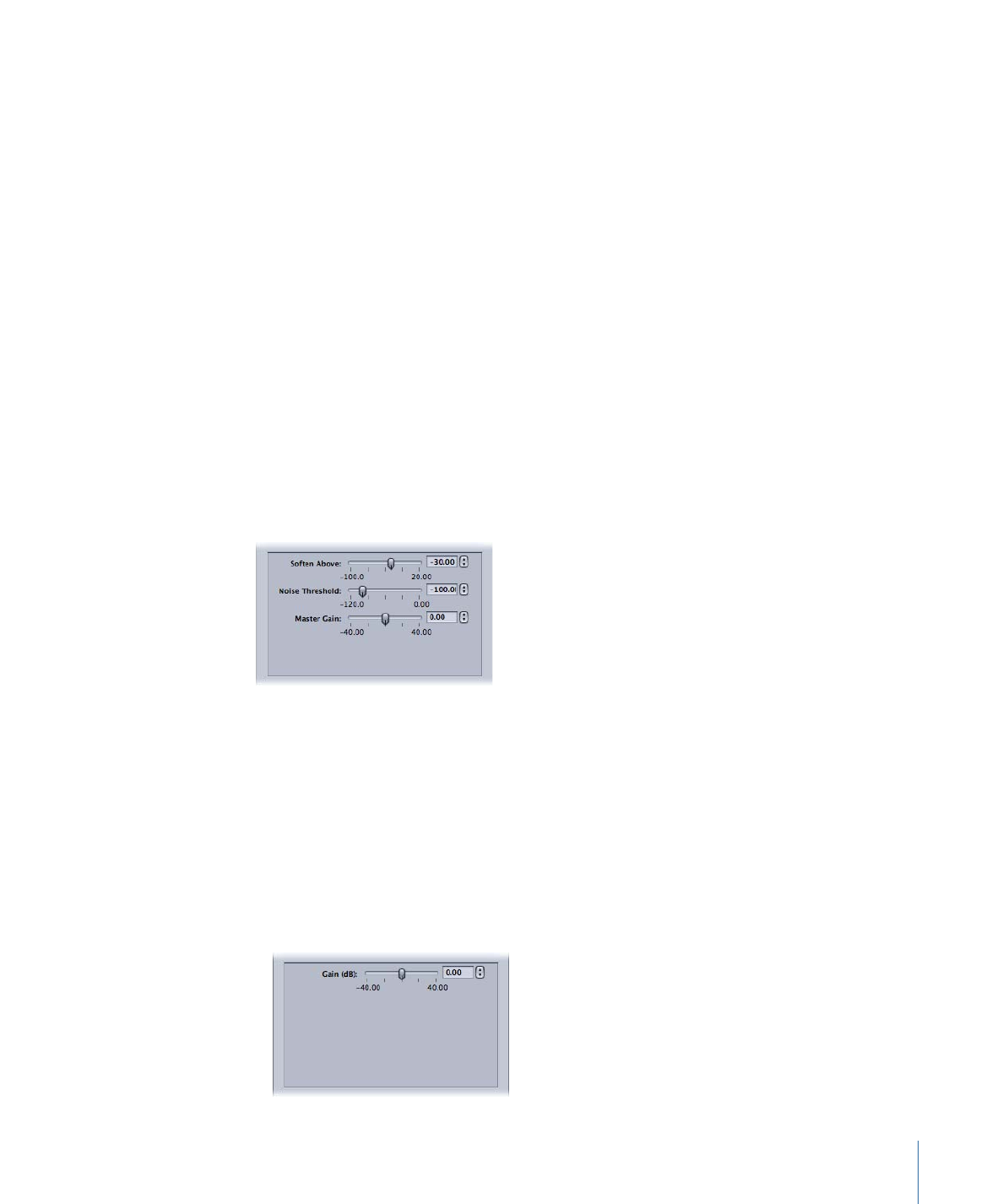
Audio Filters Tab
Compressor includes the following audio filters.
Important:
The audio filters are not available when audio is set to “Pass-through” in
QuickTime settings. See
About the QuickTime Movie Encoder Pane
for more information.
Dynamic Range
Allows you to dynamically control a clip’s audio levels by enhancing the quieter parts
and lowering the louder parts. This is also referred to as audio level compression.
• Soften Above: Audio above this level is reduced to the level set by the Master Gain.
• Noise Threshold: Sets the level of what is considered noise. Audio at this level and above
is dynamically boosted to the level set by the Master Gain. Audio below this level is left
as is.
• Master Gain: Sets the average level of the dynamically compressed audio.
Peak Limiter
Sets the level of the loudest audio allowed in the clip.
• Gain (dB): Sets the level above which louder peaks are reduced.
257
Chapter 22
Adding Filters to a Setting

Apple: AUGraphicEQ
Allows you to use the Apple AUGraphicEQ to shape a wide variety of frequencies
throughout the audible frequency range. You have the choice of a 31-band or a 10-band
version.
• Options button: Opens the Apple: AUGraphicEQ interface.
• Apple: AUGraphicEQ: You can use a pop-up menu in the equalizer’s interface to choose
to use the 31-band or 10-band version of the equalizer. You can use the slider to adjust
the level for each band to any number between –20 dB and 20 dB, or select a band
and enter a number in the dB field. You can drag the pointer to select multiple bands.
You can also hold down the Control key and drag across the bands, effectively “drawing”
an equalization curve. Click the Flatten EQ button to set all bands to a 0.0 dB value.
Fade In/Out
Adds a mix from and to a silence (or a gain level you set) at the beginning and end of
the clip.
258
Chapter 22
Adding Filters to a Setting
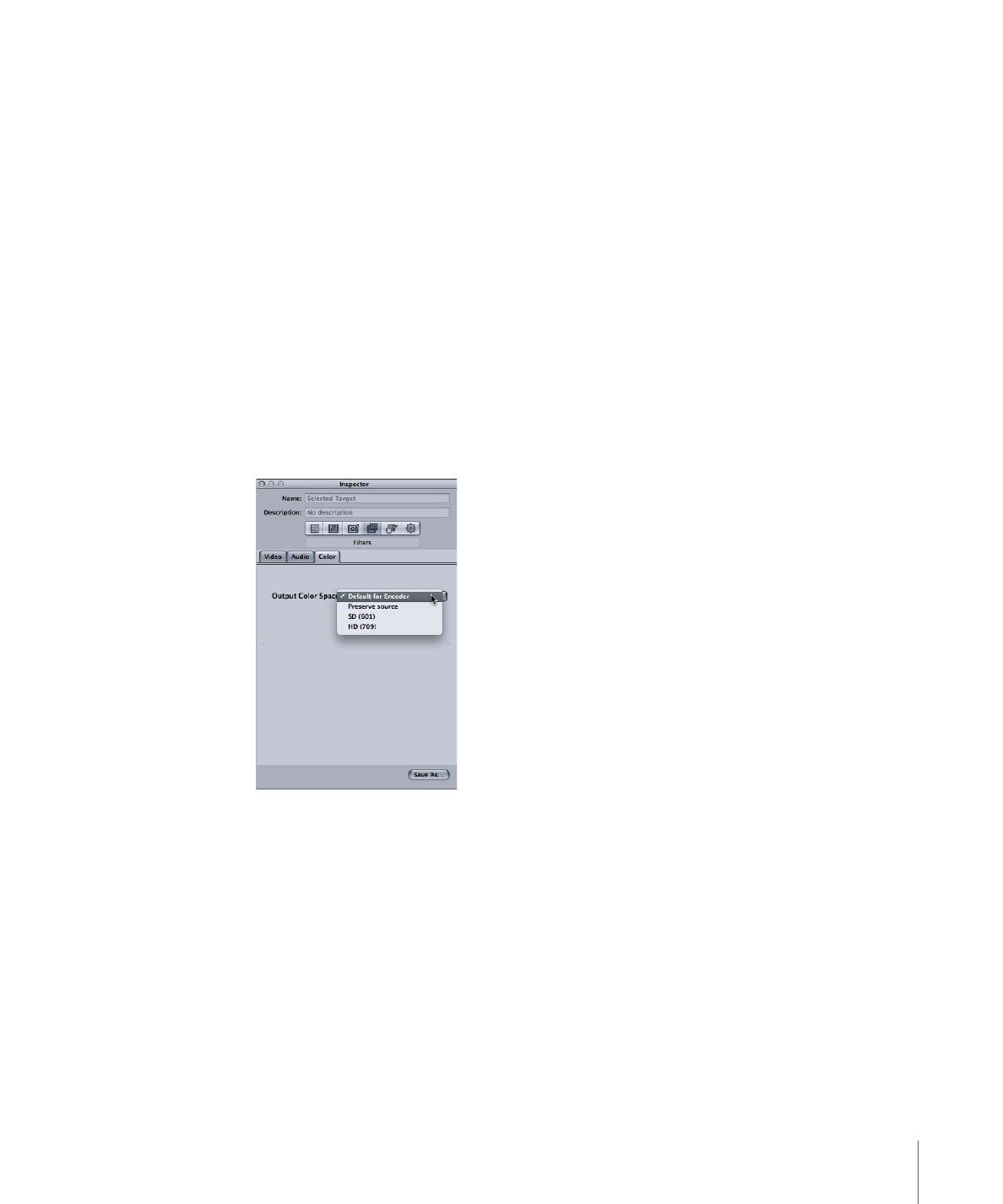
Note: When using the Fade In/Out and Dynamic Range filters at the same time, be sure
to have the Dynamic Range filter ahead of the Fade In/Out filter in the filter list.
• Fade In Duration: Sets the duration of the mix from the gain value to the clip’s normal
audio level at the start of the clip.
• Fade Out Duration: Sets the duration of the mix from the clip’s normal audio level to
the gain value at the end of the clip.
• Fade In Gain: Sets the level that the mix starts with. A value of –100.0 is silence while
0.0 leaves the audio as it is.
• Fade Out Gain: Sets the level that the mix ends with. A value of –100.0 is silence while
0.0 leaves the audio as it is.