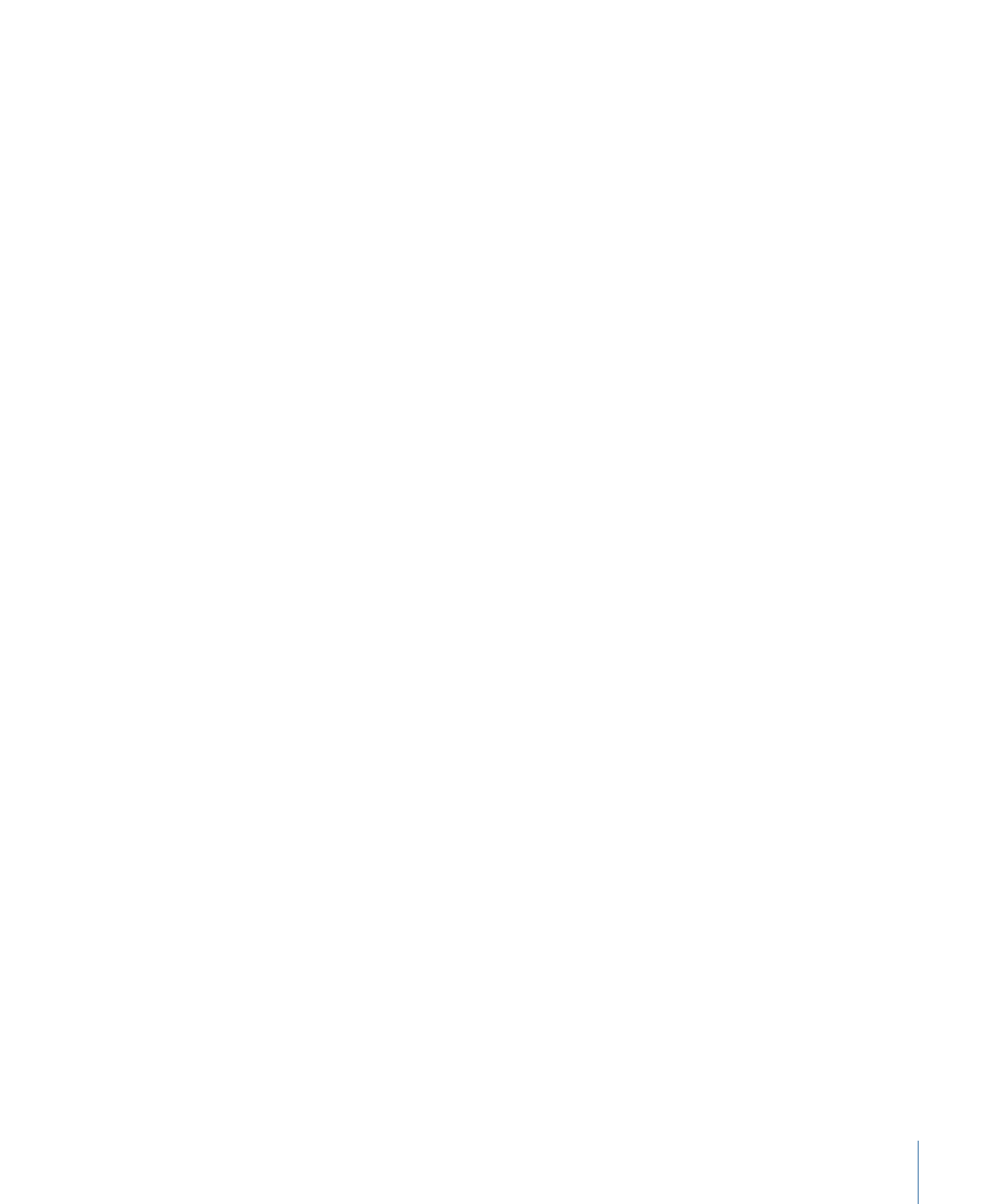
Contacting AppleCare Support
Information about the support options available from Apple can be found at the AppleCare
Support site at
http://www.apple.com/support/compressor
.
Whatever your issue, it’s a good idea to have the following information immediately
available when you contact Apple for support. The more of this information you have to
give to the support agents, the faster they will be able to address your issue.
• Detailed notes of the exact steps taken up to the point where the issue occurred. It’s
important to provide step-by-step instructions to support advisors so they can
understand and reproduce what you’re experiencing. Be sure to include the exact text
of any alert messages you see.
• The version of Mac OS X you have installed. This information can be viewed by choosing
About This Mac from the Apple menu.
• The version of Compressor you have installed, including updates if applicable. The
version number can be viewed by choosing Compressor > About Compressor.
• The model of computer you are using.
• The amount of RAM installed in your computer, and how much is available to
Compressor. You can find out how much RAM is installed by choosing About This Mac
from the Apple menu.
• The format and specifications of any media files (video, audio, or photo) that you are
working with, if applicable.
• What other third-party hardware is connected to or installed in the computer, and who
the manufacturers are. Include hard disks, graphics cards, and so on.
393
Appendix B
Solving Problems
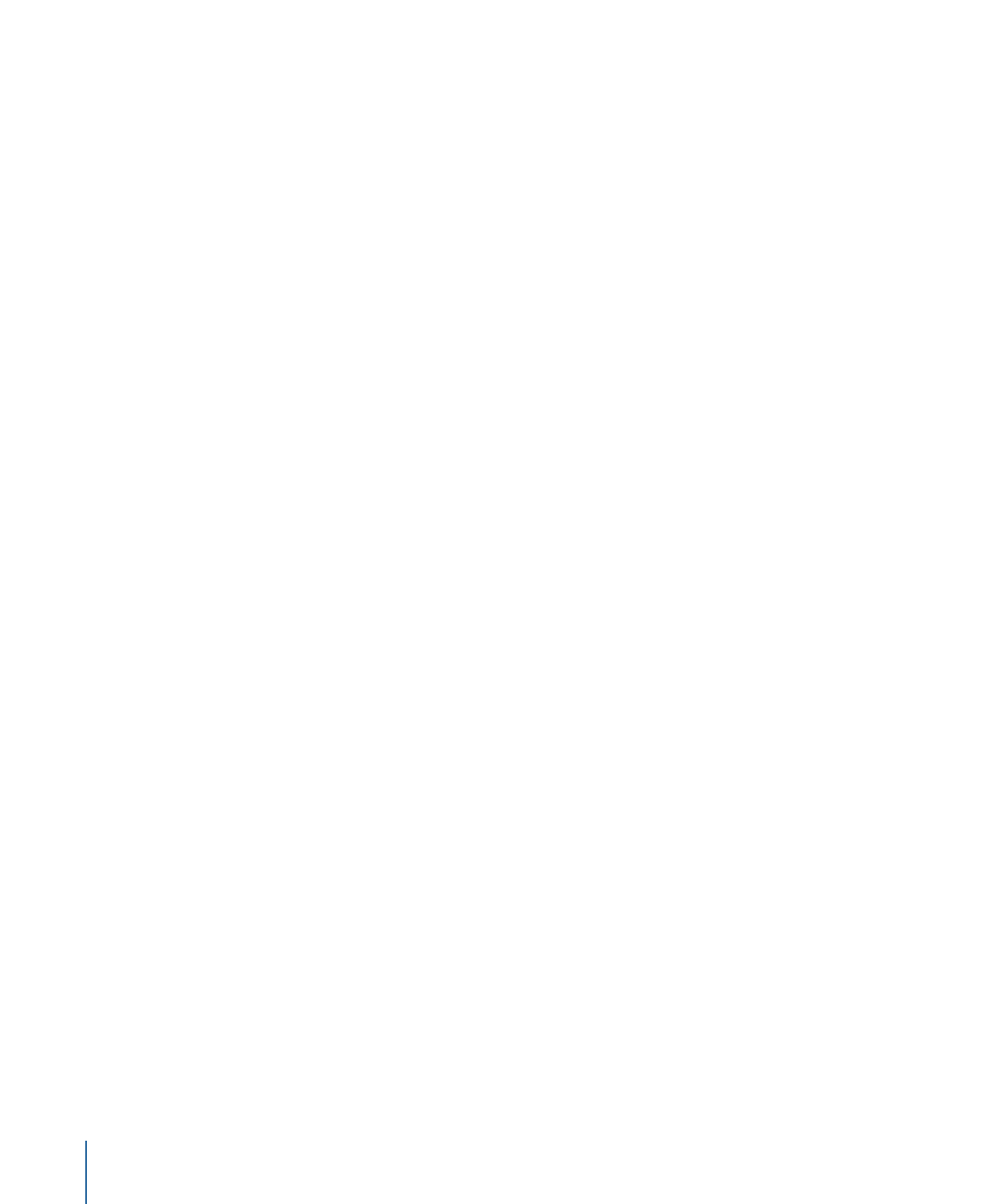
• Any third-party plug-ins or other software installed along with Compressor.
• Have your computer serial number available when contacting support; the support
advisor will need your computer serial number to view your system profile. This
information can be viewed by choosing About This Mac from the Apple menu and
clicking More Info. Choose Send to Apple from the File menu in System Profiler to make
this information available to Apple.
AppleCare Support can be reached online at
http://www.apple.com/support/compressor
.
There is also an item in the Help menu that will take you directly to the AppleCare website.
To go to the AppleCare website from within Compressor
µ
Choose Help > Service and Support.
394
Appendix B
Solving Problems
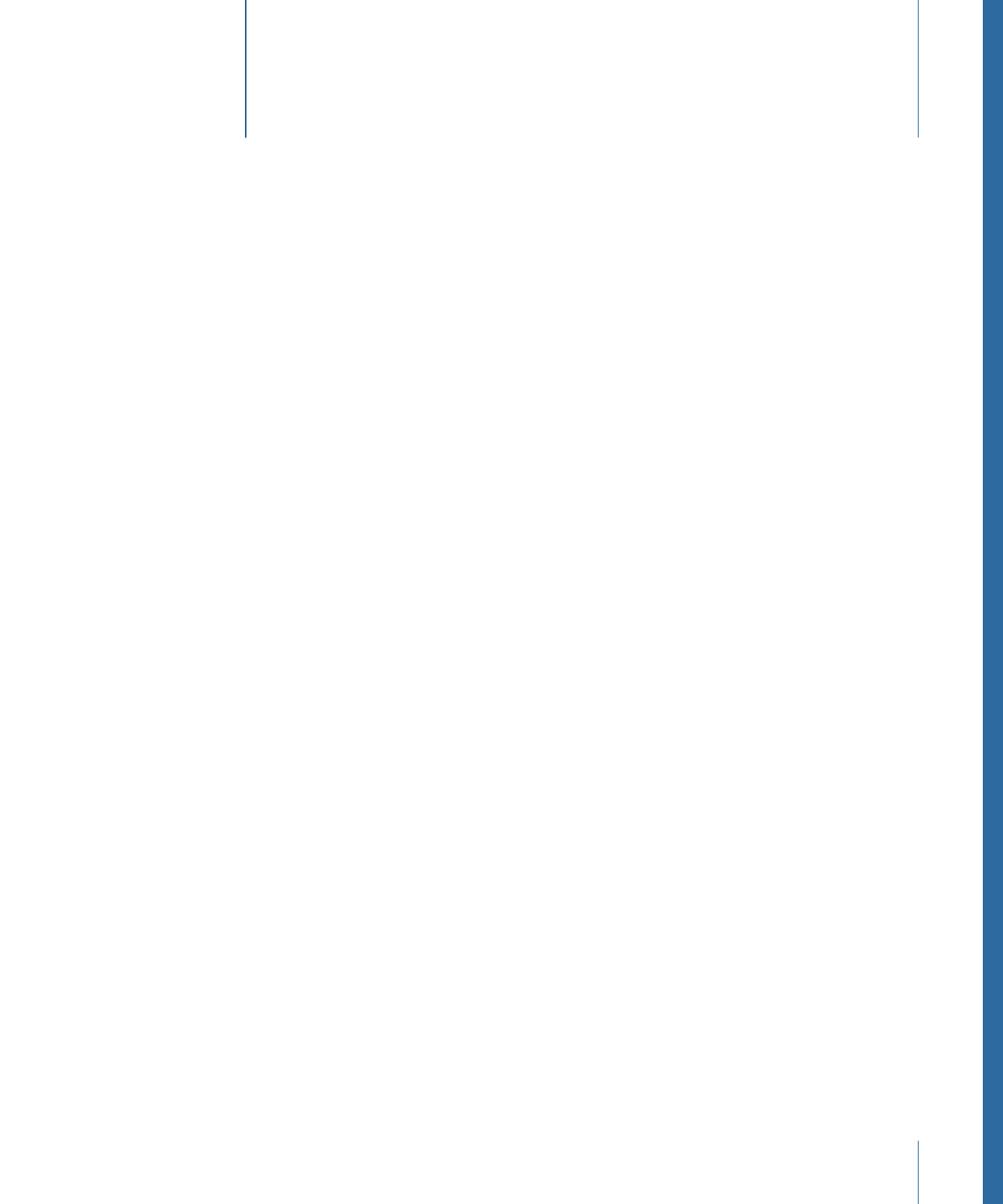
If you are accustomed to doing your work from Terminal shells, and you need or prefer
to run Compressor from the command line with minimal use of application interfaces,
this appendix is for you.
This appendix covers the following:
•
Shell Commands for Submitting Compressor Jobs
(p. 395)
Shell Commands for Submitting Compressor Jobs
You can run the Compressor application from the command line using the
Compressor
command, with a number of command-line options for submitting jobs.
In the command-line descriptions below, angle brackets < > indicate a mandatory
argument in a command, and brackets [ ] indicate an optional argument.
Synopsis
Below is a synopsis of the command for submitting a job to a cluster. The
Compressor
command is located in /Applications/Compressor.app/Contents/MacOS/.
Compressor [-clustername <name>][-clusterid
<username:password@ipaddress:portNumber>] [-batchfilepath <path>] [-batchname
<batchname>] [-priority <value>] [-jobpath <path>] [-settingpath <path>]
[-destinationpath <path>] [-info <xml>] [-timeout <seconds>] [-help] [-show]
In this example,
-jobpath
,
-settingpath
, and
-destinationpath
, in that order, can be
repeated as many times as the number of jobs you want to submit.
Note: Not all the options are necessary. For example, you can specify the cluster either
by its
-clustername
or by its
-clusterid
. You do not need to specify both. If both are
specified, only
-clusterid
is used.
Additionally, if you specify
-batchfilepath
, then
-jobpath
,
-settingpath
, and
-destinationpath
are not necessary because the previously saved batch file already
contains information about the job, settings, and destination.
Example of
-batchfilepath
:
395