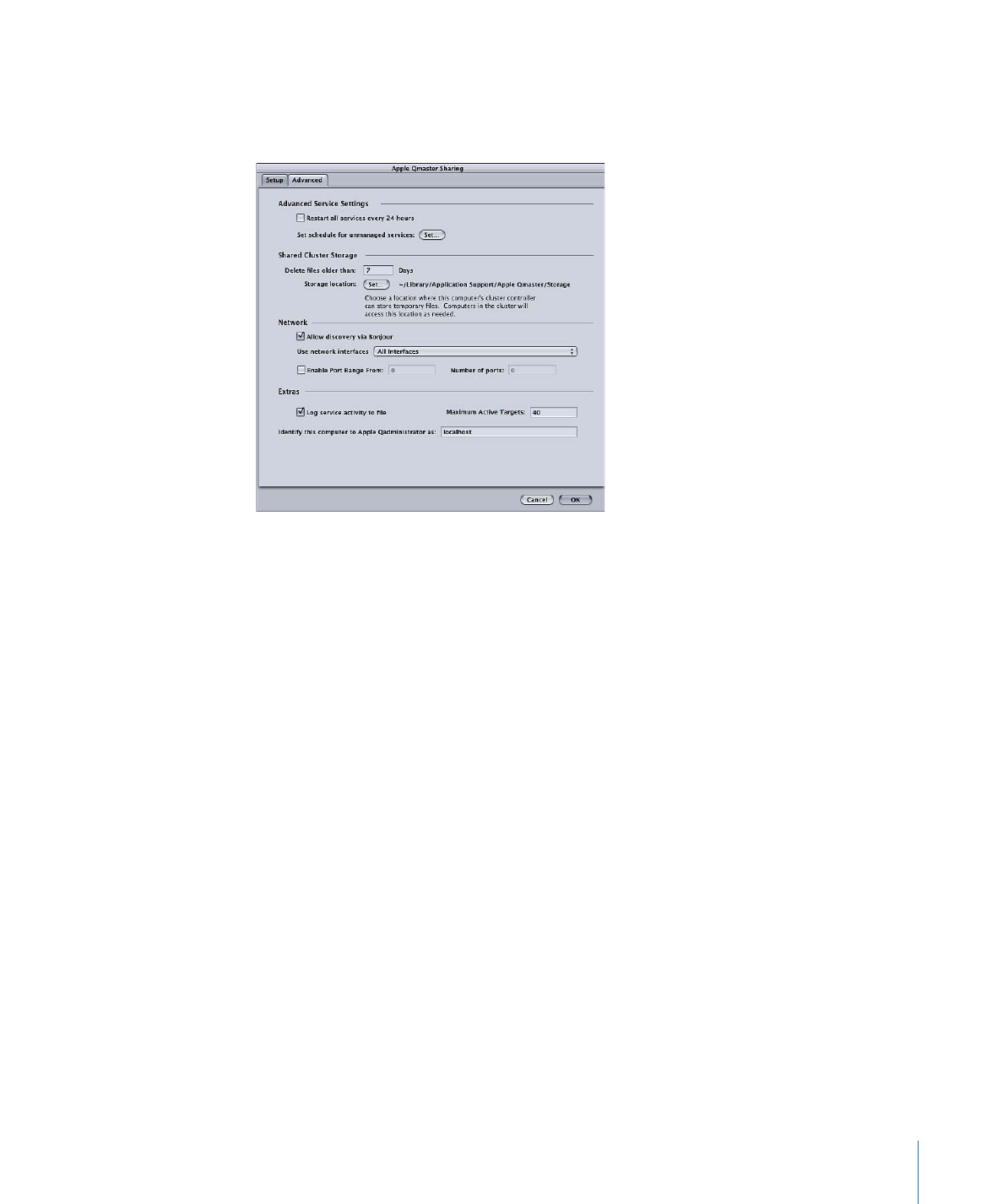
About Advanced Settings in the Apple Qmaster Sharing Window
You can use the Advanced pane within the Apple Qmaster Sharing window to further
configure your distributed processing system.
Advanced Service Settings
Use these features to schedule service restarts and service availability.
• Restart all services every 24 hours: Selecting the “Restart all services every 24 hours”
checkbox ensures a robust distributed processing system. Refreshing the services
periodically prevents increased virtual memory sizes and memory leaks in third-party
software.
• Set schedule for unmanaged services: If you enabled unmanaged services, you can open
a calendar interface and schedule the availability of these services to the distributed
processing system. For information on using the calendar interface, see
Scheduling
Service Availability
.
Shared Cluster Storage
Use these features to configure scratch storage for this computer’s cluster controller. For
more information on cluster storage, see
Using Cluster Storage
.
• Delete files older than N days: Enter the number of days temporary process files may
remain on the cluster’s scratch location before they are automatically deleted. If you
anticipate a transcoding session that will last up to seven days or longer, you must
adjust this value.
• Storage location: Shows the temporary cluster storage location. Click Set to choose a
local folder directory to change the scratch location for the cluster’s temporary process
files. See
Using Cluster Storage
for more information.
369
Chapter 29
Apple Qmaster and Distributed Processing
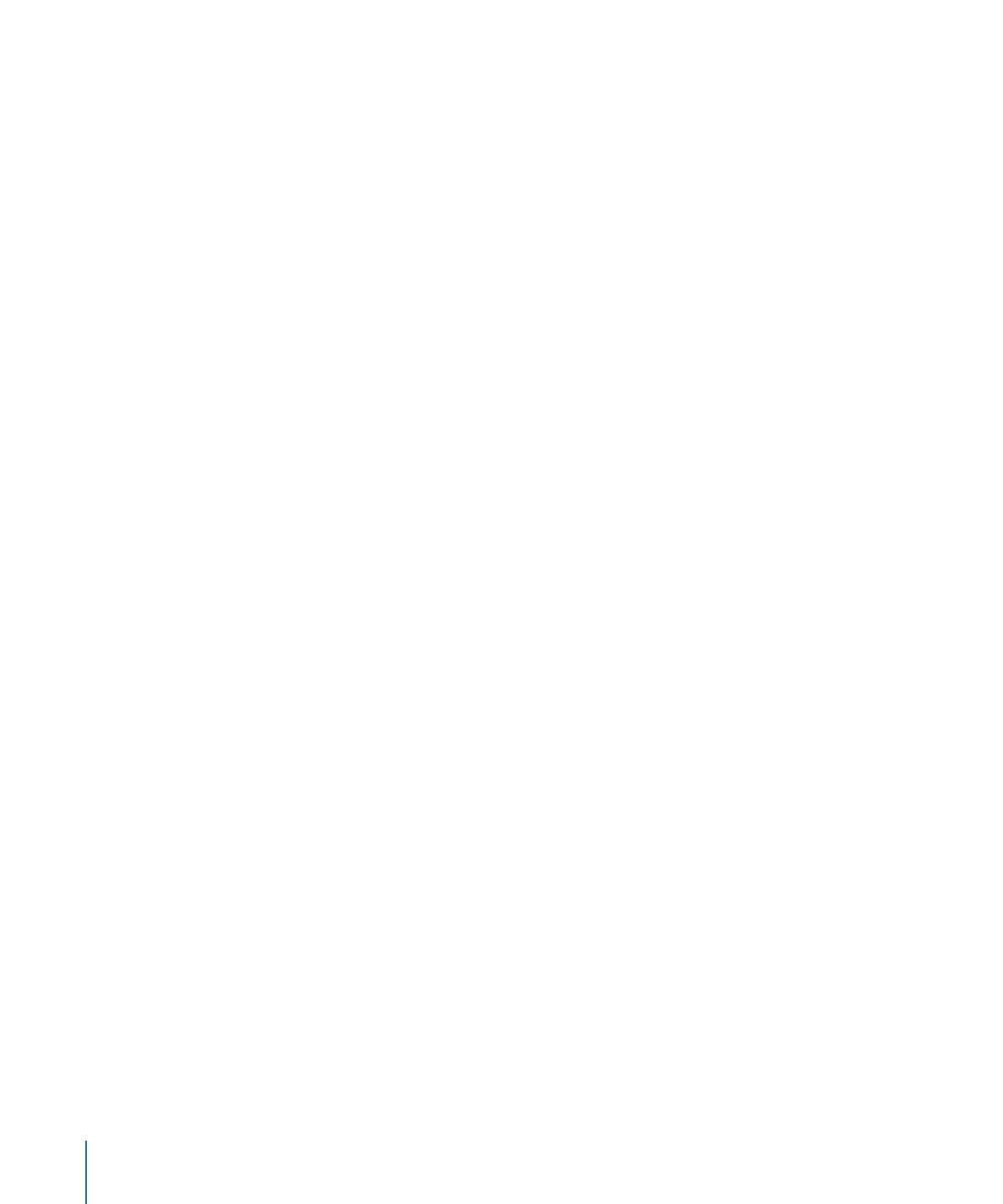
Network
Use these features to configure network settings.
• Allow discovery via Bonjour: By default, this checkbox is selected to have the
Apple Qmaster distributed processing system use the Bonjour networking technology.
You can deselect the “Allow discovery via Bonjour” checkbox for enhanced security.
This will prevent detection of your computer over a Bonjour network. This feature
requires Mac OS X v10.4 or later.
• Use network interfaces: Restrict distributed processing activity to a particular network
interface card by choosing it from this pop-up menu. If you do this on a service node
computer, use a different computer to submit Compressor jobs and batches.
• Enable Port Range: You can define which ports Apple Qmaster uses for service
advertisements with the Enable Port Range checkbox and text fields. For more
information, see
Defining Ports for Service Advertisements
.
Extras
Use these features to configure additional settings.
• Log service activity to file: If this checkbox is selected, an activity log is created and
updated regularly with information about the Apple Qmaster actions on this computer.
Logs are stored in /Library/Application Support/Apple Qmaster/Logs. To turn this feature
off, deselect the checkbox.
Note: You can also access this log information using the Log button in
Apple Qadministrator or by clicking Show Log in the Share Monitor Show Info window.
• Maximum Active Targets: By default, a cluster can process up to 40 targets at one time.
To change the maximum number of targets processed at the same time between two
or more jobs, enter a number from 1 to 999.
• Identify this computer to Qadministrator as: By default, a computer is identified on the
network by its computer name (as it is entered in the Sharing pane of System
Preferences). You can change this name to something more meaningful if you like,
since it is the name used to identify this computer in the Apple Qadministrator
application. If you are setting up a managed cluster controller, this is the name that
will appear in the Apple Qadministrator Controller pop-up menu.