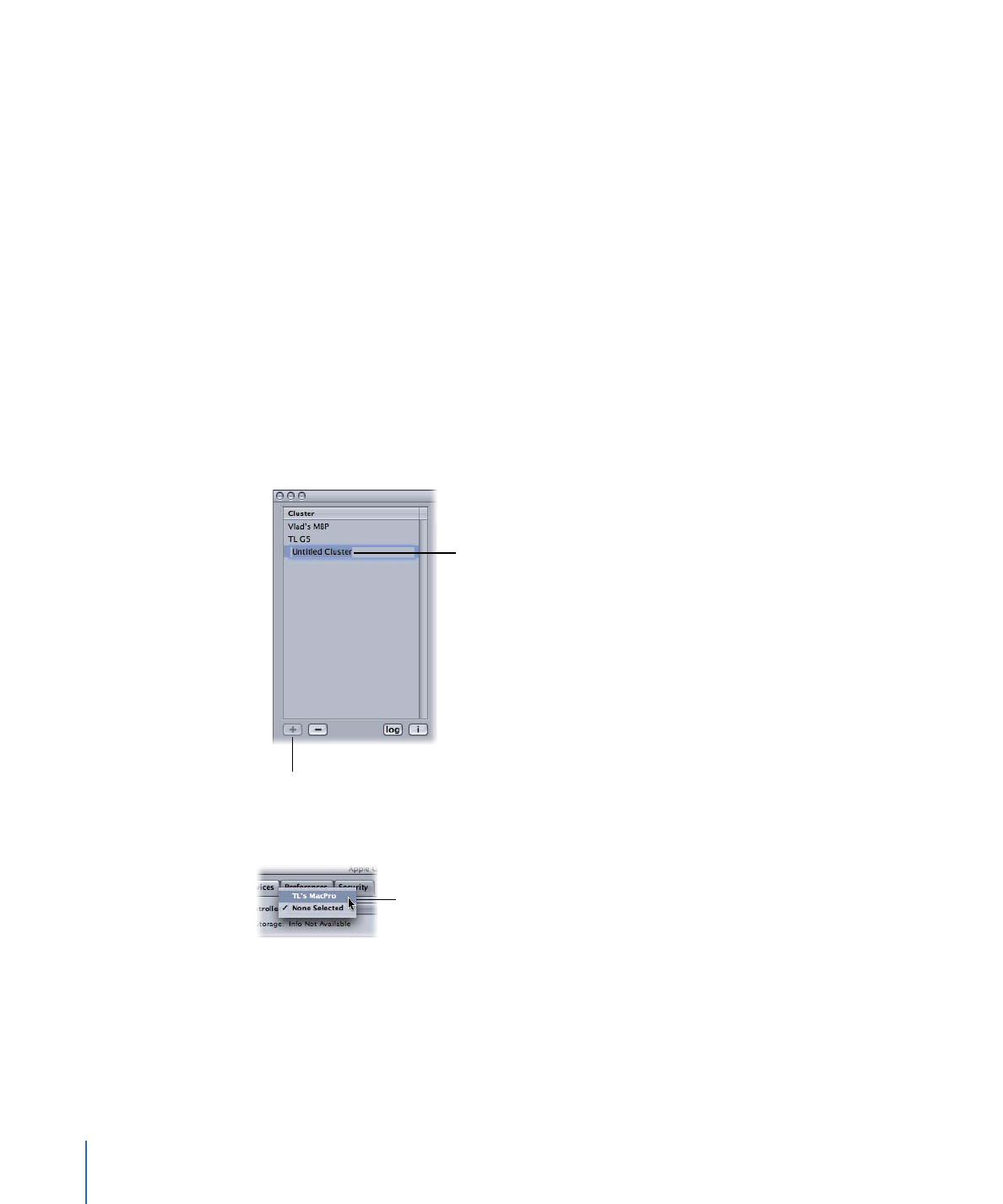
Stage 1: Creating a New Cluster
•
Stage 2: Assigning Service Nodes
Stage 1:
Creating a New Cluster
Use the following steps to create a cluster with Apple Qadministrator. For more
information, see the Apple Qadministrator User Manual.
To create a new cluster
1
In Compressor, choose Apple Qmaster > Administer Clusters to open Apple Qadministrator,
then do the following:
a
Click the Add (+) button.
b
Select Untitled Cluster and rename it.
... then rename the
Untitled Cluster.
Click the Add button...
2
From the Controller pop-up menu, choose a cluster controller from those available on
the network.
Use this pop-up
menu to choose
a cluster controller.
Note: If a password was created for the cluster controller in the Apple Qmaster Sharing
window, a password authentication dialog appears.
382
Chapter 29
Apple Qmaster and Distributed Processing
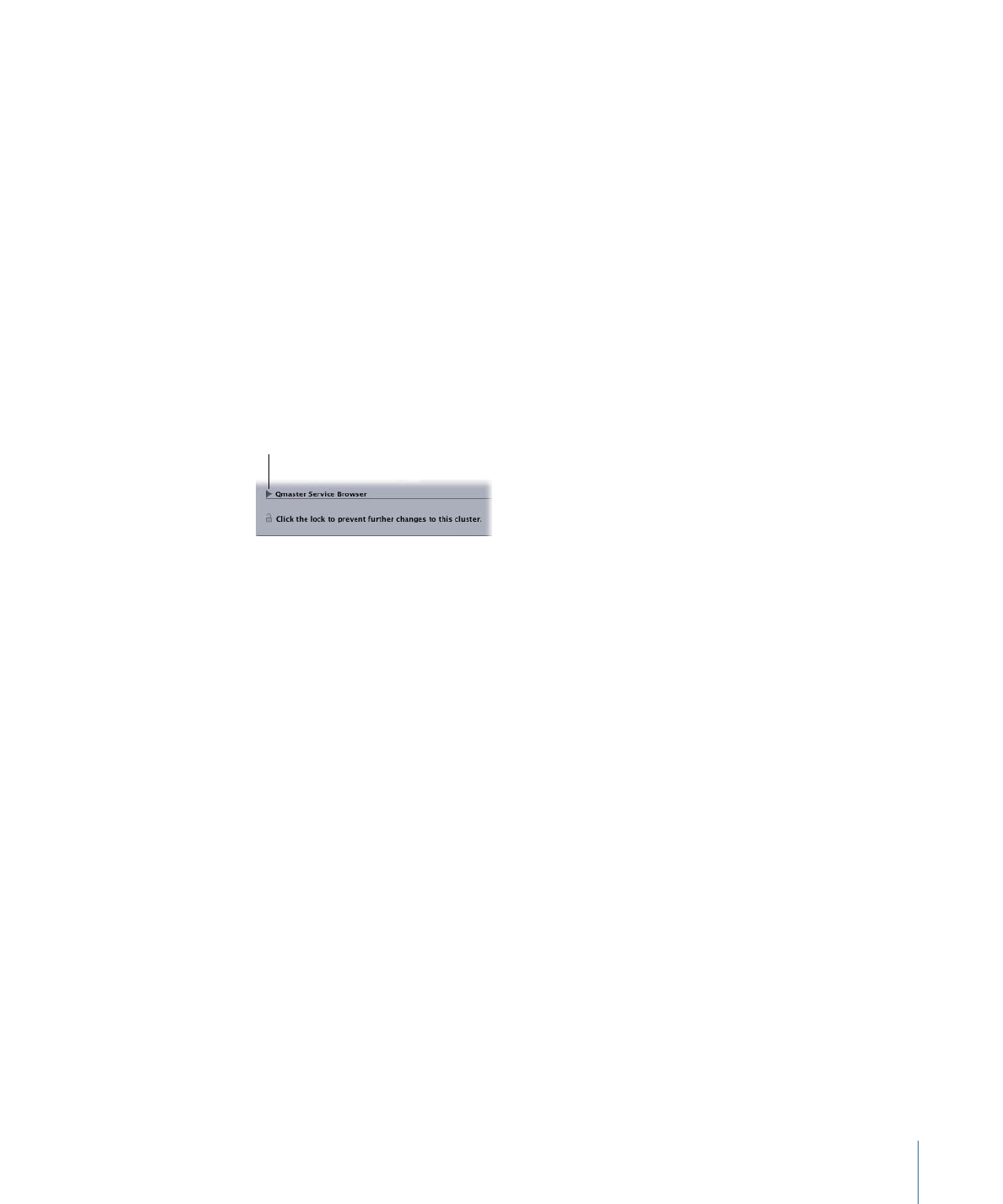
3
Optionally, create cluster passwords by clicking the Security tab and selecting and entering
the passwords you want.
• Administrator Password: If you create this password, administrators will need to know
it in order to modify this cluster and to view this cluster’s batches in Share Monitor.
• User Password: If you create this password, users will need to know it in order to submit
batches to this cluster and to view those batches in Share Monitor.
Stage 2: