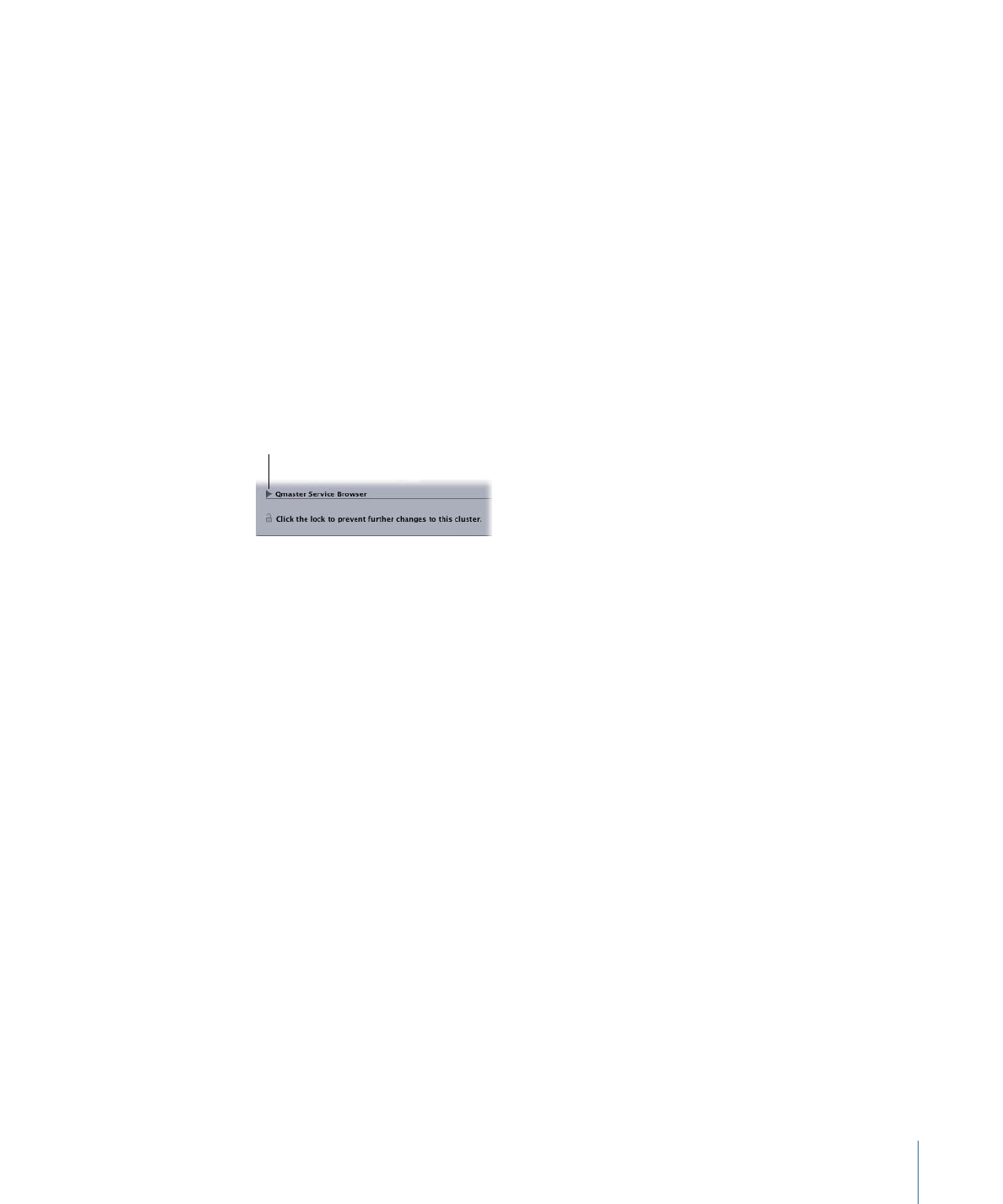
Assigning Service Nodes
Use the following steps to assign service nodes to a cluster.
To add a service node to a cluster
1
If the Qmaster Service Browser is not already displayed, click the disclosure triangle to
see it.
Click this disclosure
triangle to see
available nodes.
2
Add service nodes to the new cluster by dragging them from the Qmaster Service Browser
list at the bottom of the window to the cluster’s service nodes list.
If there is a closed lock icon next to a computer name, click the lock and enter the
password that was assigned to it in the Apple Qmaster Sharing window of Compressor.
Otherwise, you won’t be able to drag that service node to the cluster.
383
Chapter 29
Apple Qmaster and Distributed Processing
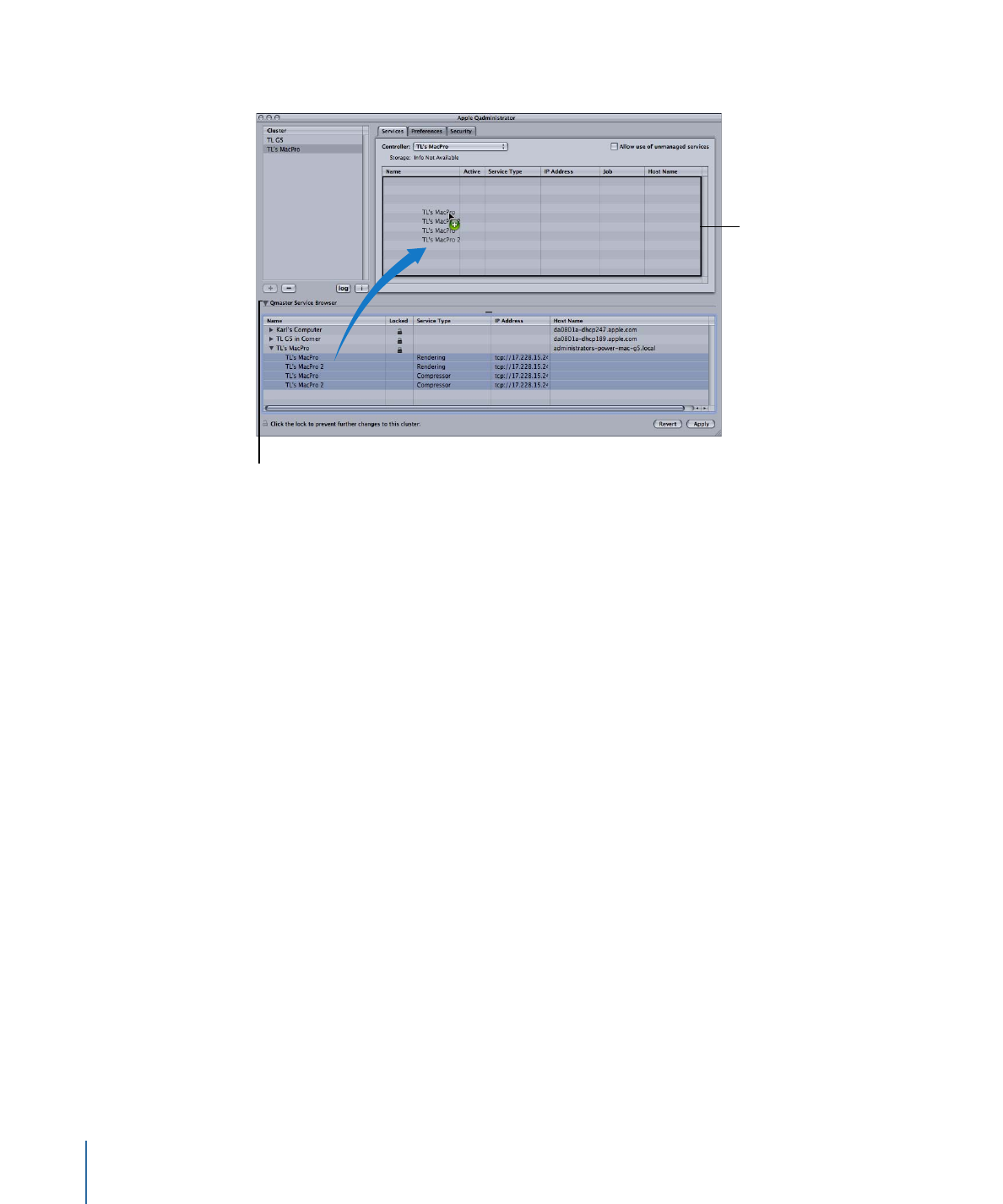
Service nodes that are already assigned to another cluster are not shown.
Drag nodes to this
list from the Service
Browser list.
Clicking this disclosure triangle
displays each instance of the
services set in the Apple Qmaster
Sharing window for this node.
Note: The computer names you see at the top level of the Name columns may appear
in one of three formats, depending on your configuration: the computer name (for
example, Lemur node), the Apple networking name (for example, Lemur-node.local), or
the network address for the computer (for example, 02030b-dhcp45.company.com).
3
When you have finished adding service nodes, click Apply.
Your cluster is now ready to process batches.
Note: Although Apple Qadministrator currently allows you to create a cluster with
unmanaged services, valid clusters require at least one managed service for the cluster
to be viewable in Apple Qmaster, Compressor, and Share Monitor.