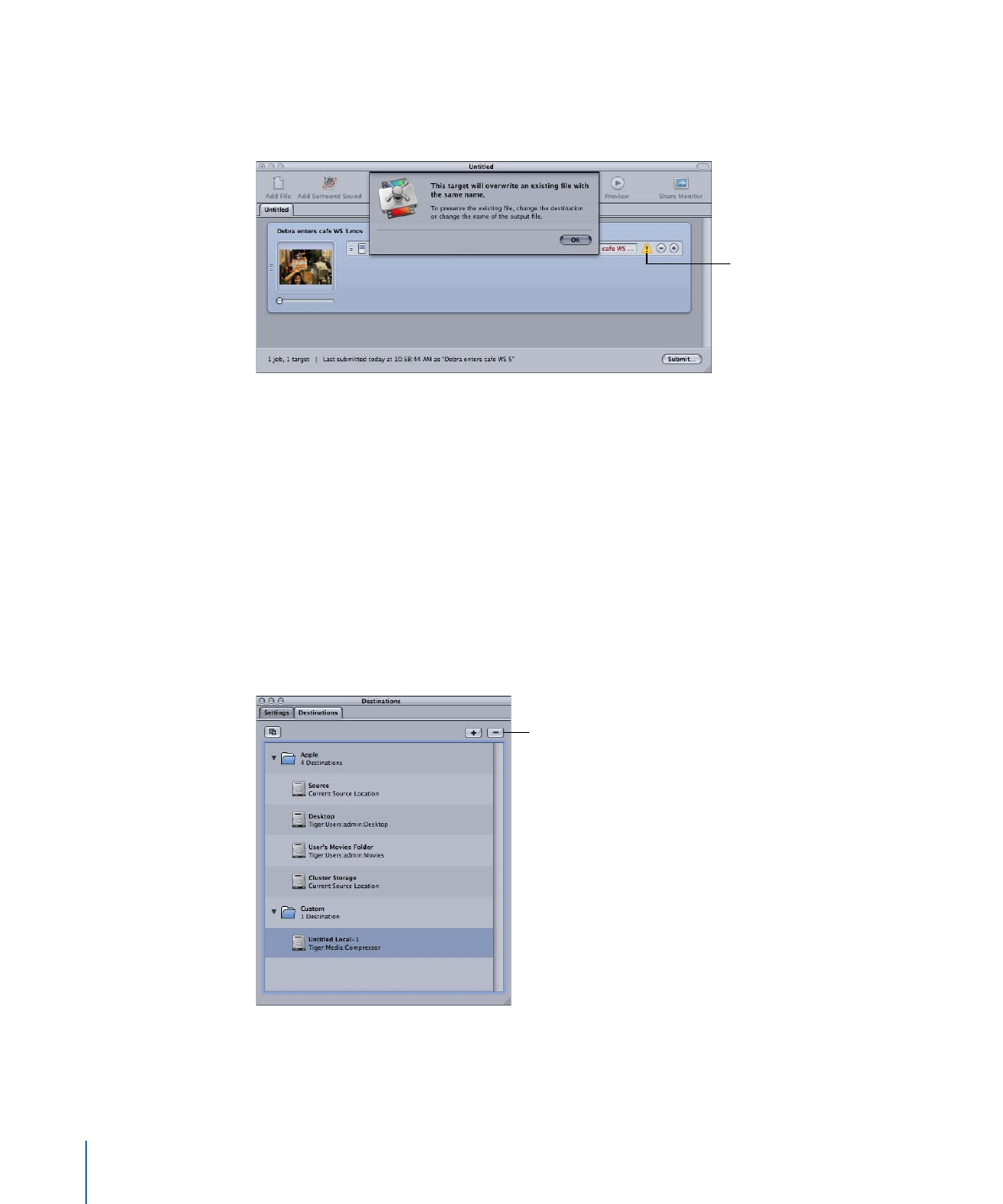
Deleting and Duplicating a Destination
You can manage destinations by deleting those you no longer need and creating new
ones based on existing destinations.
To delete a destination
1
Open the Destinations tab.
2
In the Destinations tab, select the destination you want to remove, then click the Remove
(–) button, or press Delete.
Important:
There is no confirmation step in this process, so you need to be sure you want
to remove the destination before clicking the button.
Remove button
To duplicate a destination
1
Open the Destinations tab.
330
Chapter 27
Creating and Changing Destinations
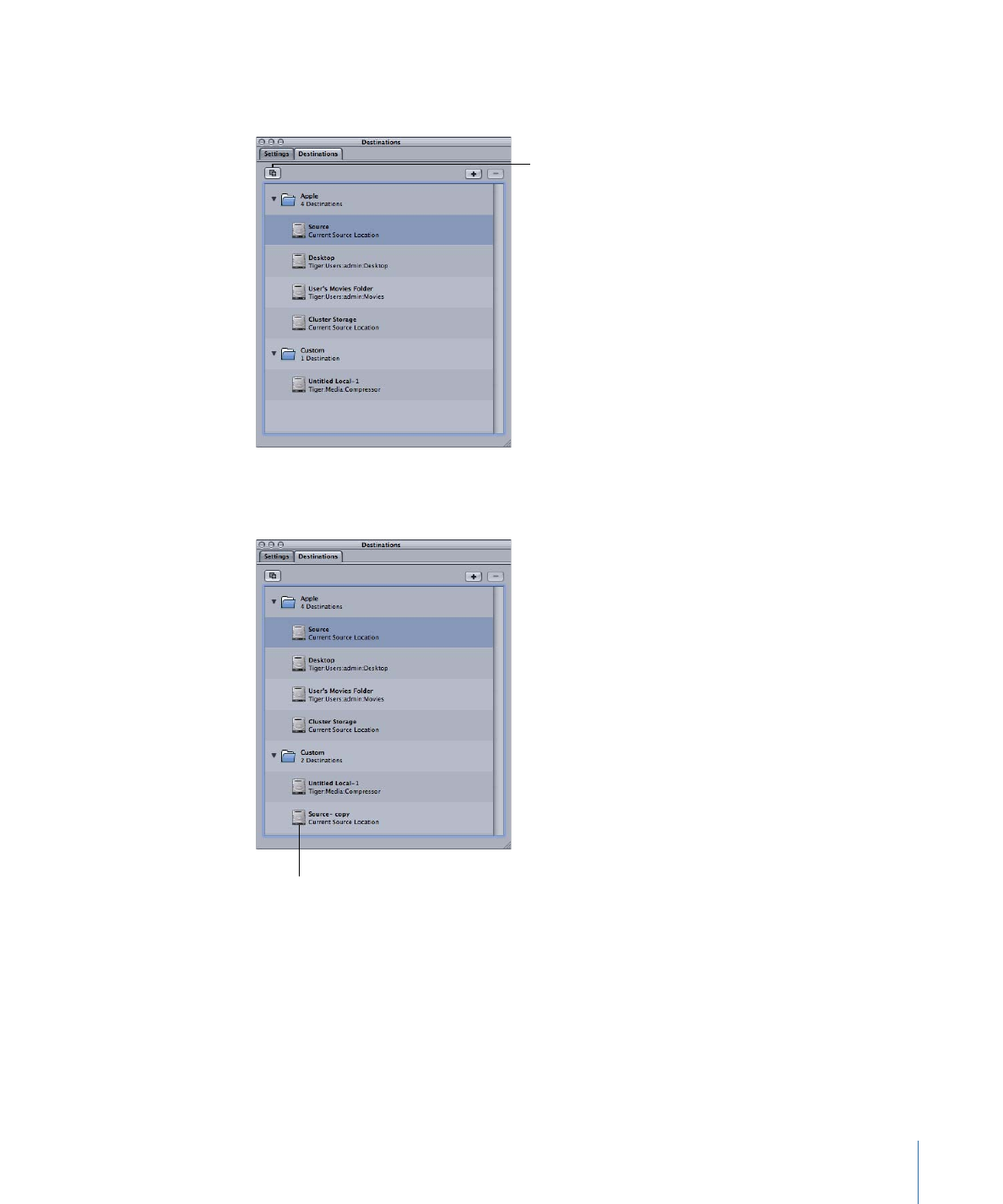
2
In the Destinations tab, select the destination you want to copy, then click the Duplicate
button.
Duplicate button
A new entry appears in the Destinations tab with _copy appended to its name. This
destination is identical in all other ways. Rename the duplicate destination as appropriate.
The duplicated
destination
331
Chapter 27
Creating and Changing Destinations
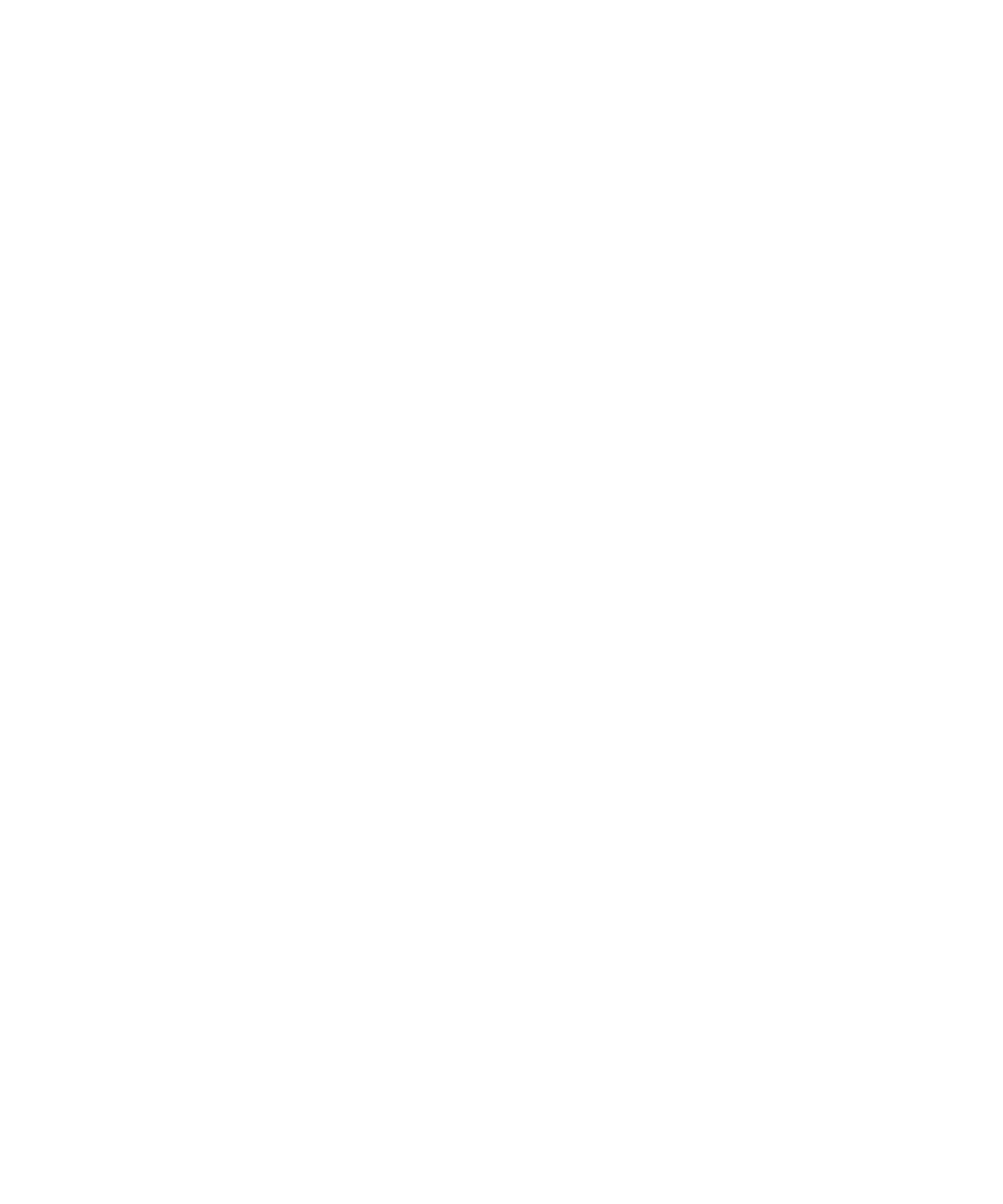
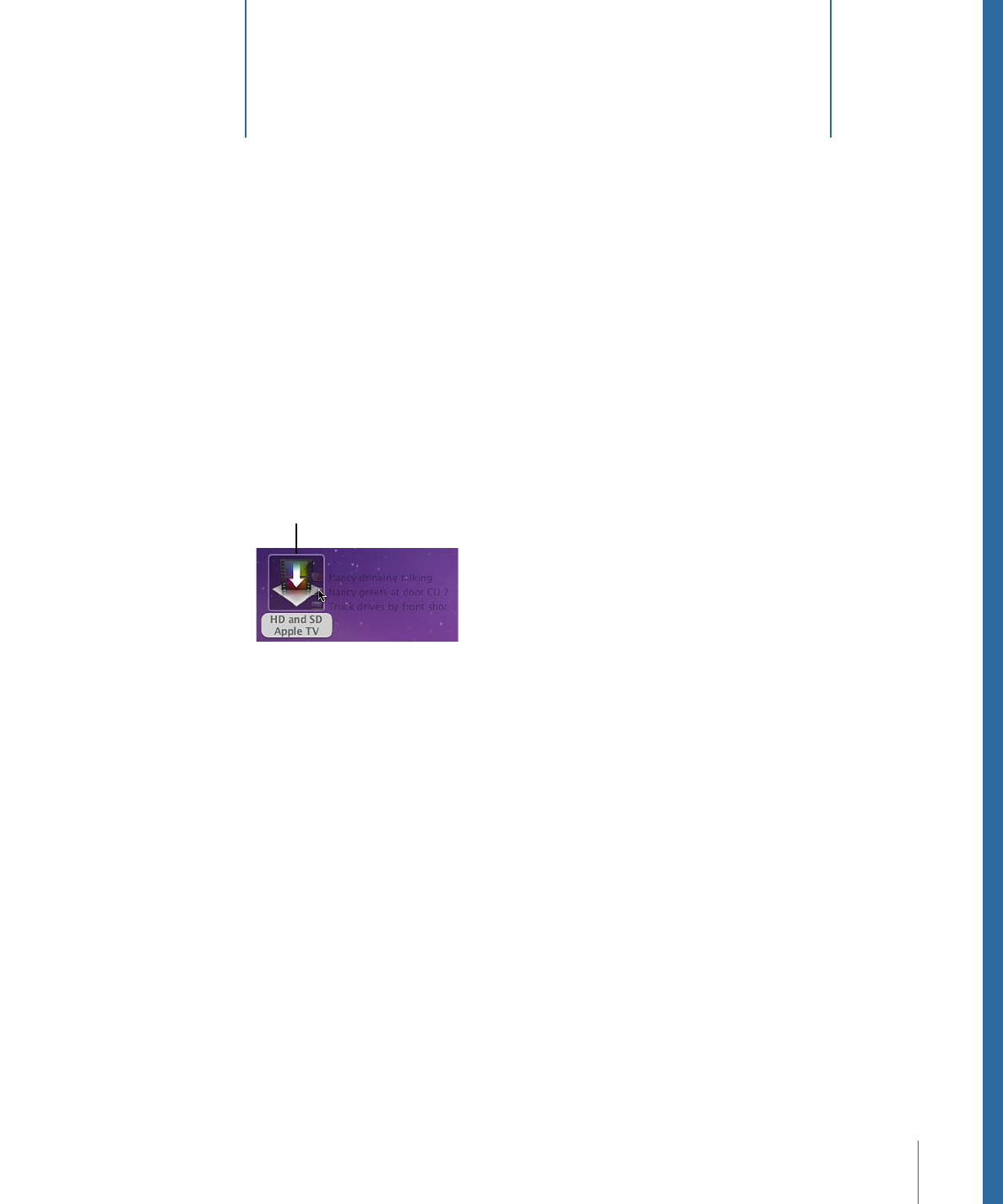
Compressor allows you to save one or more settings or groups of settings into a Droplet.
A Droplet is a standalone preset created by Compressor, packaged into a drag-and-drop
application and saved as an icon.
When you drag source media files to a Droplet icon, they are automatically submitted
for transcoding using the specified embedded settings. The transcoding process begins,
whether or not Compressor is open.
Drag selected source
media files to a Droplet
to transcode them.
You can drag any number of media files onto a Droplet. You can double-click a Droplet
to open it and see the settings it contains.
Note: Compressor must already be installed on any computer on which you intend to
use Droplets.
This chapter covers the following:
•
Creating Droplets
(p. 334)
•
About the Droplet Window
(p. 336)
•
Checking Droplet Settings
(p. 338)
•
Using a Droplet to Transcode Source Media Files
(p. 340)
•
Using Droplets to Create Jobs and Settings in Compressor
(p. 342)
•
Droplet Tips
(p. 343)
333