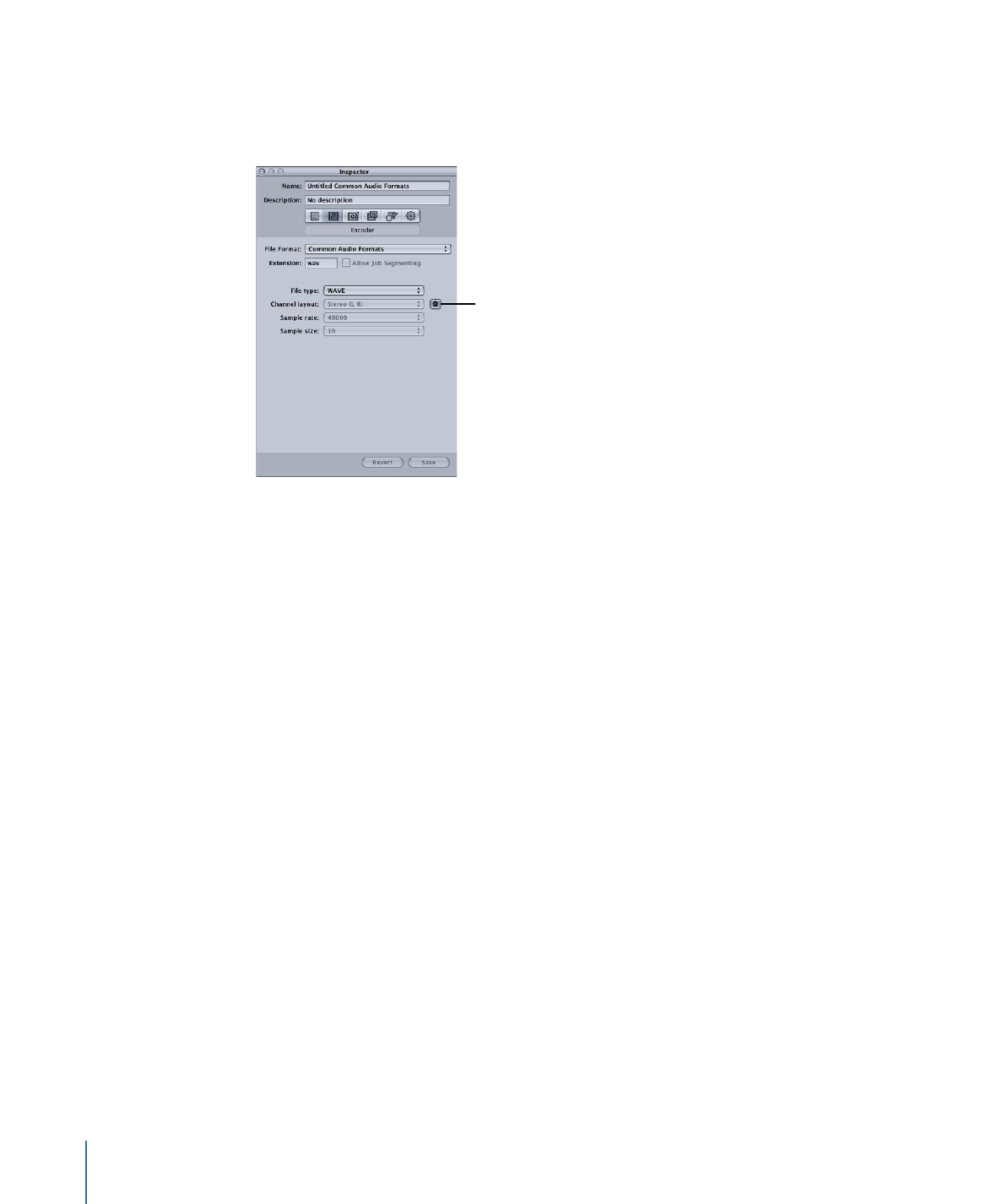
Configuring Common Audio Formats Settings
When you choose the Common Audio Formats output file format as your output format,
you can only create audio settings (because it is an audio-only format).
To create a Common Audio Formats setting
1
In the Settings tab, do one of the following:
• Make sure that the correct setting is selected.
136
Chapter 10
Creating Common Audio Format Files
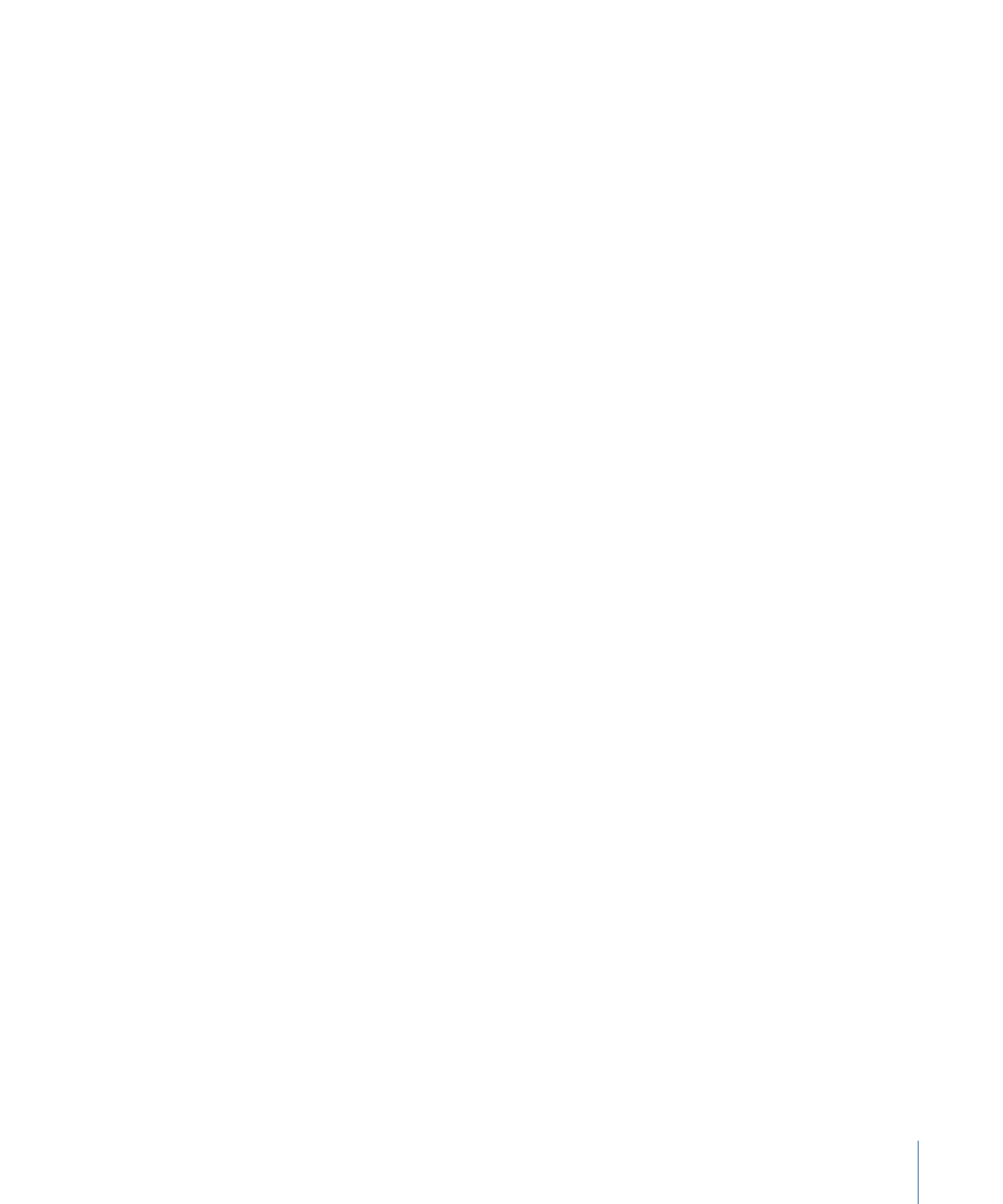
• Create a new setting by choosing Common Audio Formats from the “Create a new
setting” (+) pop-up menu.
2
Choose an audio format from the “File type” pop-up menu in the Common Audio Formats
Encoder pane.
3
Do one of the following:
• Click to turn on the Automatic button and let Compressor configure the “Channel
layout,” “Sample rate,” and “Sample size” pop-up menu settings.
• Click to turn off the Automatic button and manually configure the “Channel layout,”
“Sample rate,” and “Sample size” pop-up menu settings.
137
Chapter 10
Creating Common Audio Format Files
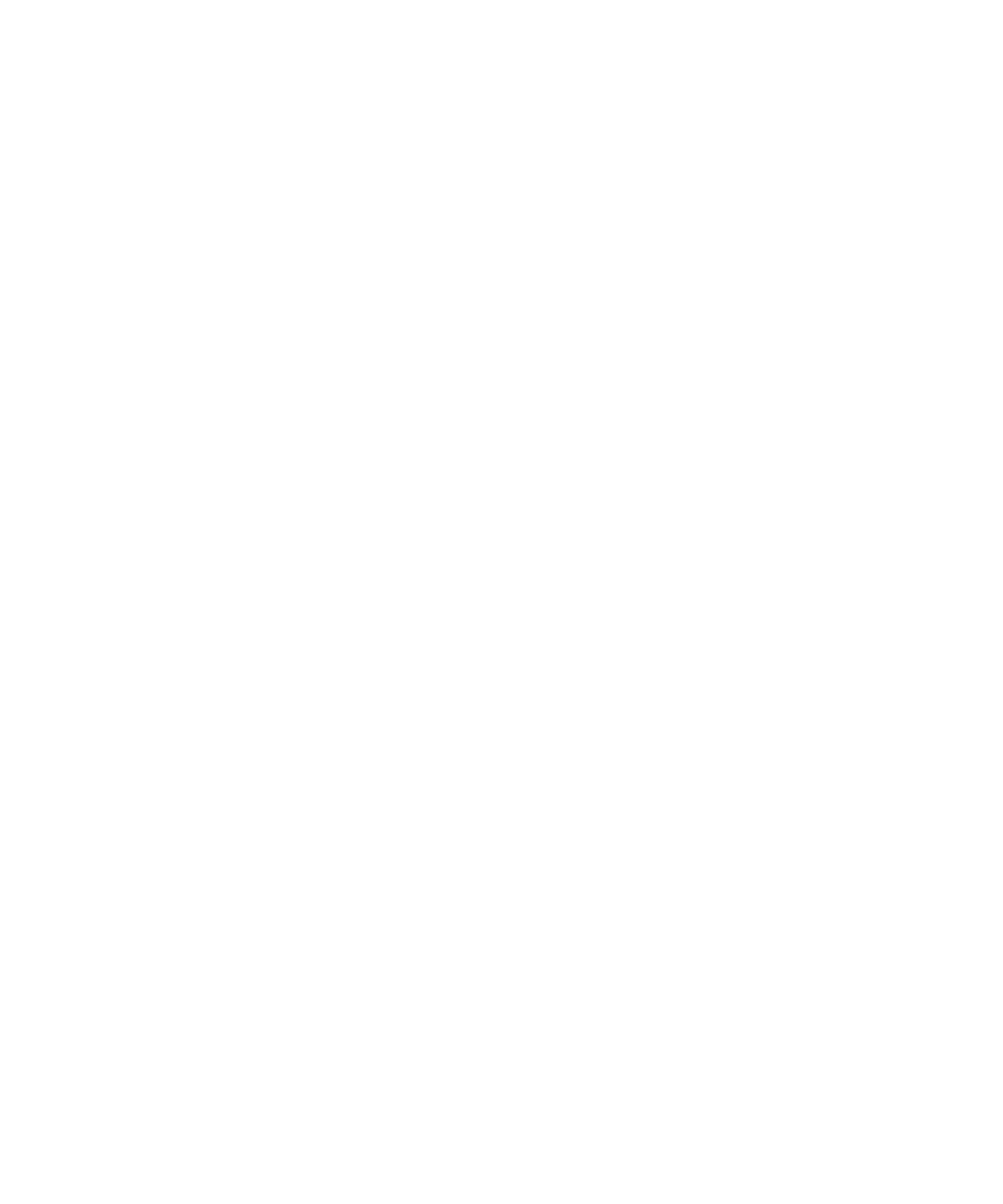
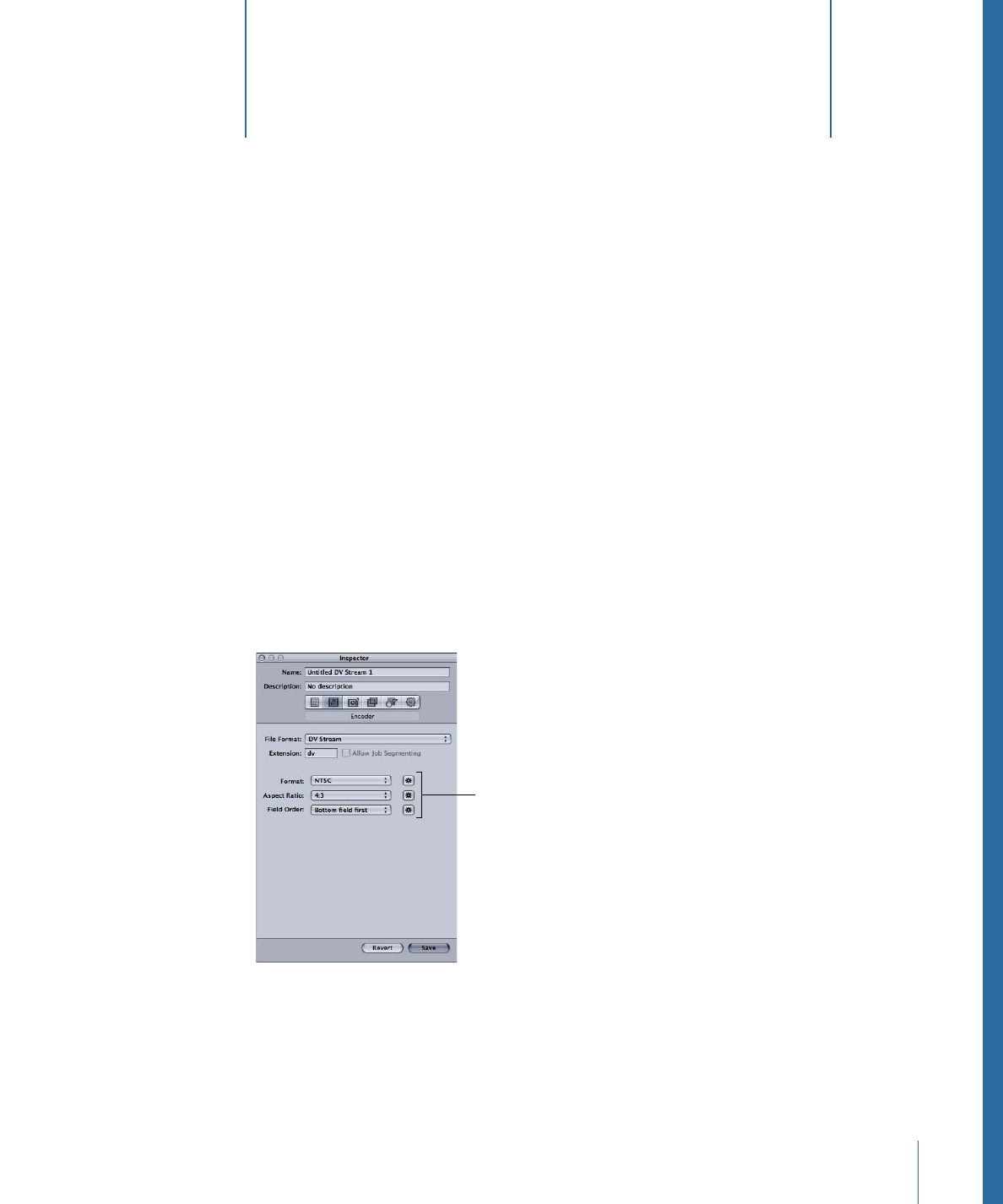
Compressor provides the tools you need to create DV files.
Due to its low cost and wide availability, the DV video format is extremely popular for
standard definition (SD) video capture and delivery.
This chapter covers the following:
•
About the DV Stream Encoder Pane
(p. 139)
•
DV Transcoding Workflow
(p. 140)
About the DV Stream Encoder Pane
This section contains detailed information about the various settings within the DV Stream
Encoder pane of the Inspector window. You make your DV settings by either modifying
an existing setting or creating a new setting in the Settings tab.
The Automatic buttons
for the Format, Aspect
Ratio, and Field
Order values
The DV Stream Encoder pane contains the following settings.
• Extension: This field displays the DV file extension (.dv) automatically after the DV Stream
output format is chosen from the File Format pop-up menu or the (+) pop-up menu
in the Settings tab.
139