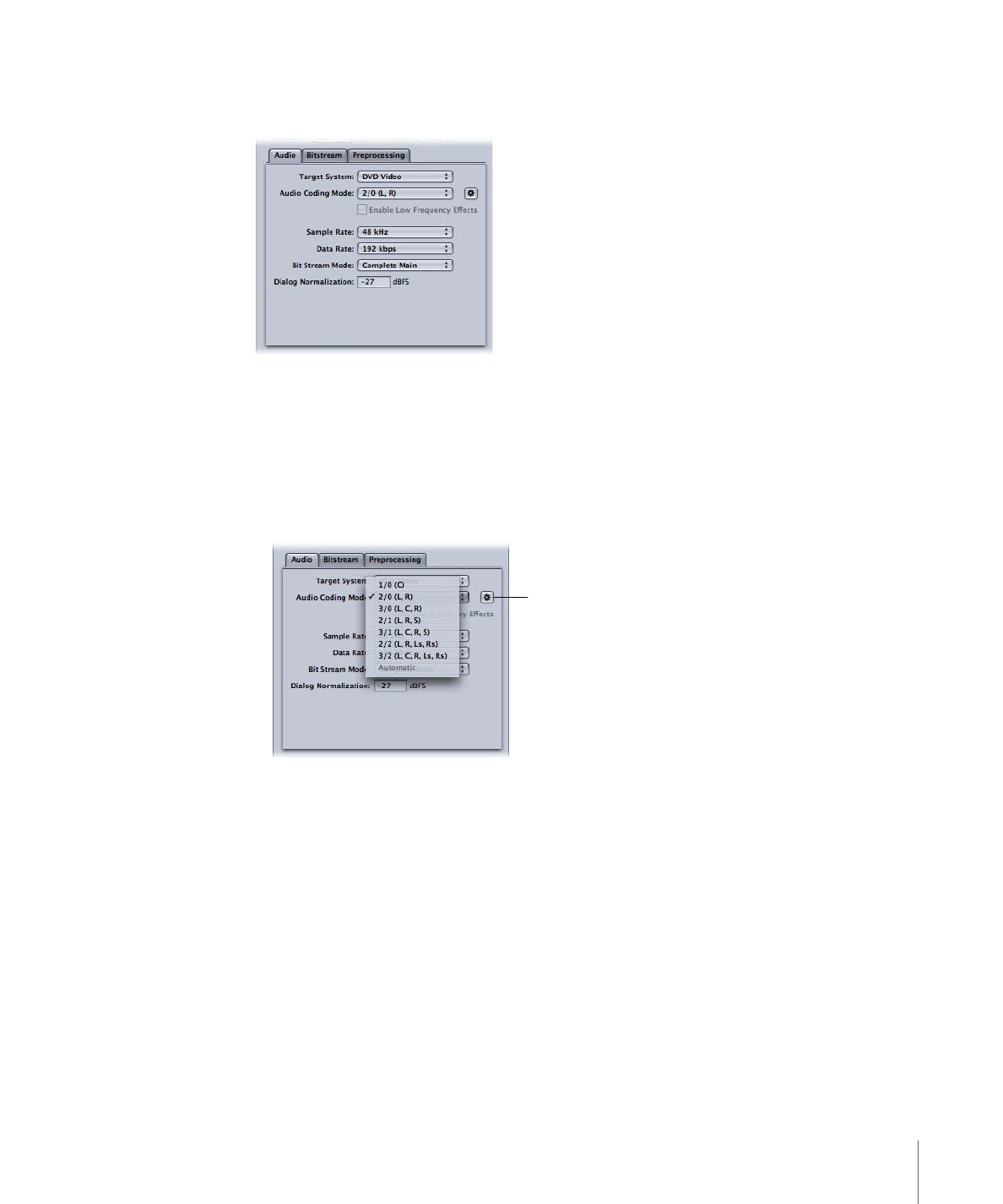
Audio Tab Settings
All the most important Dolby Digital Professional settings are accessible in the Audio tab.
• Target System: Compressor limits available settings to those appropriate for the target
system. If you’re encoding for use with DVD Studio Pro, choose DVD Video. Choose
DVD Audio only if you are encoding for use in a DVD Audio authoring application.
Choose Generic AC-3 to remove the setting limits.
• Audio Coding Mode: Specifies the audio channels of the encoded stream. This setting
also has an Automatic button.
The Audio Coding Mode
Automatic button
143
Chapter 12
Creating Dolby Digital Professional Output Files
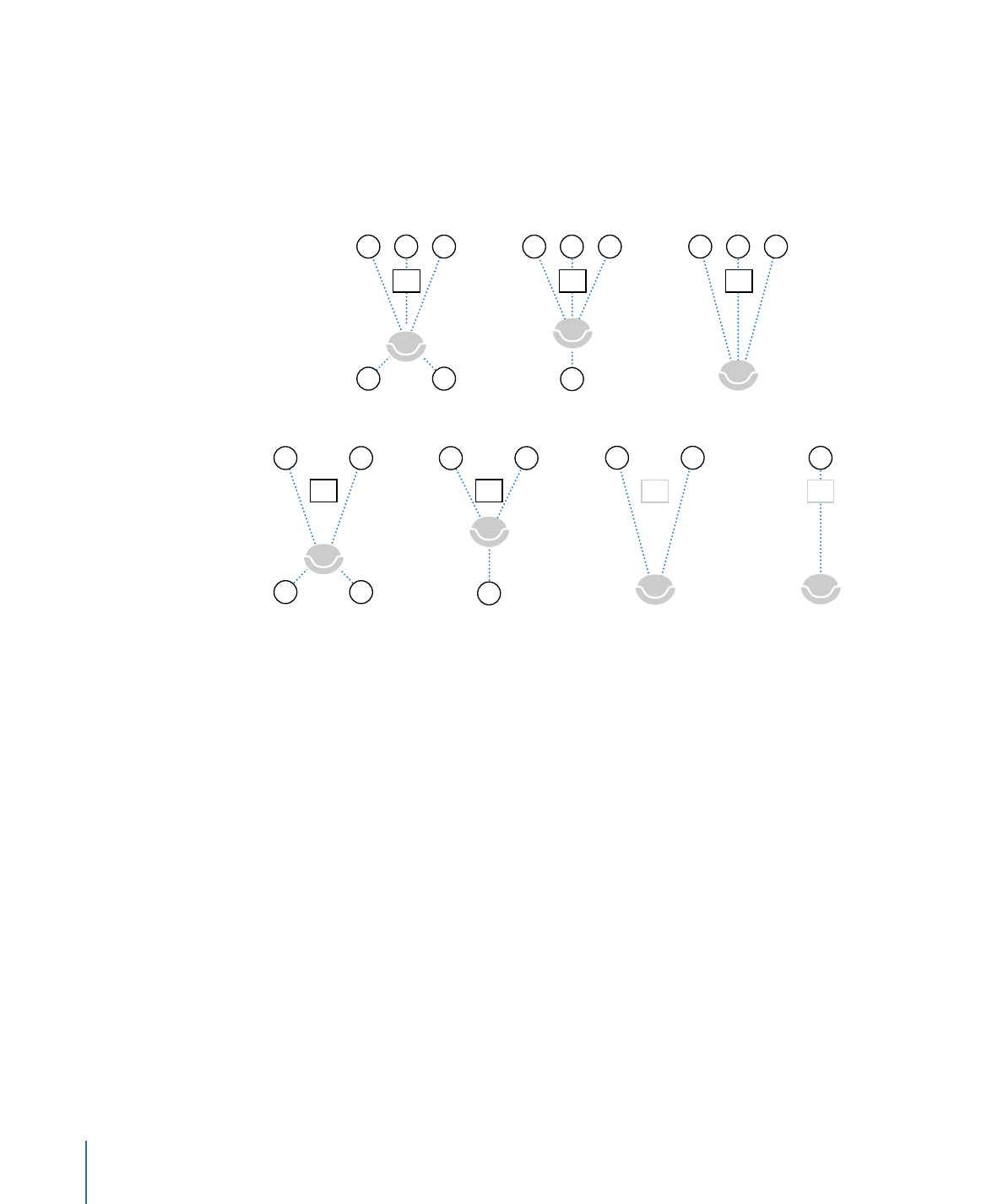
For example, “3/2 (L, C, R, Ls, Rs)” means three front channels (left, center, right), and
two rear channels (surround). “2/0 (L, R)” is essentially a standard stereo file. The audio
coding mode affects settings such as the available bandwidth and surround channel
preprocessing. If you click the Automatic button (next to the Audio Coding Mode
pop-up menu), Compressor makes its best guess at the intended audio coding mode,
based on available source audio files.
3/1 channels
3/0 channels
2/2 channels
1/0 channels
2/1 channels
2/0 channels
(LFE option not available)
(LFE option not available)
3/2 channels
L
C
LFE
LFE
LFE
LFE
LFE
LFE
LFE
R
Ls
Rs
L
R
Ls
Rs
L
R
L
R
S
L
C
R
S
L
C
C
R
Note: In the Audio Coding Mode pop-up menu, “S” stands for a single rear “Surround”
channel, and in this illustration, “LFE” stands for Low Frequency Effects (also known as
“subwoofer”). For more information, see
Assigning Files to Surround Sound Channels
(Manual Method)
and
Assigning Files to Surround Sound Channels (Automatic Methods)
.
• Enable Low Frequency Effects: Select this checkbox to include the LFE channel in the
encoded stream (not available for 1/0 mono or 2/0 stereo).
• Sample Rate: Specifies the sample rate. All files intended for video and audio DVD
authoring must have a 48 kHz sample rate as per the DVD specification. The 32 kHz
and 44.1 kHz sample rates are available only when Generic AC-3 is the target system.
• Data Rate: The choices depend on the coding mode and target system. The higher the
rate, the better the quality. AC-3 streams have a constant data rate. At 448 kbps, which
is the default for 5.1 encoding, one minute of AC-3 audio takes about 3.3 MB of storage
space. For stereo encoding, rates of 192 kbps and 224 kbps are typical and will produce
good results.
• Bit Stream Mode: Defines the purpose of the encoded audio material. The information
is included in the finished stream and can be read by some decoding systems.
144
Chapter 12
Creating Dolby Digital Professional Output Files
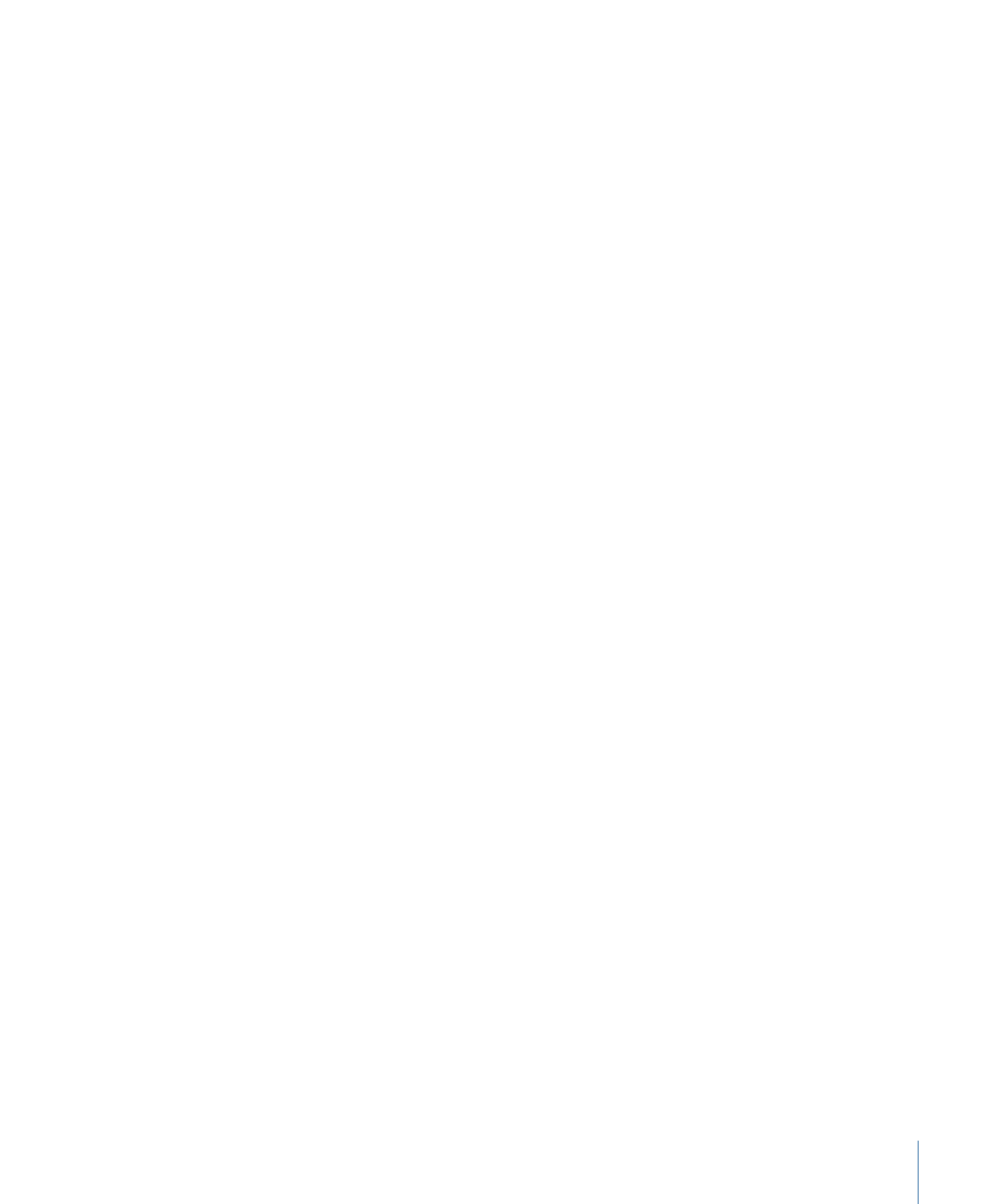
• Dialog Normalization: Specifies the average volume of the dialogue, using decibels of
full scale (dBFS), in your sound files relative to full modulation. The playback device
uses this information to maintain similar volume among different AC-3 streams. The
goal is to make all AC-3 encoded audio files have the same listening level, regardless
of the source file.
It is especially important to properly use the Dialog Normalization feature if you have
different audio files (with different volume levels) going on to a DVD. If you know the
average level for each file, enter that number in the Dialog Normalization field for each
file. For example, if the dialogue in your Final Cut Pro sequence averages around –12 dB
on the audio meter, enter –12 in the Dialog Normalization field.
Note: This normalization is between the audio streams on the DVD, not within an
individual audio stream itself. For that type of normalization, use an audio editing tool.
You can enter values from –1 dBFS to –31 dBFS. The difference between the value you
enter and 31 dBFS (which represents the normal dialogue listening level) is the amount
that the source audio will be attenuated.
• If you enter –31 dBFS: The attenuation is 0 dB (31 dBFS–31 dBFS), and the source
audio levels are not affected at all.
• If you enter –27 dBFS: The attenuation will be 4 dB (31 dBFS–27 dBFS).
• If you enter –12 dBFS: The attenuation is 19 dB (31 dBFS–12 dBFS).
The louder the source file, the smaller the value you enter, and the more the audio in
the encoded file is attenuated during playback.
If you do not know the sound level of the source file or for some other reason want to
ensure the Dolby Digital Professional encoder does not affect your sound levels, enter
–31 for the Dialog Normalization and choose None in the Compression Preset pop-up
menu (located in the Preprocessing tab).
Important:
It is critical that you set Dialog Normalization correctly if you intend to use
any of the Compression Preset settings. The Compression Preset settings assume that
the audio, after the dialogue has been normalized, is at the normal listening level of
31 dBFS. Levels that are consistently louder than that result in distorted sound and
erratic levels.
145
Chapter 12
Creating Dolby Digital Professional Output Files