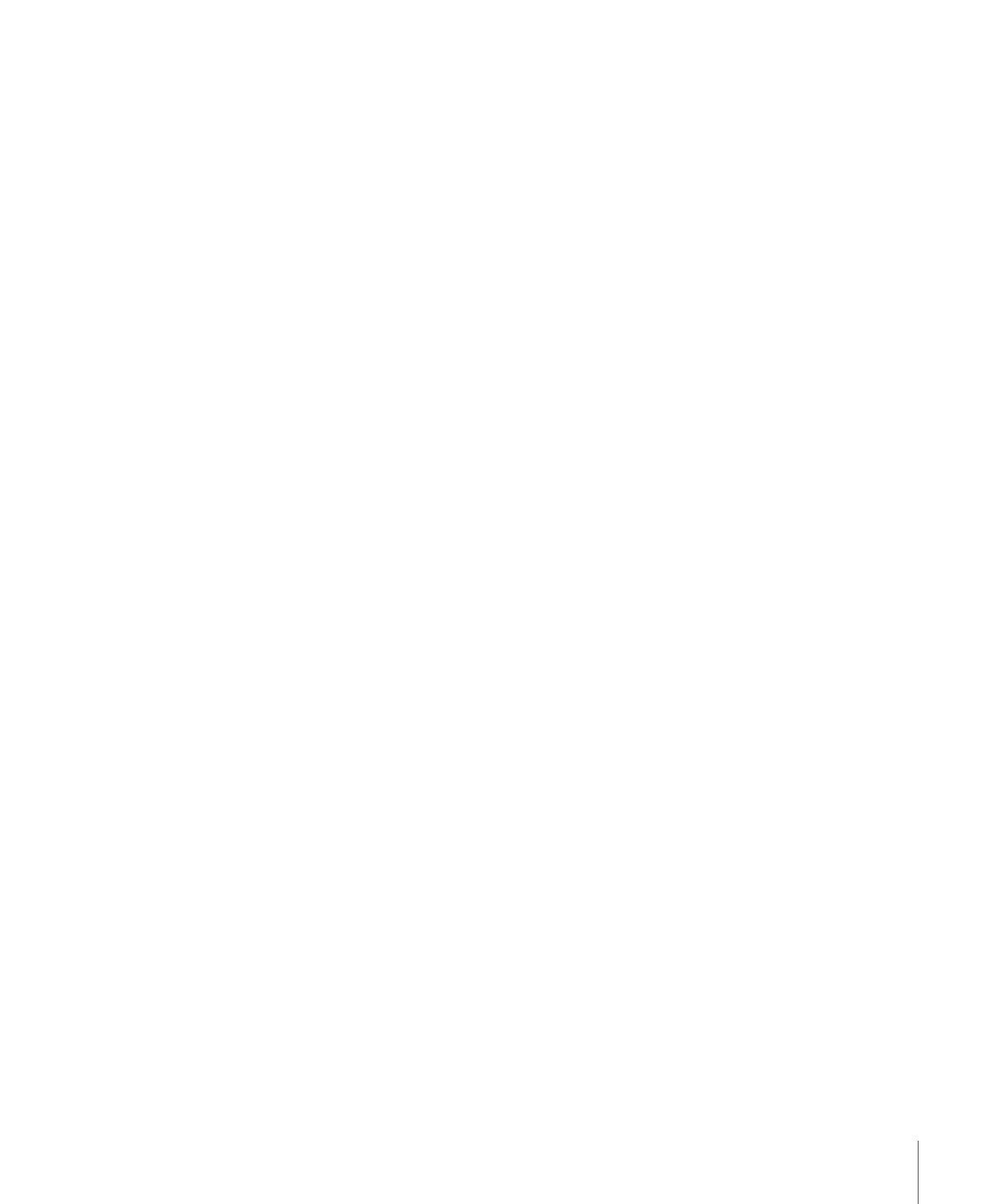
Converting Stereo Audio Files to Dolby Digital Professional
Format
Follow these steps to encode a stereo (2/0 L,R) Dolby Digital Professional (AC-3) stream
from a stereo source media file.
To encode an AC-3 stream
1
Add source audio files to the Batch window (see
Importing Source Media Files
for details).
2
Save the batch by choosing File > Save As (or pressing Command-Shift-S), then entering
a name for the batch, selecting a location, and clicking Save.
3
Do one of the following to apply the appropriate Apple setting from the Dolby Digital
Professional category to the source audio file:
• Choose Target > New Target With Setting, choose a setting, and click Add.
149
Chapter 12
Creating Dolby Digital Professional Output Files
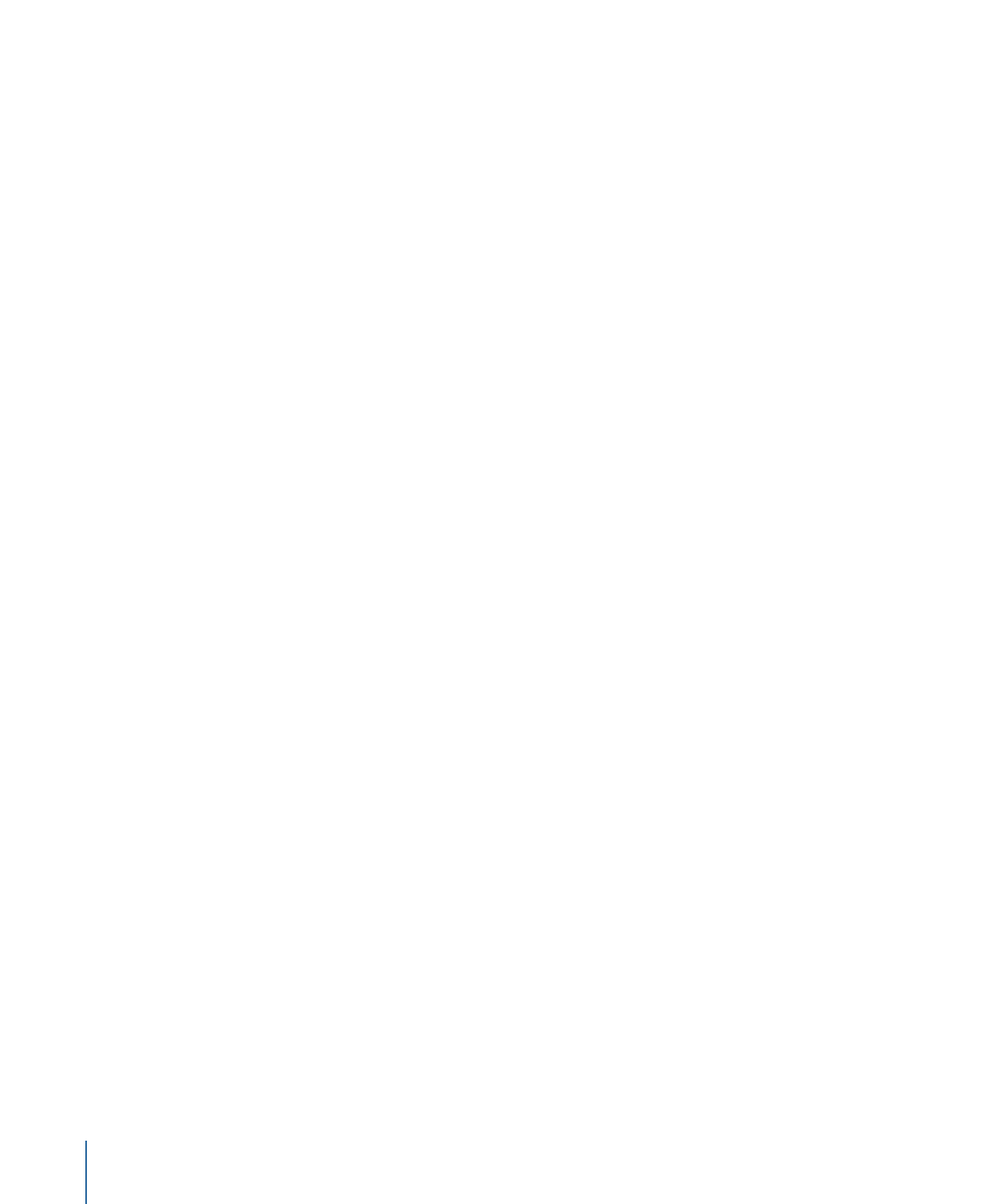
• In the Batch window, Control-click in an empty part of the job, choose New Target With
Setting from the shortcut menu, choose a setting, and click Add.
• Drag a setting from the Settings tab to the source audio file’s job in the Batch window.
4
If you want, make any adjustments to the setting in the Encoder pane of the Inspector
window (see
About the Dolby Digital Professional Encoder Pane
for more information).
Note: Compressor will map channels intelligently. Here are some examples:
• If you import a stereo source file and apply a mono 1/0 (C) audio coding mode to it: The
file will be downmixed.
• If you apply a surround audio coding mode to the stereo file: The left and right channels
will be mapped to the left front (L) and right front (R) channels, leaving the other
channels of the coding mode silent.
• If you assign a stereo file to the left front or left (rear) surround channel: Compressor will
pick the left channel and ignore the right channel.
5
Click Submit.
For information about encoding surround sound files, see
Assigning Files to Surround
Sound Channels (Manual Method)
and
Assigning Files to Surround Sound Channels
(Automatic Methods)
. Also see
About Previewing the Encoder Settings
for information
on playing your AC-3 audio files with Compressor.