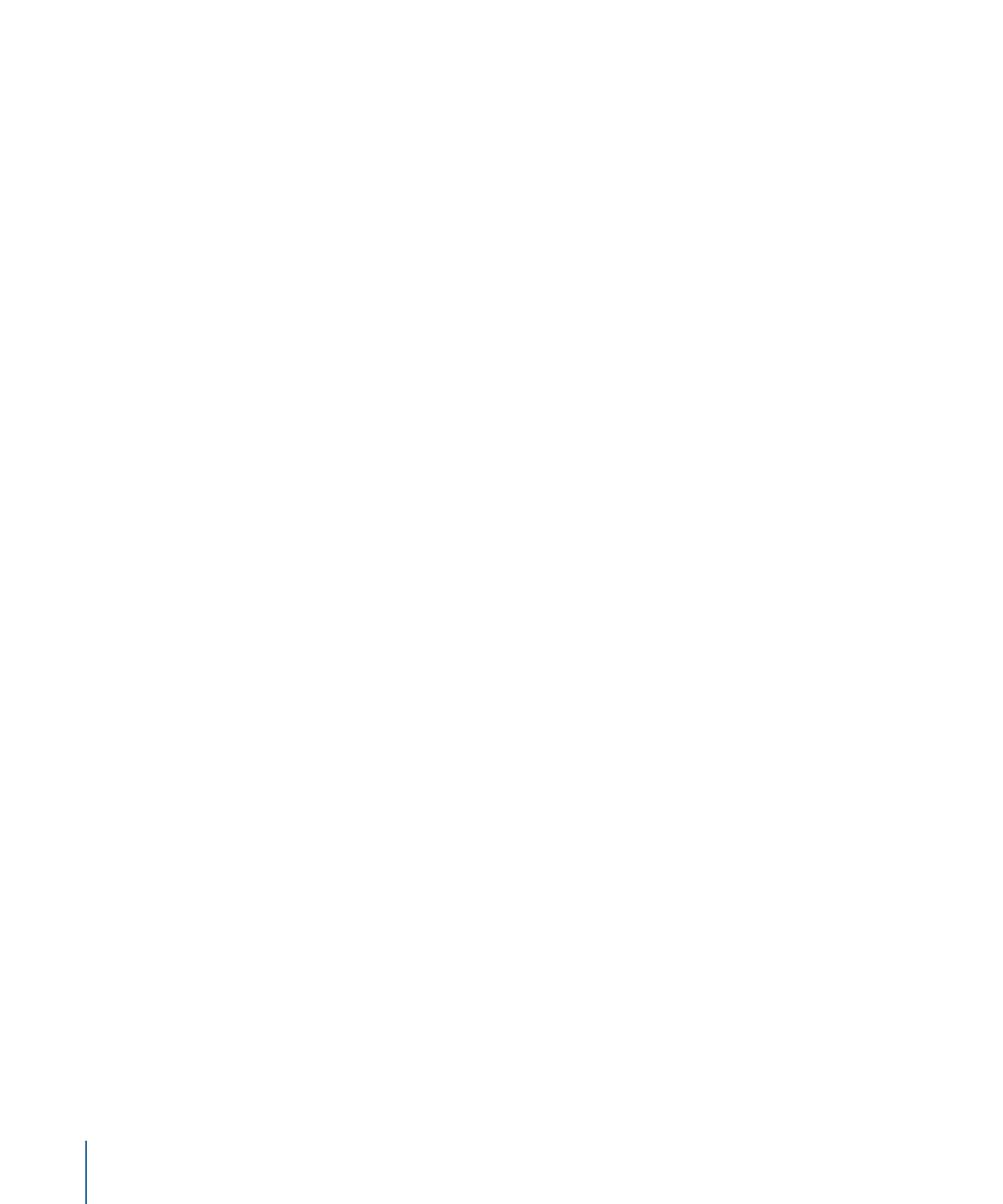
DV Transcoding Workflow
How you use Compressor to transcode your video into DV Stream format files depends
on how you intend them to be used. The basic steps are listed below.
Stage 1:
Creating a Batch
As with any transcode, you need to start by creating a batch. See
Preparing Compressor
for Transcoding with Custom Settings
for more information.
Stage 2:
Creating Jobs with the Source Video Files
Import the source video files either by dragging them from the Finder to the batch or by
choosing Job > New Job With File.
Stage 3:
Adding Targets with a DV Setting to Each Job
Each of the jobs requires at least one target—in this case the jobs need targets with a
DV Stream setting. If there is more than one job, it is easiest to select all the jobs by
choosing Edit > Select All and then choose Target > New Target With Setting to apply
the same setting to all the jobs.
Stage 4:
Submitting the Batch for Transcoding
Click the Submit button to start the transcode process. See
Submitting a Batch
for more
information.
140
Chapter 11
Creating DV Stream Output Files
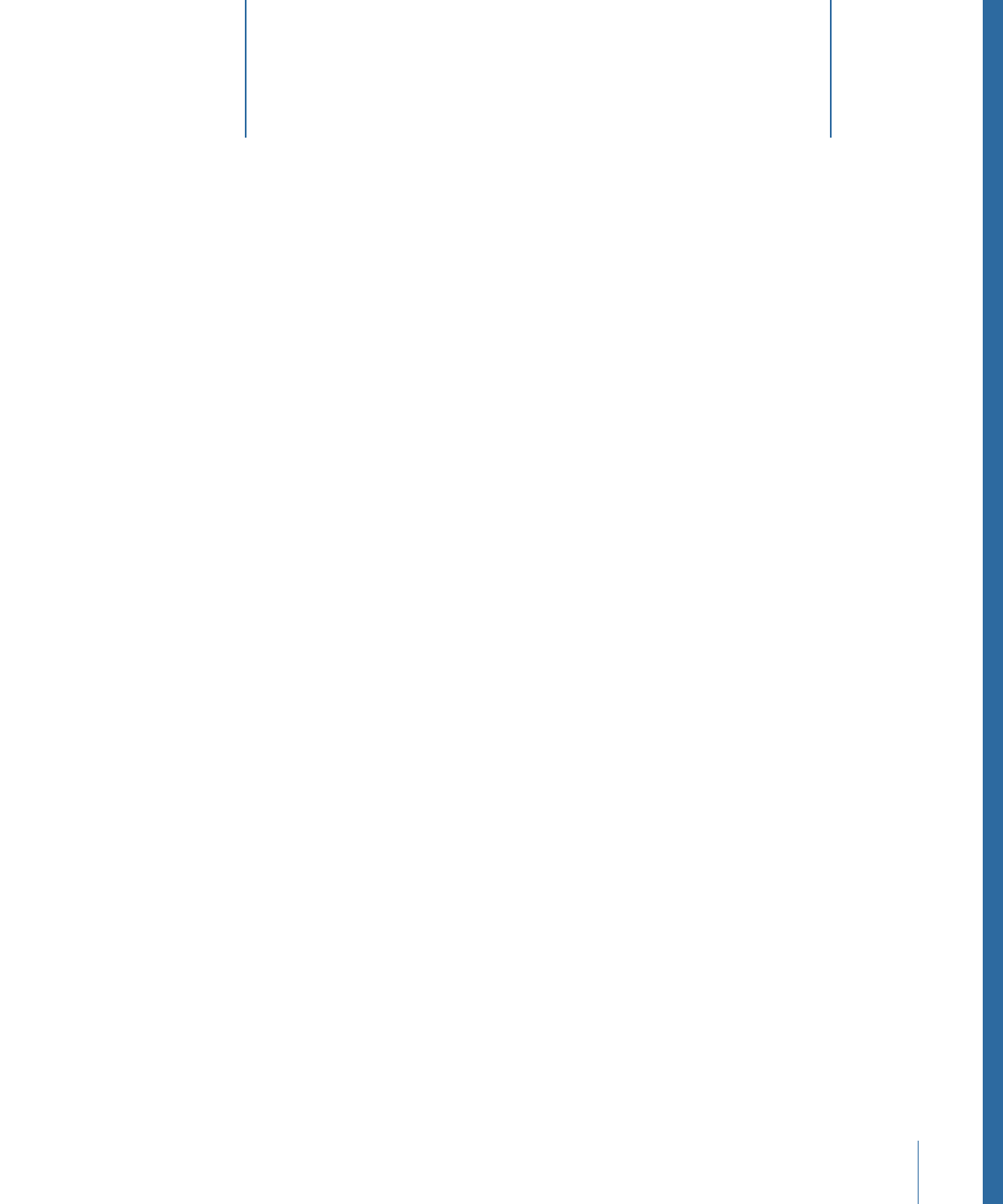
Compressor provides the tools you need to encode, and batch-encode, Dolby Digital
Professional (AC-3) audio files.
Dolby Digital Professional format (also known as AC-3) is a very common compressed
audio format for DVD-Video discs. Compressor accepts multichannel sound files in a
variety of formats and gives you complete control over the AC-3 encoding process. Dolby
Digital programs can deliver 5.1-channel surround sound with five discrete full-range
channels (left, center, right, left surround, and right surround) plus a sixth channel for
low-frequency effects (LFE), sometimes known as “the subwoofer.” Another surround
option is Dolby Surround, with four channels (left, center, right, surround). But not all
AC-3 audio is 5.1 surround sound. Dolby Digital Professional is commonly used to encode
stereo files to greatly reduce their file size.
See
Adding Surround Sound Source Media Files to Batches
for more information about
creating surround sound audio files using other output formats.
Note: It’s important to understand that Compressor cannot take stereo audio files and
create 5.1 surround sound from them. If you want to create a 5.1 surround sound AC-3
audio file, you must first create the six channels of audio it requires. This must be done
using other applications outside Compressor.
This chapter covers the following:
•
About the Dolby Digital Professional Encoder Pane
(p. 142)
•
General Information About Creating Dolby Digital Professional Files
(p. 148)
•
Converting Stereo Audio Files to Dolby Digital Professional Format
(p. 149)
•
Assigning Files to Surround Sound Channels (Manual Method)
(p. 150)
•
Assigning Files to Surround Sound Channels (Automatic Methods)
(p. 153)
•
Assigning Files to Surround Sound Channels with Droplets
(p. 155)
•
Options for Spatial Mixing
(p. 155)
141