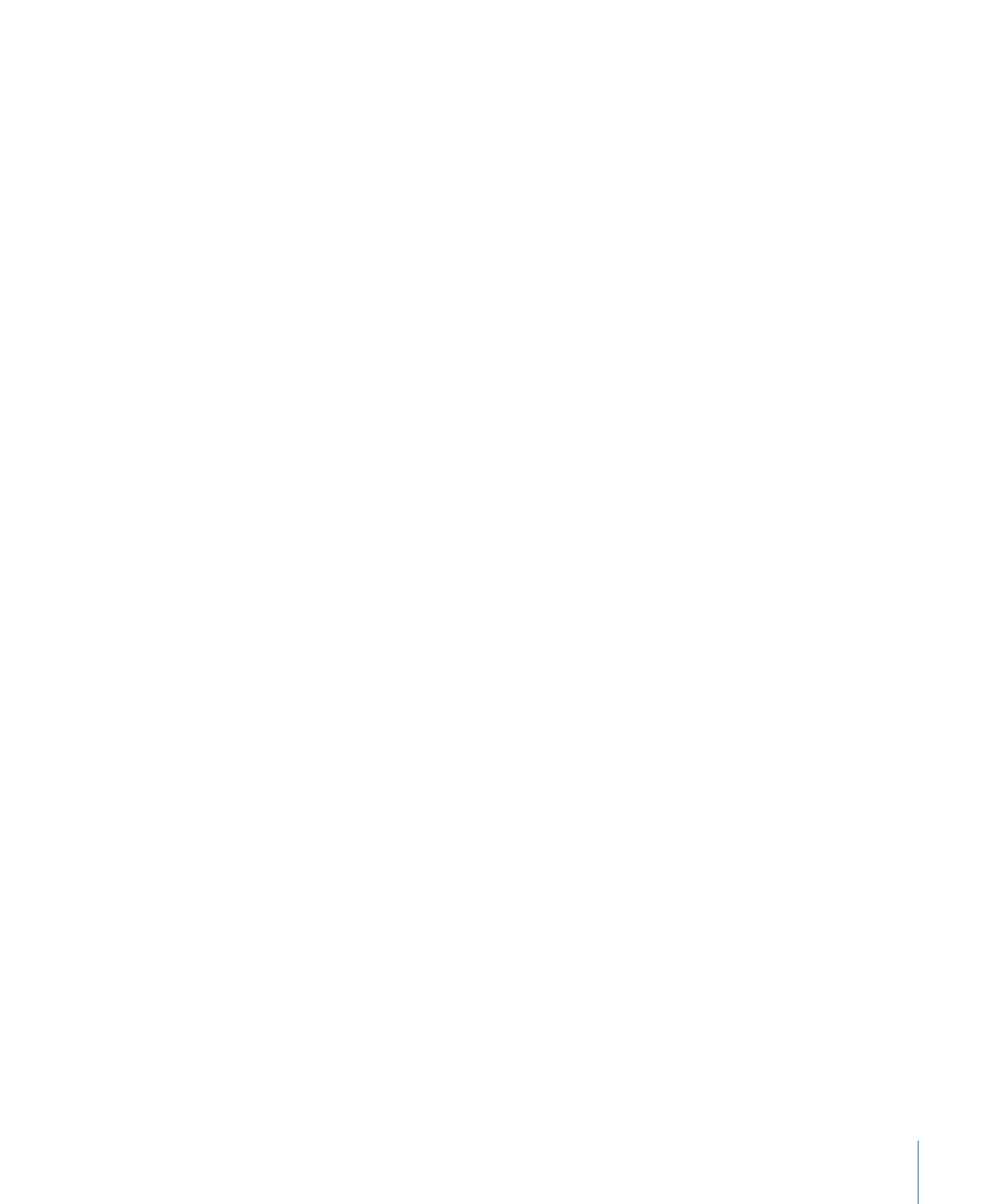
MP3 Transcoding Workflow
How you use Compressor to transcode your audio into MP3 format files depends on how
you intend them to be used. The basic steps are described below.
Stage 1:
Creating a Batch
As with any transcode, you need to start by creating a batch. See
Preparing Compressor
for Transcoding with Custom Settings
for more information.
Stage 2:
Creating Jobs with the Source Audio Files
Import the source audio files either by dragging them from Finder to the batch or by
choosing Job > New Job With File.
177
Chapter 16
Creating MP3 Output Files
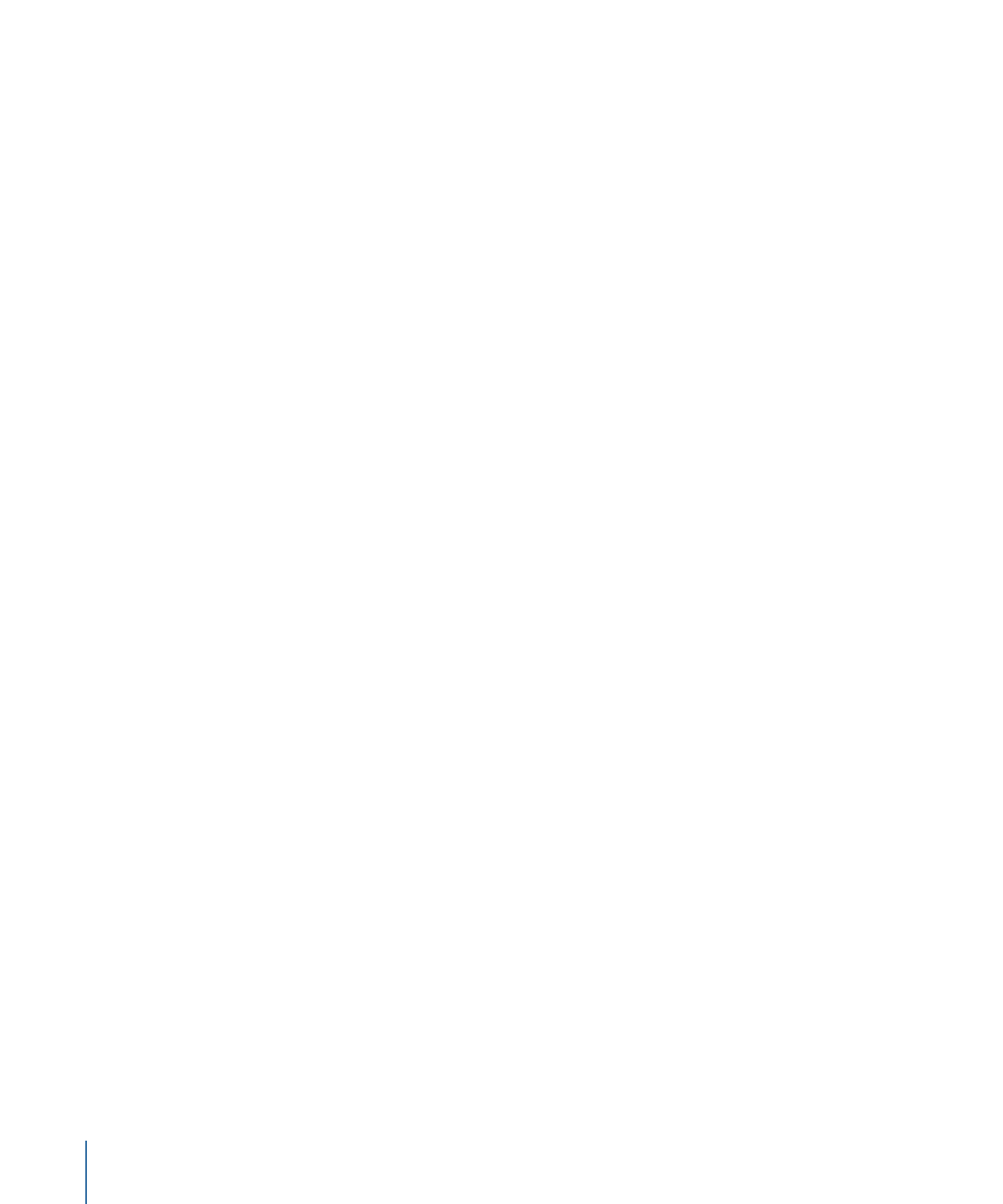
Stage 3:
Adding Annotations (If Needed)
If you intend to play the MP3 files with a device or application, such as iTunes, you can
add a variety of annotations, such as artist, album, title, and so on, that can be read and
displayed. See
Additional Information Tab
for more information.
Stage 4:
Adding Targets with an MP3 Setting to Each of the Jobs
Each of the jobs requires at least one target—in this case the jobs need targets with an
MP3 setting. If there is more than one job, it is easiest to select all the jobs by choosing
Edit > Select All and then choose Target > New Target With Setting to apply the same
setting to all the jobs.
Stage 5:
Submitting the Batch for Transcoding
Click the Submit button to start the transcode process. See
Submitting a Batch
for more
information.
178
Chapter 16
Creating MP3 Output Files
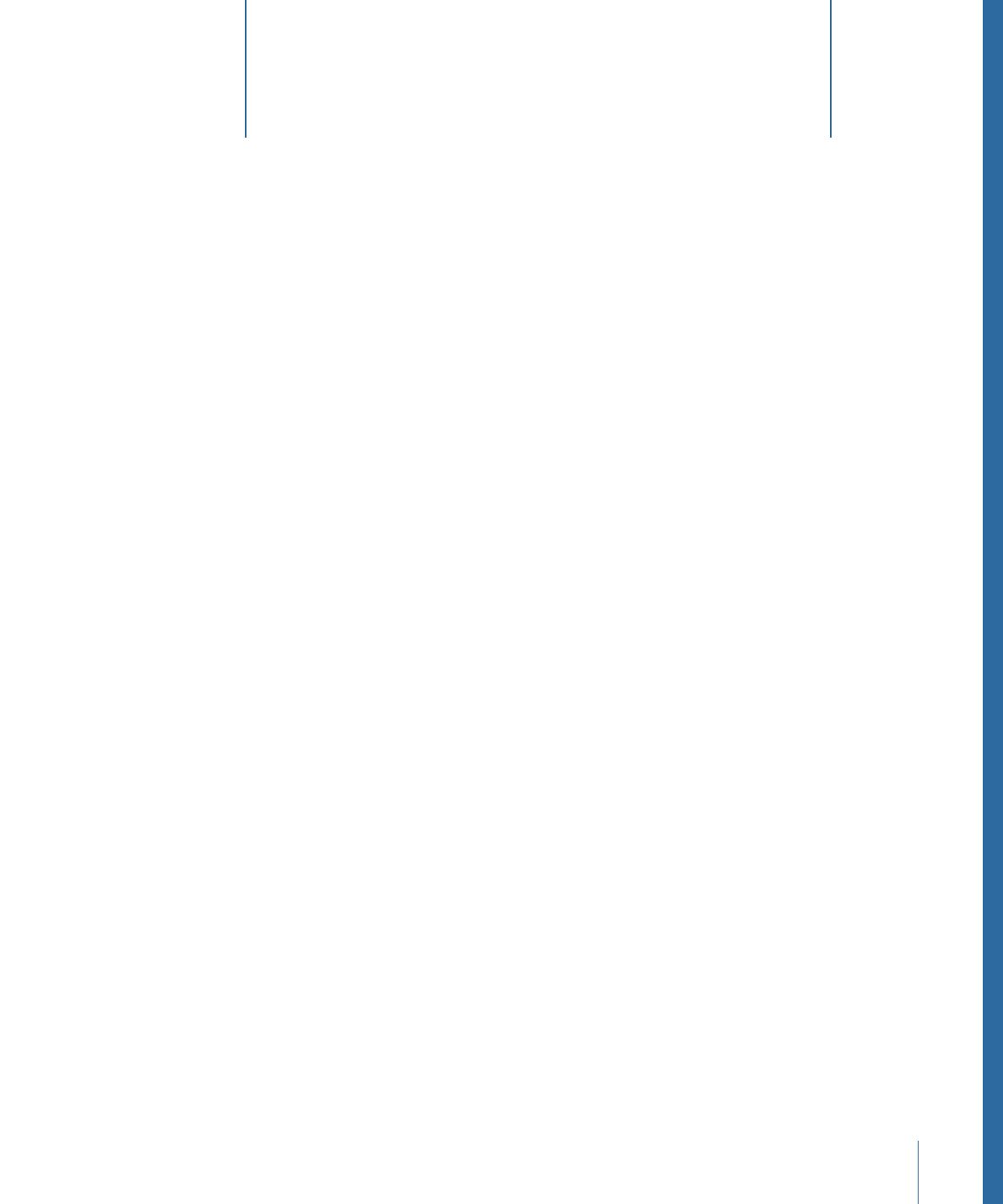
Compressor provides the tools you need to create exceptional MPEG-1 transcoded files.
MPEG-1 is an internationally accepted compression standard developed by the Motion
Picture Experts Group (MPEG). MPEG-1 allows you to create VHS-quality video files and
was designed to support SIF (Standard Interface Format) resolution noninterlaced
(progressive) video using relatively low bit rates (Compressor supports 0.5 Mbps to 2 Mbps).
It also allows you to create compressed one-channel and two-channel audio.
This chapter covers the following:
•
Common Uses for MPEG-1
(p. 179)
•
MPEG-1 Specifications
(p. 180)
•
About the MPEG-1 Encoder Pane
(p. 181)
•
About the MPEG-1 Video Tab
(p. 182)
•
About the MPEG-1 Audio Tab
(p. 183)
•
About System and Elementary Streams
(p. 184)
•
MPEG-1 Transcoding Workflow
(p. 184)
•
Configuring the MPEG-1 File Format for Web Use
(p. 185)
•
Configuring the MPEG-1 File Format for DVD Use
(p. 187)
•
Creating the MPEG-1 Video for DVD Setting
(p. 187)
•
Creating the MPEG-1 Audio for DVD Setting
(p. 189)
•
Optional—Creating an MPEG-1 for DVD Group and Destination
(p. 191)
Common Uses for MPEG-1
MPEG-1 is a widely adopted standard, so it can be used in many distribution methods
including optical discs, the web, and audio-only files.
179