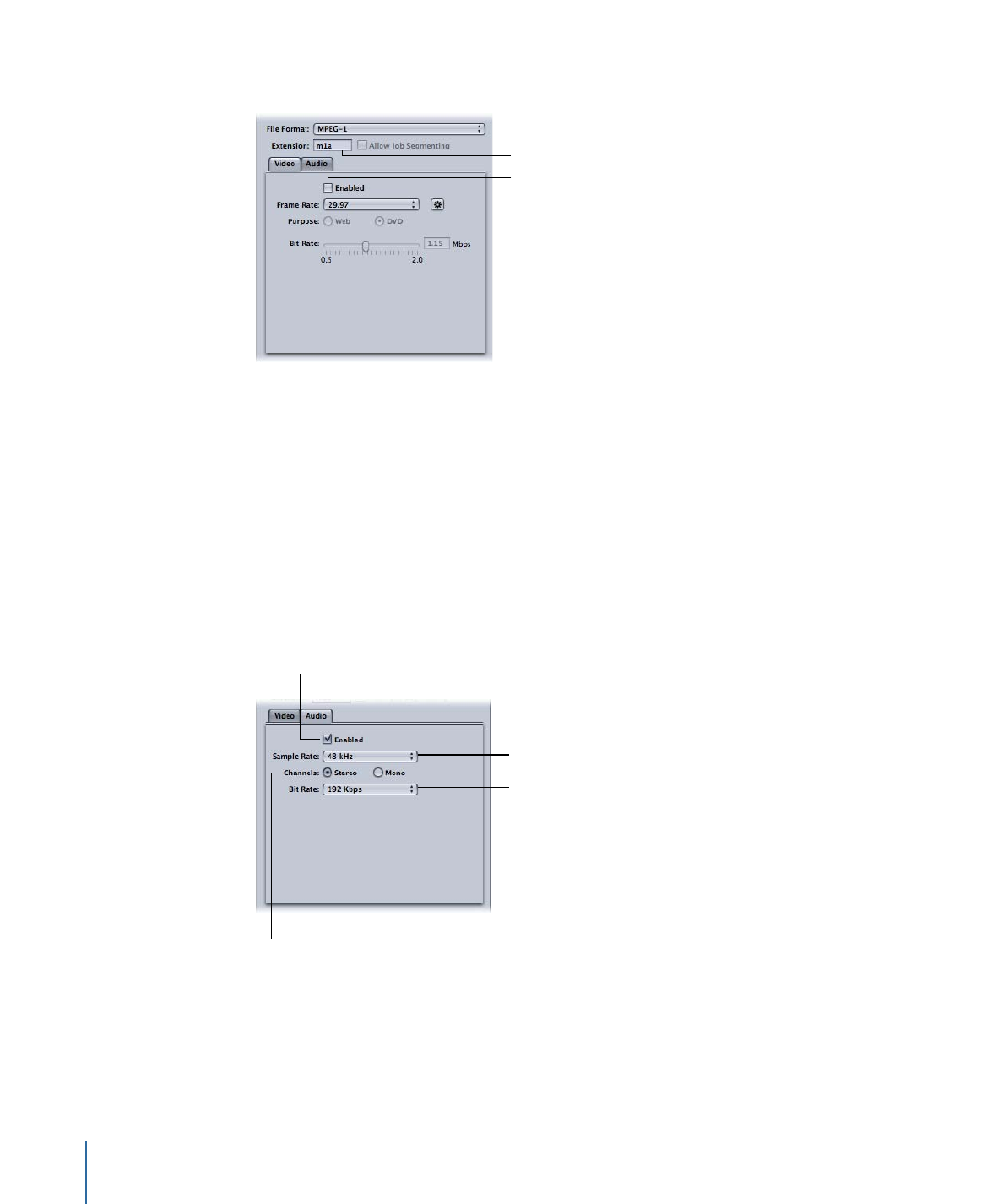
Configuring the Audio Settings
Use the following settings to create an MPEG-1 audio file for DVD.
To open the Audio tab and configure the Audio settings for DVD
1
Click the Audio button in the MPEG-1 Encoder pane to open the Audio tab.
2
Select the Enabled checkbox.
Choose the 48 kHz
sample rate.
Choose the bit rate.
Select to enable
the Audio tab.
Select either Stereo
or Mono.
3
Choose 48 kHz from the Sample Rate pop-up menu.
4
Select Stereo when using two-channel audio sources or Mono when using one-channel
audio sources.
5
Choose the bit rate to use from the Bit Rate pop-up menu.
190
Chapter 17
Creating MPEG-1 Output Files
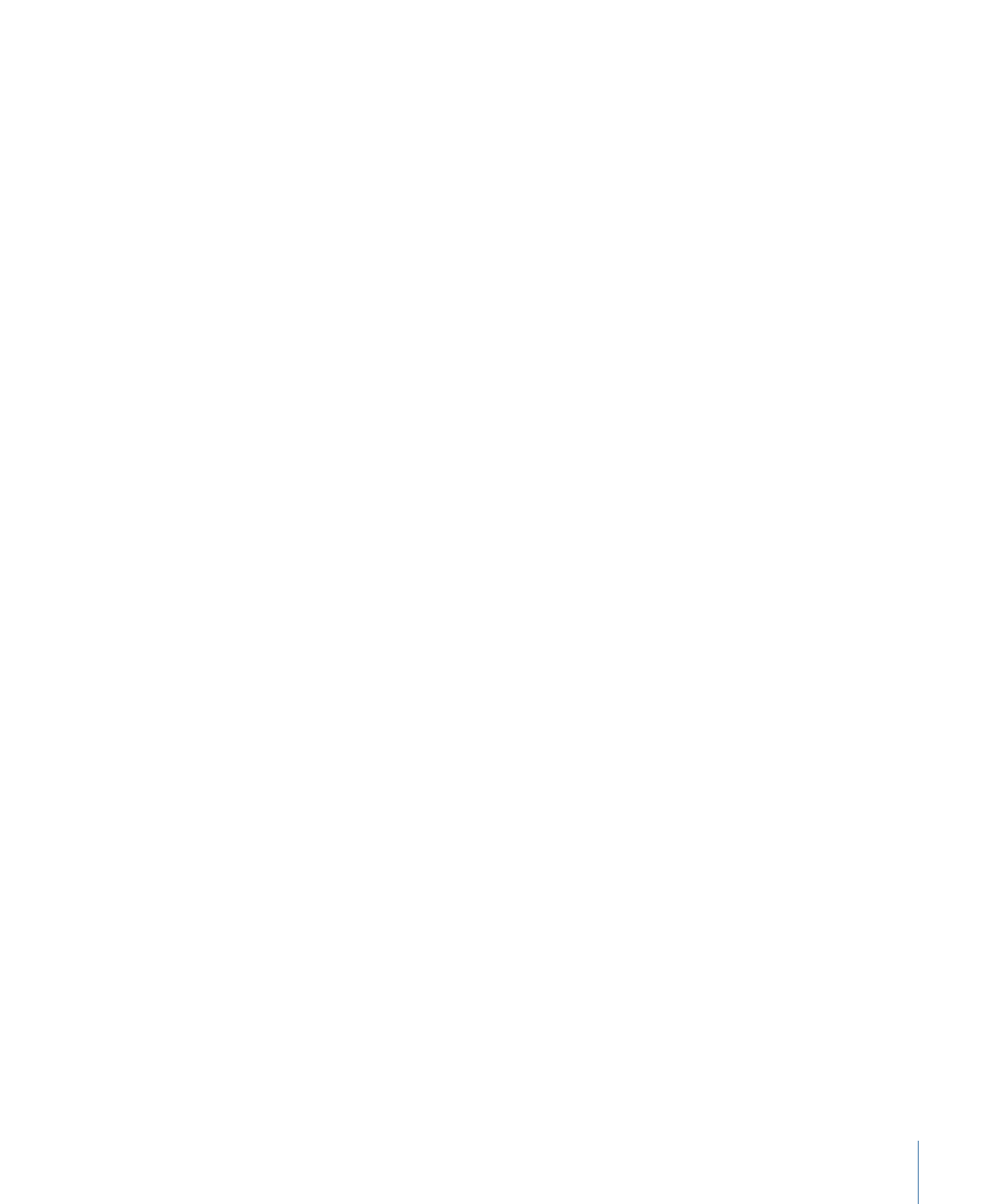
The typical values used for DVD projects are 192 kbps and 224 kbps.
6
Click the Save button (in the lower-right corner of the Inspector) to save this setting.
This saves the “MPEG-1 Audio for DVD” preset.