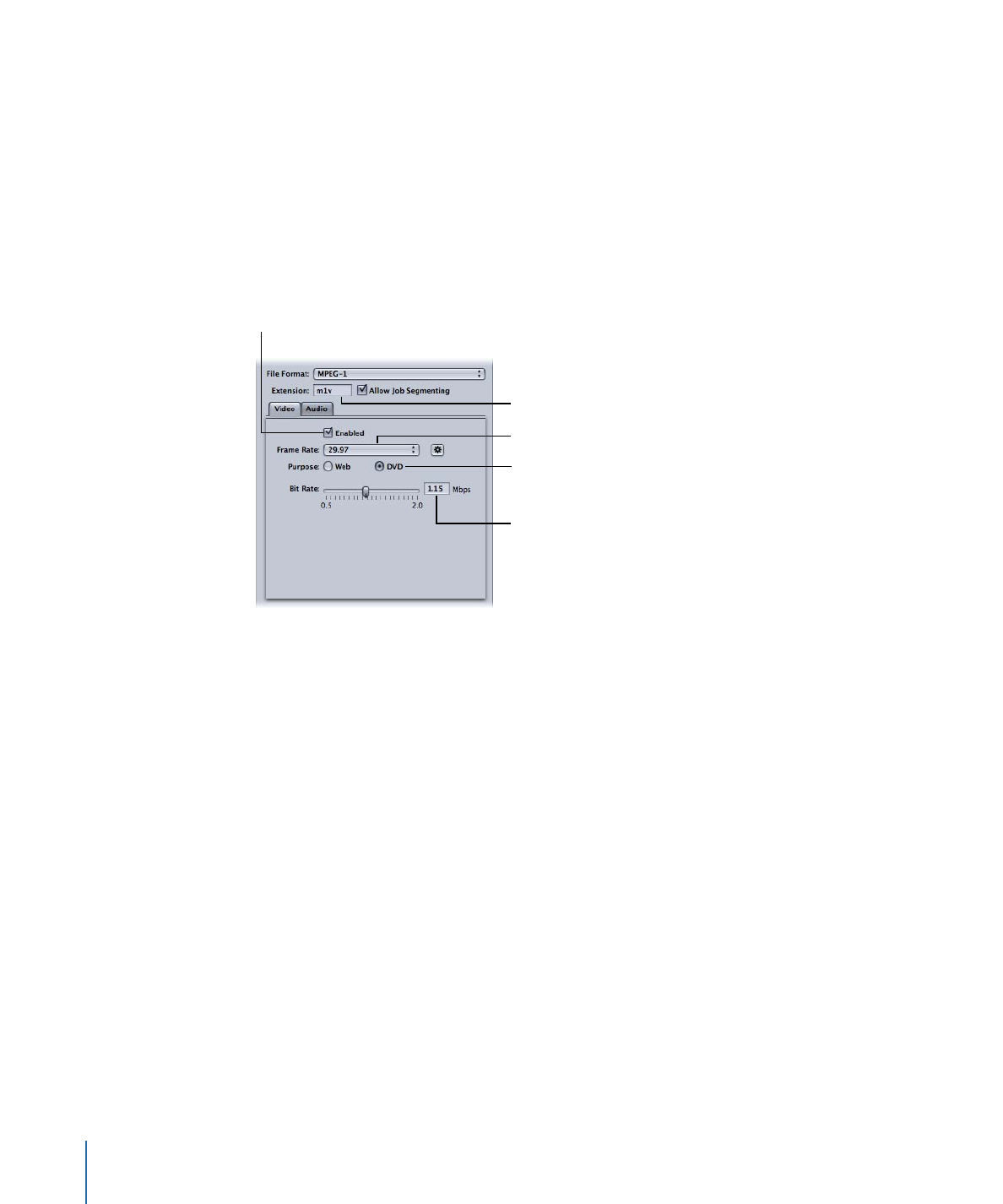
Configuring the Video Settings
This section describes configuring MPEG-1 video settings for DVD use.
To open the MPEG-1 Encoder pane and configure the Video settings for DVD
1
Click the Encoder tab and choose MPEG-1 from the File Format pop-up menu.
2
Click the Video button in the MPEG-1 Encoder pane to open the Video tab.
Select to enable
the Video tab.
Choose the frame rate.
The file extension
changes to .m1v once
the Audio tab is disabled.
Choose the bit rate.
Select DVD to set the
resolution to match
the frame rate.
3
Select the Enabled checkbox.
4
Choose the frame rate that matches your source video, either 29.97 or 25, from the Frame
Rate pop-up menu.
5
Select the DVD button.
This sets the resolution of the output to match the selected frame rate.
6
Choose the bit rate to use with the Bit Rate slider, or enter a value directly.
The typical value used for DVD projects is 1.15 Mbps, with 1.856 Mbps being the maximum
allowed.
Stage 3: