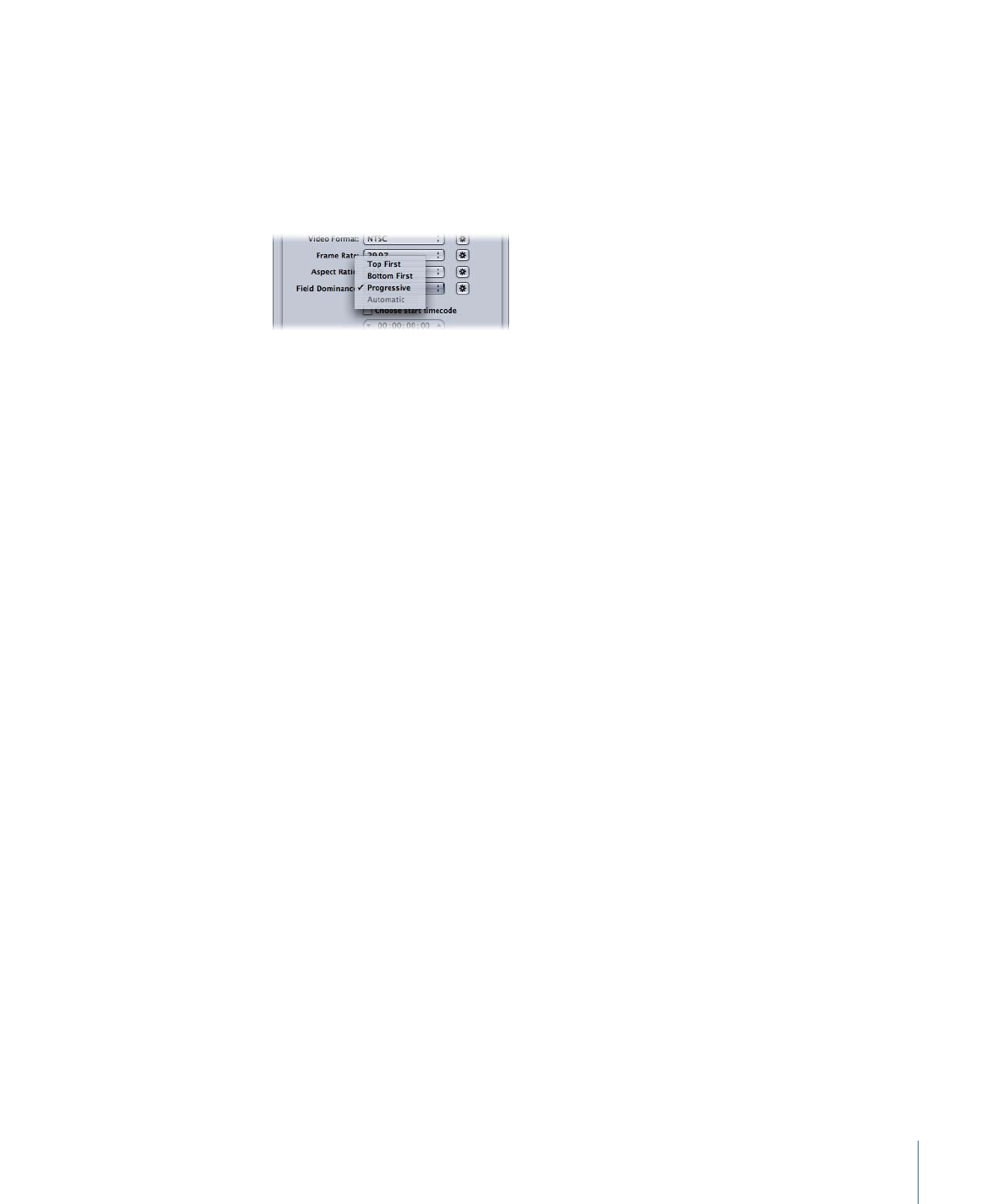
Quality Tab
The Quality tab allows you to set the bit rate for your video so that it can be transcoded
to a suitable data size and quality.
In addition to the controls, the lower-right corner shows an estimate of how many minutes
of video would fit on a 4.7 GB DVD using the current settings. This time assumes a single
AIFF audio stream to be used with the MPEG-2 stream.
199
Chapter 18
Creating MPEG-2 Output Files
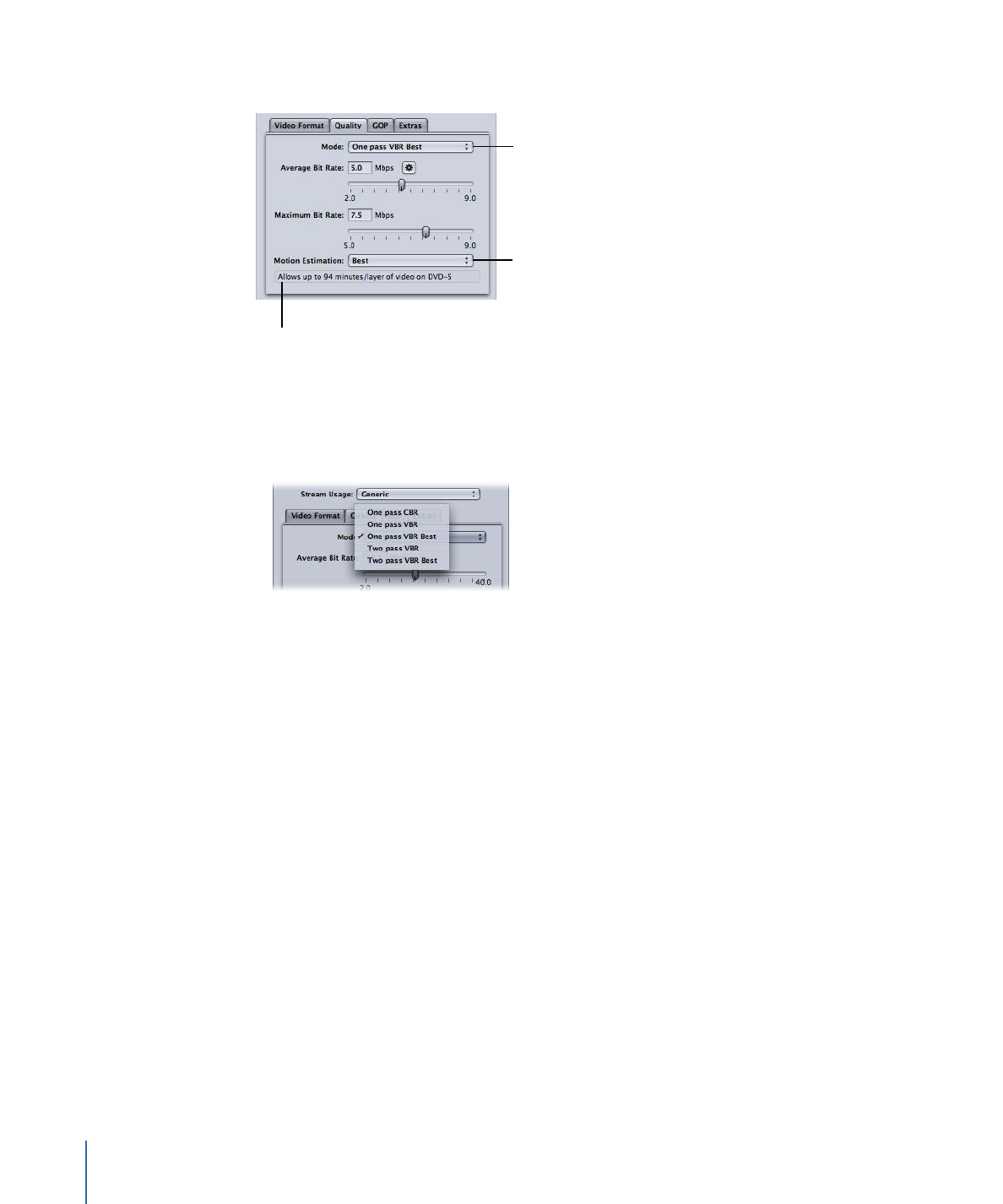
The Quality tab contains the following controls:
Mode pop-up menu
Time estimate for a 4.7
GB disc with a stereo
AIFF audio stream
Motion Estimation
pop-up menu
• Mode pop-up menu: Allows you to choose one of the following MPEG-2 encoding
modes. High Definition (HD) quality modes will be “One pass VBR Best” or “Two pass
VBR Best.”
• One pass CBR: Using this mode, the output MPEG-2 video stream’s bit rate is held
approximately constant from one GOP to the next. This is the fastest Compressor
MPEG-2 encoding mode, and it provides good to very good quality, especially at bit
rates between 5 and 9 Mbps.
• One pass VBR: This VBR (variable bit rate) encoding mode aims to maintain constant
quality (at the expense of constant bit rate) for the transcoded video file. This means
that in scenes with much detail or fast motion, Compressor allows a higher bit rate
than it allows in less detailed or still parts of the stream. In spite of this bit-rate
variability, Compressor ensures your specified average bit rate is achieved accurately
and that the maximum bit rate is not exceeded. Unlike the two-pass modes, one-pass
VBR doesn’t have a “bird’s eye” view of the source media prior to encoding, so its bit
allocation is less optimized than two-pass VBR. Nonetheless, for most standard
definition (SD) media files at bit rates of 3.5 Mbps and above, this mode provides
good to excellent quality and transcodes quickly.
200
Chapter 18
Creating MPEG-2 Output Files
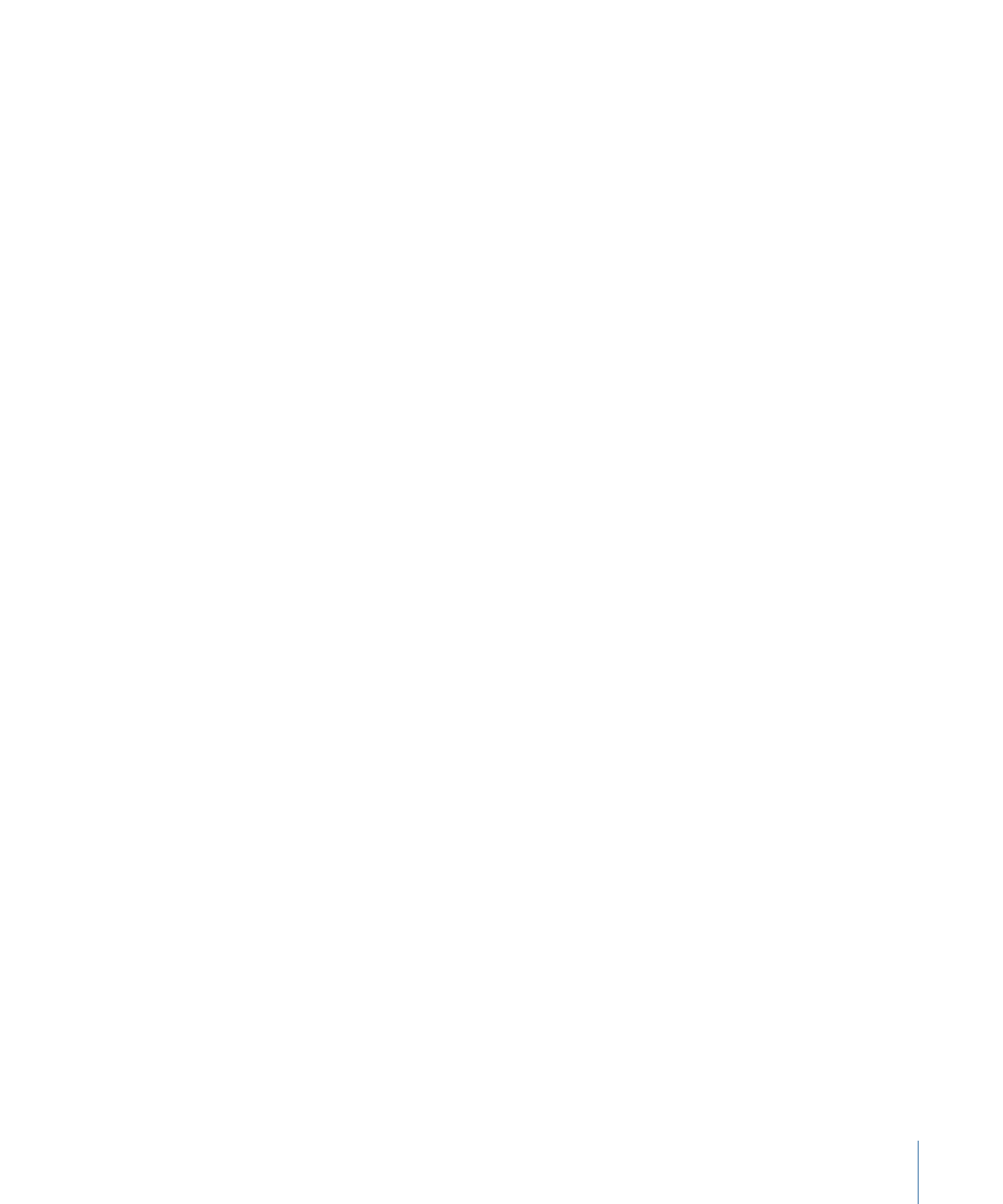
• One pass VBR Best: This is similar to one-pass VBR, but with this mode, Compressor
applies greater effort to its internal decision-making processes. Although one-pass
VBR Best transcodes slower than one-pass VBR, it provides excellent to outstanding
SD video quality at bit rates of 3 to 3.5 Mbps and above. Bit rates for HD MPEG-2 can
range from 10–29 Mbps average, 12–29 Mbps maximum. Compared to one-pass
VBR, one-pass VBR Best provides higher quality, especially for difficult material at low
bit rates. For short streams of 1 to 2 minutes or less, if you are using one-pass VBR
or one-pass VBR Best, the average bit-rate accuracy may be compromised by as much
as 10 to 30 percent.
• Two pass VBR: In this mode, Compressor reads through the entire source video file
twice. In the first of these passes, Compressor analyzes the entire source video stream
prior to transcoding it to determine the degree of encoding difficulty of each scene.
It then creates a bit-rate allocation plan that gives the higher bit rate to complex
scenes and a lower bit rate to easy scenes, so as to average out to the specified
average bit rate while ensuring that the specified maximum bit rate is not exceeded.
In the second pass, Compressor does the actual compression, creating the MPEG-2
output video file according to its bit-rate allocation plan. As with one-pass VBR, the
goal of two-pass VBR is constant quality rather than constant bit rate. Unlike one-pass
VBR, two-pass VBR is able to establish an overview of where best to spend its bits
across the entire source media file, before beginning the actual encoding. The result
of this process is that transcoding time is almost twice that of one-pass VBR. Although
the benefit is not twice the quality, two-pass VBR provides more consistent overall
quality than one-pass VBR, especially in source media files where the difference
between the most and the least complex scenes is substantial.
• Two pass VBR Best: This mode devotes more effort to its internal decision-making
process than does two-pass VBR. Encoding time for “Two pass VBR Best” is slower
than it is for “Two pass VBR,” but it provides the best possible quality that the
Compressor MPEG-2 encoder has to offer. This mode provides outstanding quality
at bit rates of 3–3.5 Mbps and above for standard definition (SD) video. See
Job
Segmenting and Two-Pass or Multi-Pass Encoding
for information about using the
two-pass modes with job segmenting.
• Average Bit Rate slider and field: Choose the average bit rate by dragging the slider or
entering a number into the accompanying field. The range available to you depends
on the Stream Usage setting. See
Stream Usage
for more information. There is also an
Automatic button you can use to have Compressor determine the appropriate average
and maximum bit rates.
Note: The average bit-rate setting directly controls the size of the encoded file. The
maximum bit-rate setting does not affect the encoded file’s size.
201
Chapter 18
Creating MPEG-2 Output Files
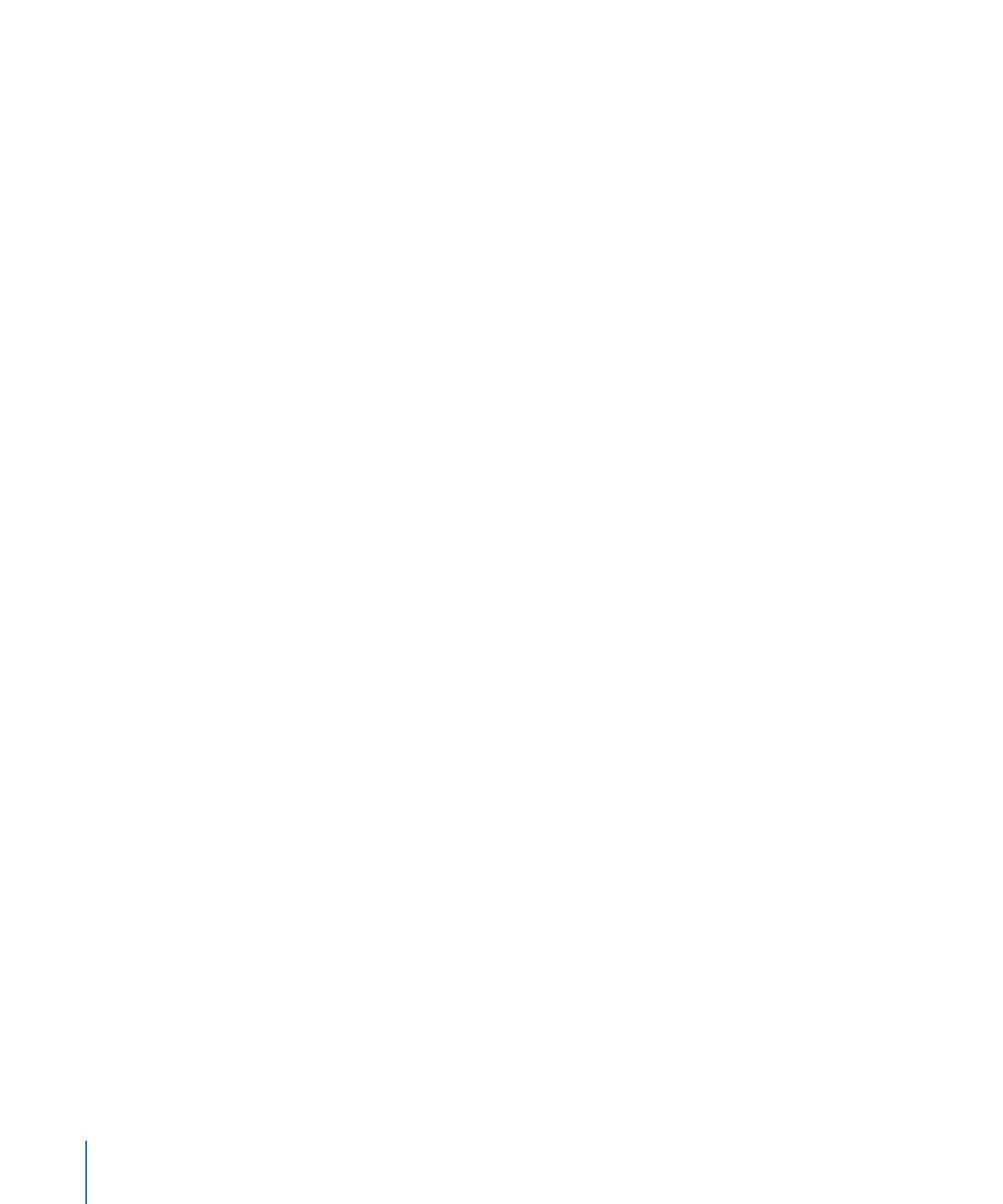
• Maximum Bit Rate slider and field: Choose the maximum bit rate by dragging the slider
or entering a number into the accompanying field. See
About Choosing the Bit Rates
for more information. The range available to you depends on the Stream Usage setting.
See
Stream Usage
for more information.
Note: This slider is only available with the VBR modes and cannot be set lower than
the average bit rate. It is also not available if the Automatic button is active.
• Motion Estimation pop-up menu: This menu is another trade-off between image quality
and processing time, especially if there is a lot of motion in the source file. The three
options in this menu are described below.
• Good: The fastest motion estimation setting. This mode does well even with significant
amounts of motion between frames, if the motion has minimal interfield motion
within frames. For example, footage that has been exposed to frame-rate conversion
or other effects processes tends to have little interfield motion. In general, use Good
with the one-pass encoding mode.
• Better: A good general-purpose motion estimation setting. The Better mode provides
good results even with complex interlaced motion. Better works well for almost all
types of interlaced video sources, even shaky footage from hand-held consumer
camcorders. In general, use Better with “One pass VBR” and “Two pass VBR.” If you
are using a progressive video format, the Better mode will do only frame-based
motion estimation, and not field-based motion-vector searching, which is not relevant
for progressive source. In this case the Better mode will run somewhat faster.
• Best: This is the highest-quality motion estimation setting and should be used for
the most demanding and complex motion for interlaced sources. It is slower than
the Better mode. In general, use the Best mode to maximize quality when using “One
pass VBR Best” or “Two pass VBR Best.”