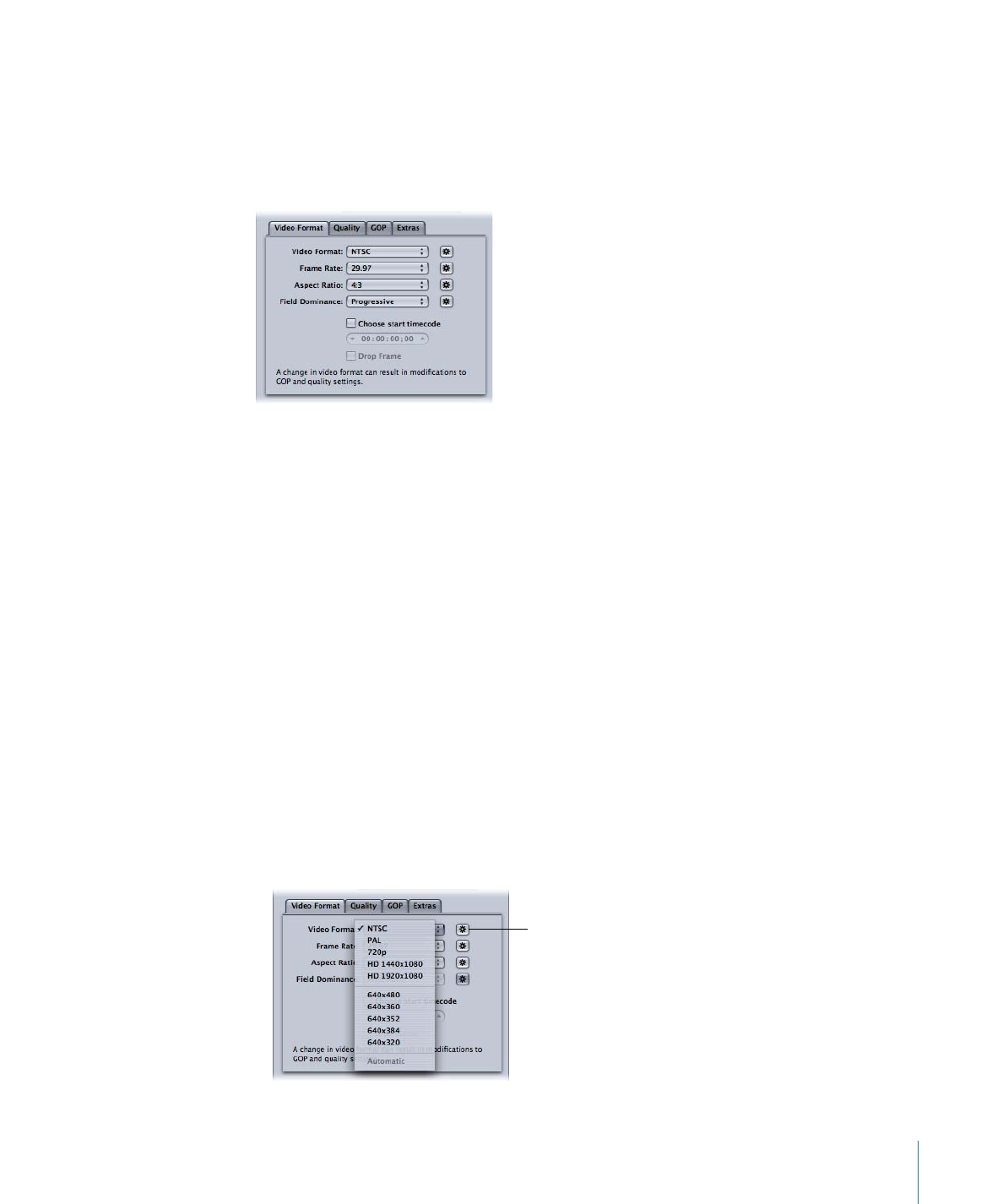
Video Format Tab
You use the Video Format tab to make settings related to video formats, frame rates,
aspect ratio, field dominance, and timecode. All of these, except the timecode setting,
can be set to automatically configure themselves based on the video being encoded.
The Video Format tab contains the following controls.
• Video Format pop-up menu: Choose your output video file format as NTSC, PAL, 720p,
HD 1440x1080, HD 1920x1080, or a variety of versions of 640 width formats. The Stream
Usage setting determines which of these formats are actually available. When you
choose a Video Format setting, the other settings in this tab will be filled in with default
values, or they will be dimmed, indicating that there are no options for that setting.
The NTSC and PAL items refer to standard definition settings for the NTSC and PAL TV
standards. Of the major-market DVD regions, NTSC is used in North America and Japan,
and PAL is used throughout Europe.
Generally, the output video format should match the source video format. For interlaced
video originating from traditional NTSC or PAL camcorders, choose NTSC or PAL from
this pop-up menu. If you are unsure of what your source media file’s video format is,
you can choose Automatic. This setting analyzes your source media clip’s frame rate
to determine the correct video format.
If you click the video format Automatic button, the GOP size is limited to 12 or 15 (based
on whether the video is PAL or NTSC), with a closed IBBP pattern. With Automatic
selected, you cannot change the frame rate setting in this tab, or the GOP settings in
the GOP tab. See
Understanding GOPs and Frame Types
for more information about
GOPs.
Video Format Automatic
button
197
Chapter 18
Creating MPEG-2 Output Files
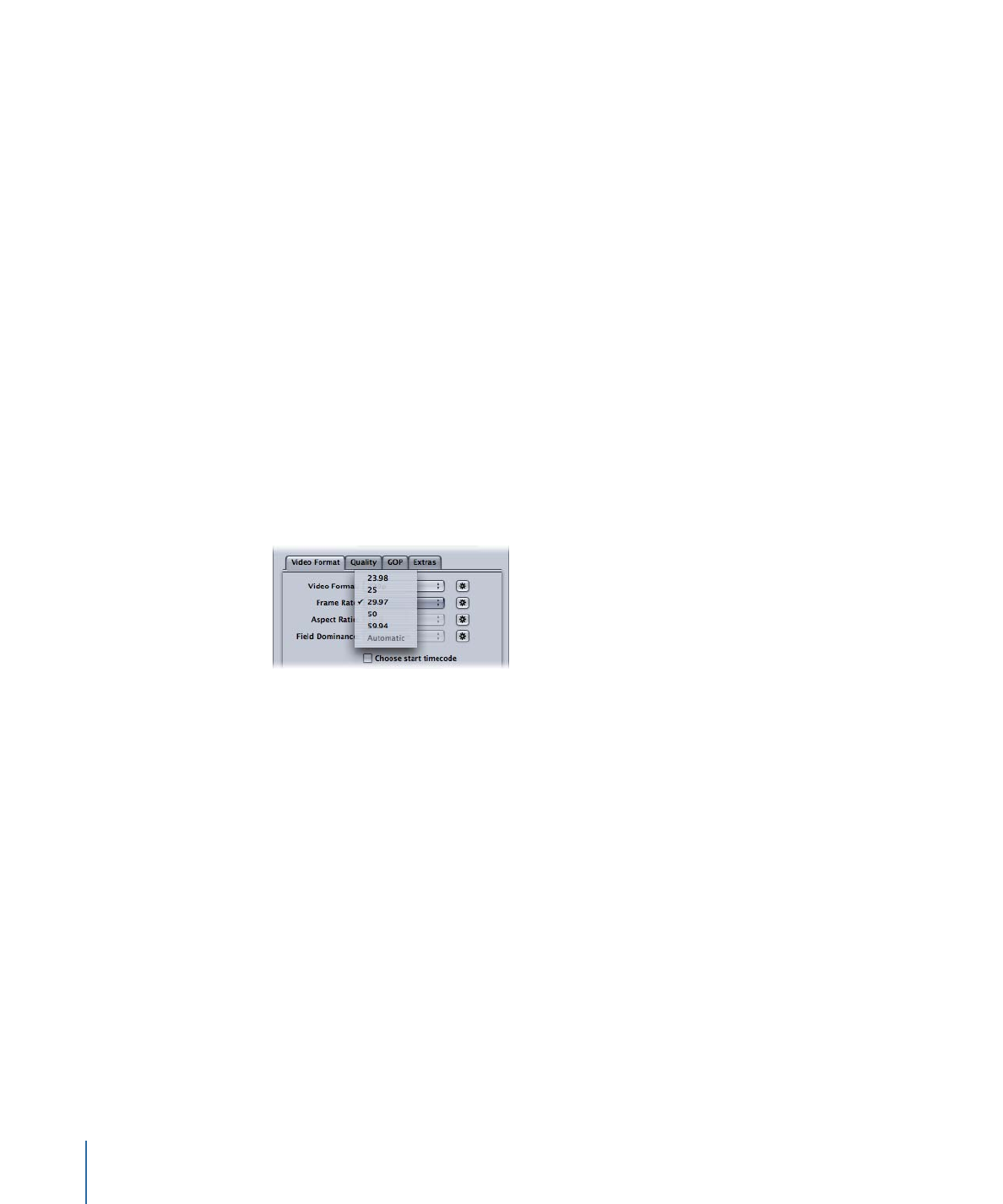
Note: Since MPEG-2 uses fixed video frame sizes (see
MPEG-2 Video Frame Sizes and
Formats
), Compressor enters the output frame size in the fields in the Geometry pane
based on your video format selection.
The video format you choose determines the options for the associated characteristics
such as frame size and rate, aspect ratio, and field dominance.
Note: The normal frame dimensions of standard definition (SD) NTSC digital video are
720 x 486. If you want to transcode a source file using the NTSC setting, Compressor
crops the file to achieve the required MPEG-2 frame size of 720 x 480, unless you have
already specified cropping attributes for your setting. If not, Compressor crops two
rows of pixels from the top and four from the bottom. This crop attribute is only
temporary and is not saved in the setting. You can see the effects of the crop by
double-clicking the setting in the job to open the Preview window.
• Frame Rate pop-up menu: Choose the intended frame rate for the MPEG-2 output file.
Film and some video camcorders create progressive material at 24 fps (or the NTSC
variant 23.98 fps). Although the term “24p” implies video with a frame rate of 24 fps,
the frame rate is usually 23.976 fps (rounded to 23.98) fps. To transcode these sources
for DVD playback on NTSC-related TVs, choose the 23.98 setting. See
About 24p (23.98p)
for more information.
Note: The NTSC frame rate is frequently mentioned as 29.97 fps. Similarly, the “NTSC
version” of 24 fps is mentioned as 23.98 fps. Both these numbers are actually
approximations to the true values 30/1.001 and 24/1.001, or 29.97003 and 23.97602
shown to more decimal places. These numbers show that 29.97 is a pretty good
approximation to 30/1.001 (only 3 frames drift in 100,000 seconds), but that 23.976
would be much better than 23.98. In fact, even though 23.98 is used as shorthand in
the Compressor Help and in the Compressor user interface, accuracy of 23.976 or better
is maintained internally in Compressor, and generally within QuickTime as well. See
About 24p (23.98p)
for more information on this topic.
• Aspect Ratio pop-up menu: Choose the aspect ratio of your video file. The default is 4:3.
The other option of 16:9 is used for anamorphic DVD. The aspect ratio determines how
the picture fills the television screen. A 16:9 (widescreen) DVD viewed on a typical 4:3
television displays in letterbox format (black bars at the top and bottom of the screen).
However, a widescreen DVD displayed on a 16:9 (widescreen) TV fills the screen.
198
Chapter 18
Creating MPEG-2 Output Files
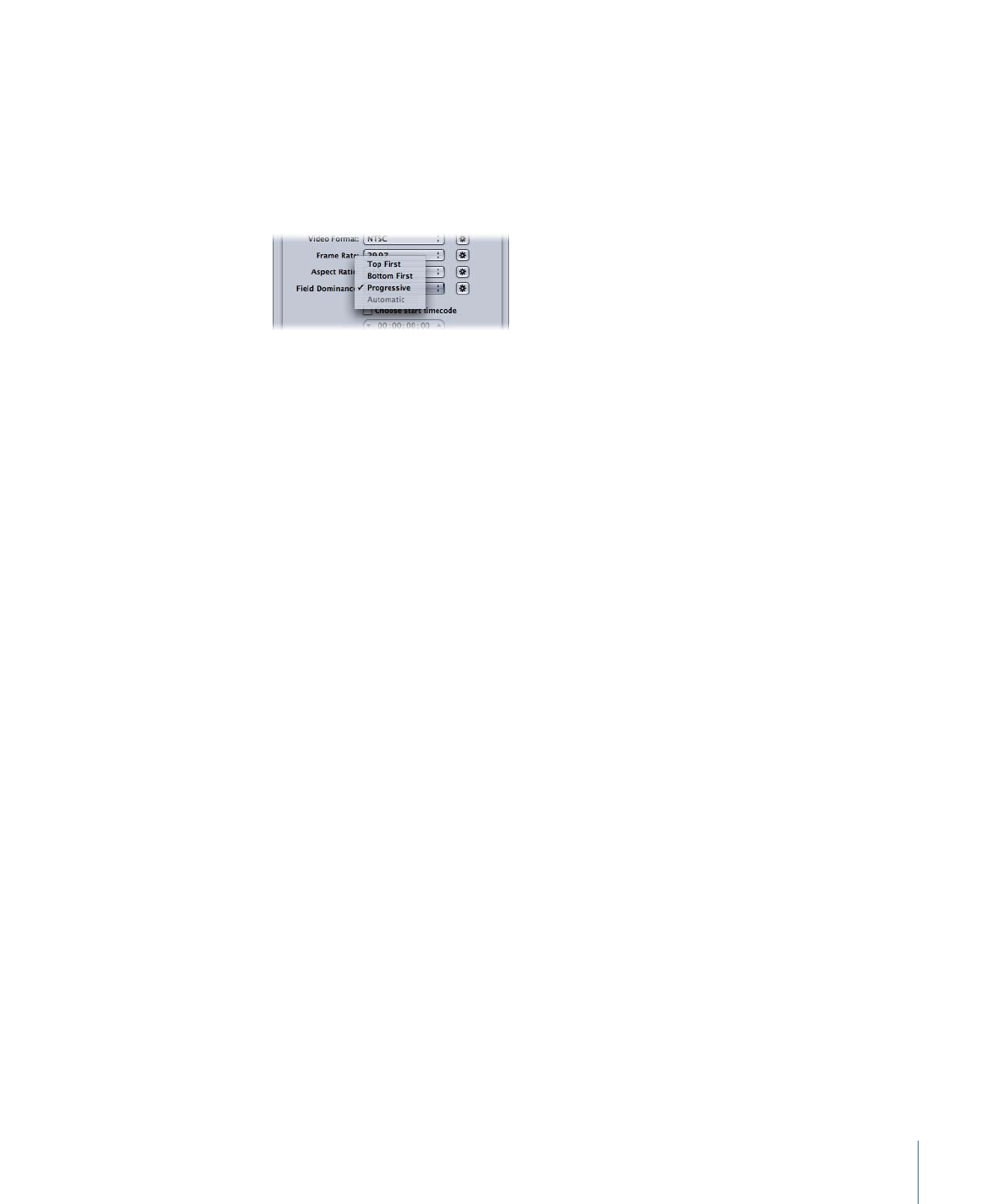
• Field Dominance pop-up menu: Choose whether the top field or the bottom field of
your interlaced source media file will be the dominant (first) field in the output MPEG-2
video file. If you choose Automatic (the default), Compressor analyzes the source video
and attempts to determine field dominance automatically. The bottom field is dominant
for DV source video. This setting does not pertain to the 720p video format, since that
format must be progressive.
Note: For interlaced video, the top field is also known as the upper or odd field, and
the bottom field is also known as the lower or even field.
• Choose start timecode checkbox and field: If you leave the checkbox deselected (the
default), Compressor embeds the source media file’s existing timecode into the output
media file. Selecting this checkbox allows you to override the source media file’s existing
timecode and enter a new timecode in the timecode field. This field remains dimmed
unless the checkbox is selected, and if it is left blank, the output media file uses the
default timecode of 00:00:00:00.
• Drop frame checkbox: If you have already selected the “Choose start timecode” checkbox,
and you want your timecode to be drop frame (rather than non-drop frame), you must
also select this checkbox.
Timecode is a numbering system for labeling the frames in a video sequence. The type
of timecode designed for 30 fps video has a frame counter that counts from 0 to 29
and then increments the seconds counter and returns to 0. This type of timecode, also
known as non-drop frame timecode, maintains an accurate measure of elapsed time
for true 30 fps video. However, the NTSC frame rate is 29.97 fps, and so drop frame
timecode was defined to provide a more accurate measure of elapsed time for NTSC.
Drop frame timecode skips frame numbers 0 and 1 once a minute on the minute,
except for every 10 minutes. For example, drop frame timecode 01:08:59;29 is followed
by 01:09:00;02, skipping timecodes 01:09:00;00 and 01:09:00;01.
Note: Drop frame timecode applies only if you are using interlaced NTSC video.