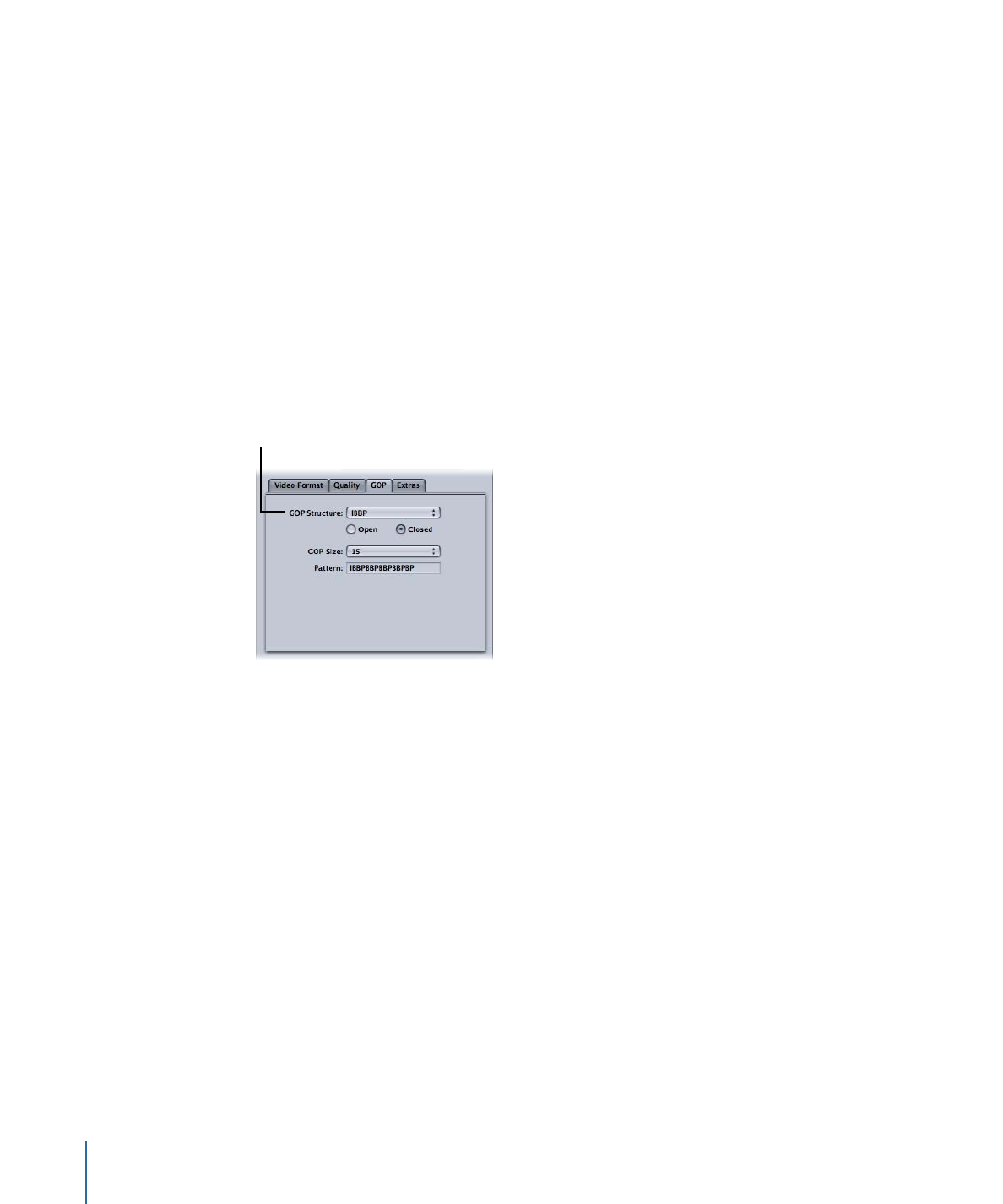
Choosing GOP Settings
Select a suitable GOP structure and size and decide whether you want the GOPs to be
open or closed.
Note: These settings are not adjustable if you chose an HD video format in the Video
Format tab.
To open the GOP tab and choose GOP settings
1
Click the GOP button in the MPEG-2 Encoder pane to open the GOP tab.
Choose a GOP structure
to control how many
B-frames are used.
Choose open or
closed GOPs.
Choose a GOP size.
2
Choose a GOP structure from the GOP Structure pop-up menu.
For the majority of MPEG-2 encoding jobs for DVD authoring, choose the IBBP GOP
structure.
3
Choose a GOP size from the GOP Size pop-up menu.
For the majority of MPEG-2 encoding jobs for DVD authoring, choose GOP size 15 for
NTSC and GOP size 12 for PAL and 24p.
The options available in this menu are determined by the GOP structure you choose and
by whether or not the GOP is open or closed.
4
Decide whether you want the GOP pattern to be open or closed and click the appropriate
button.
214
Chapter 18
Creating MPEG-2 Output Files
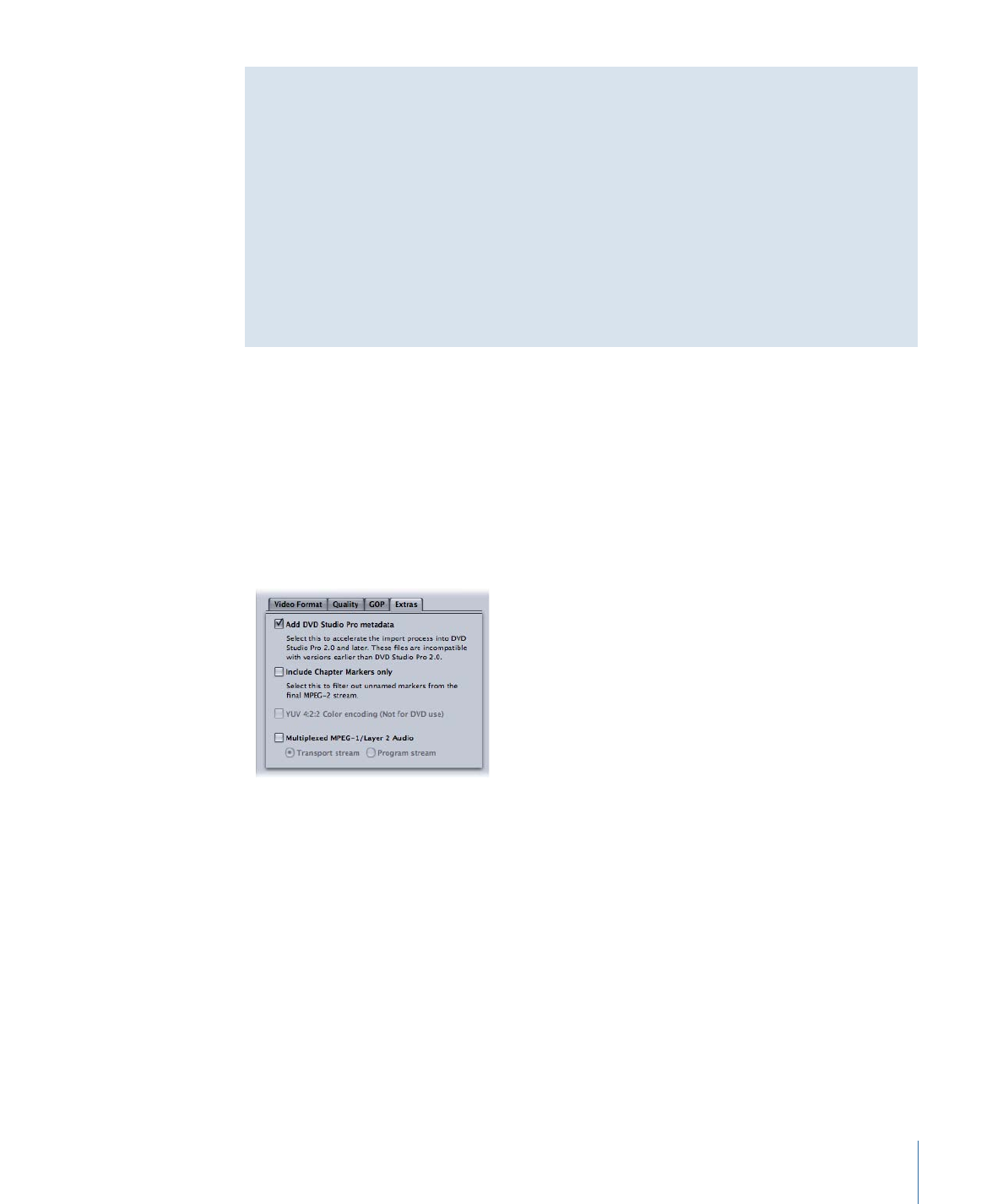
Working with MPEG-2 I-Frames
The Compressor Preview window offers additional MPEG-2 transcoding flexibility by
allowing you to manually insert I-frames into your output MPEG-2 file at any frame
location, regardless of your chosen GOP pattern and size. These are known as forced
I-frames, and may be useful for improving the quality of the MPEG-2 file in the vicinity
of the scene change. See
Understanding GOPs and Frame Types
for more information
on I-frames.
In addition, adding I-frames to your clip allows you to create chapter markers that DVD
authoring applications can understand and use. See
Working with Markers and Poster
Frames
and
Adding Compression or Podcast Markers to a Clip
for more information.
See
Understanding GOPs and Frame Types
,
Things to Consider When Choosing a GOP
Setting
, and
GOP Tab
for more information about GOPs.
Stage 4: