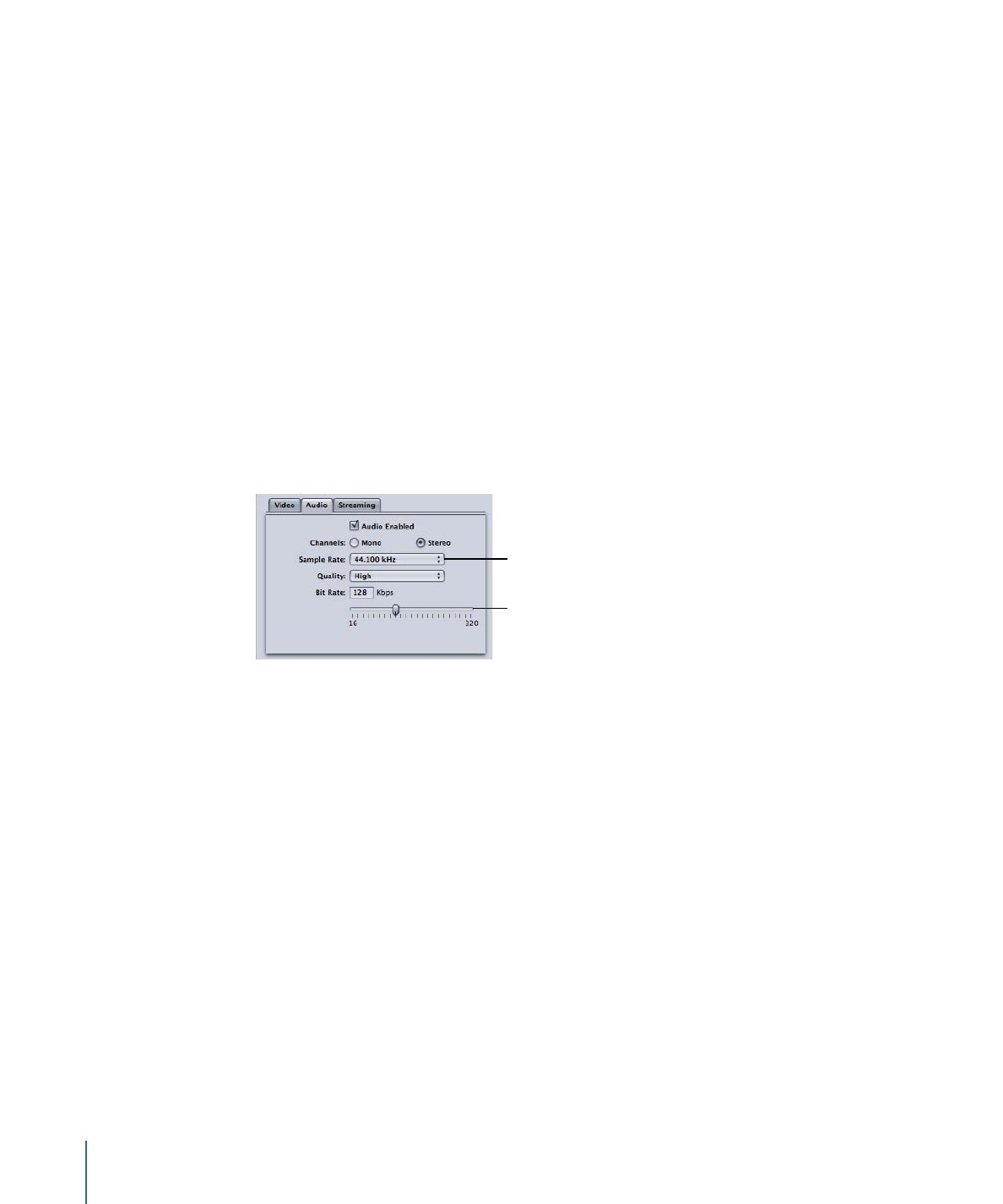
Audio Pane
You use the Audio pane to set the audio track quality, sample rate, quality, and bit rate
of the MPEG-4 output file.
Sample Rate pop-up
menu
Bit Rate slider
Use the following buttons and slider to make more detailed adjustments.
• Audio Enabled checkbox: Make sure that this checkbox is selected if you want the MPEG-4
Part 2 output format audio settings to be applied.
• Channels buttons: Choose the audio channel for your output media file to be either
mono or stereo.
• Mono: Choose this button for mono output.
• Stereo: Choose this button for stereo output.
• Sample Rate pop-up menu: Choose from one of the following sample rates: 8, 11.025,
12, 16, 22.05, 24, 32, 44.1, or 48 kHz. You can also choose Recommended to have
Compressor choose a sample rate that is suitable for the Channels and Bit Rate settings.
Note: If you choose Recommended, the sample rate is not determined until the
transcode actually starts.
• Quality pop-up menu: Choose one of the following for the audio quality of your output
media file:
• Low: This allows for fast transcoding, but it is at the expense of output file quality.
220
Chapter 19
Creating MPEG-4 Output Files
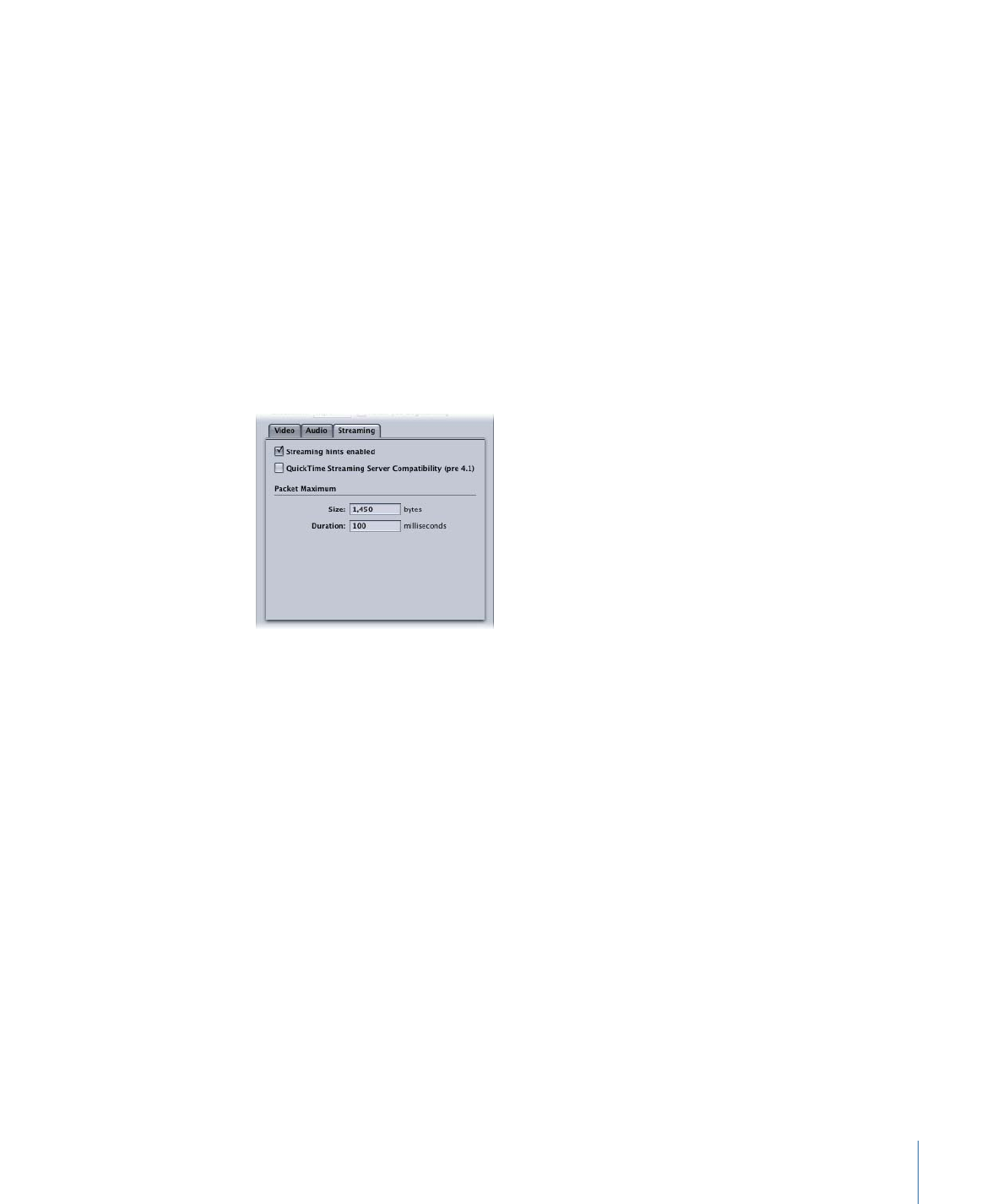
• Medium: The audio quality is better than Low, but this takes longer to transcode.
• High: This is the best audio quality setting available. Use this setting when the audio
quality is important for the output media file and you don’t mind how long it takes
to transcode.
• Bit Rate slider and field: Move the slider to set the overall audio bit rate for your output
media file between the range of 16 kbps (2 KB/sec.) and 320 kbps (40 KB/sec.), or enter
a specific number in the accompanying field.