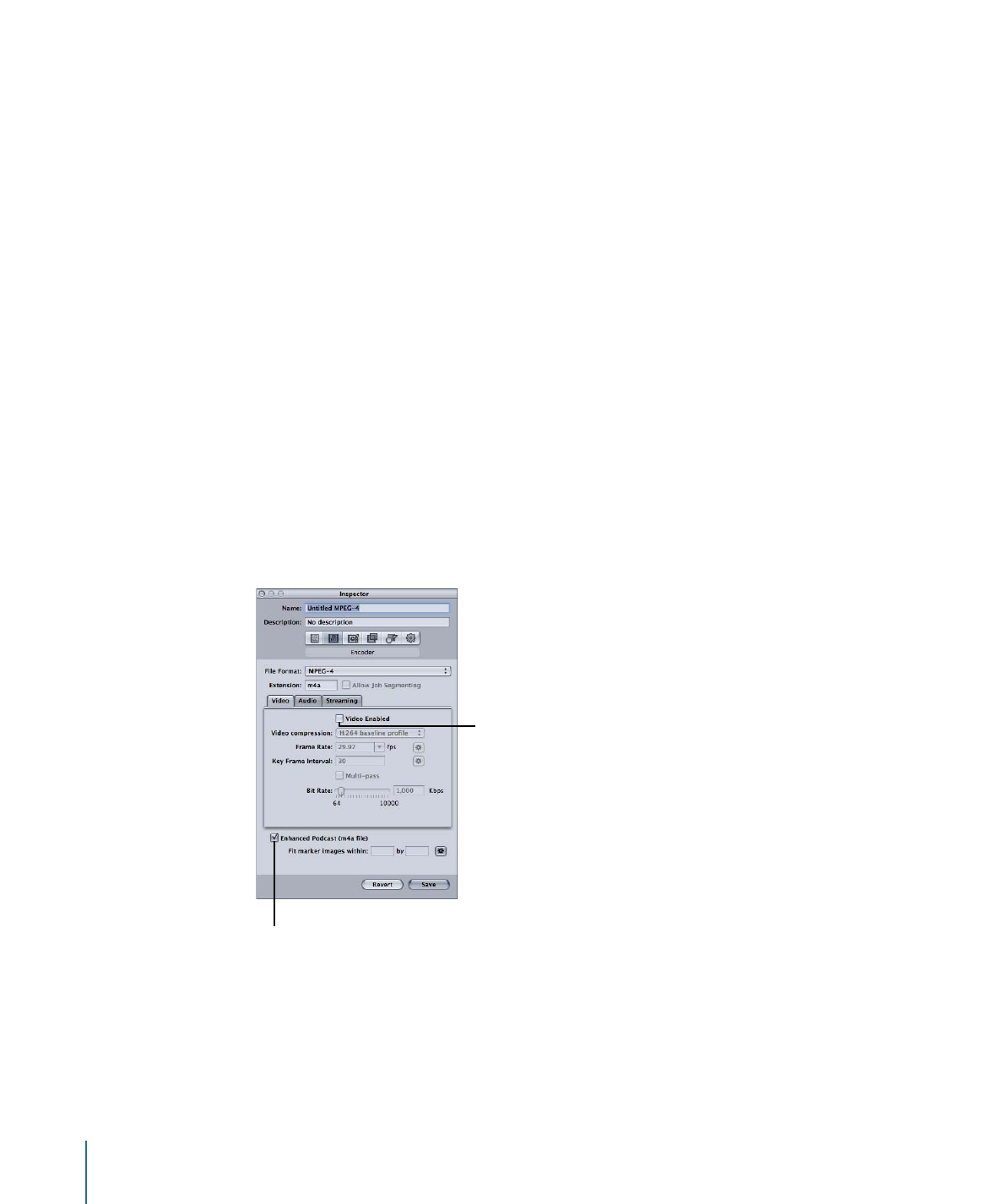
Configuring the MPEG-4 Output for Audio-Only Output
Follow the steps below to configure MPEG-4 settings for audio-only output (such as
podcasts).
To open the MPEG-4 Encoder pane and configure it for audio-only output media files
1
In the Inspector window, click the Encoder pane and choose MPEG-4 from the File Format
pop-up menu.
2
Click the Video button to open the Video pane.
3
Deselect the Video Enabled checkbox.
4
Click the Audio button to open the Audio pane.
5
Select the Audio Enabled checkbox.
This configures the MPEG-4 output to be an audio-only (.m4a) file. You can also configure
the other settings in the Audio pane as needed.
Stage 2: