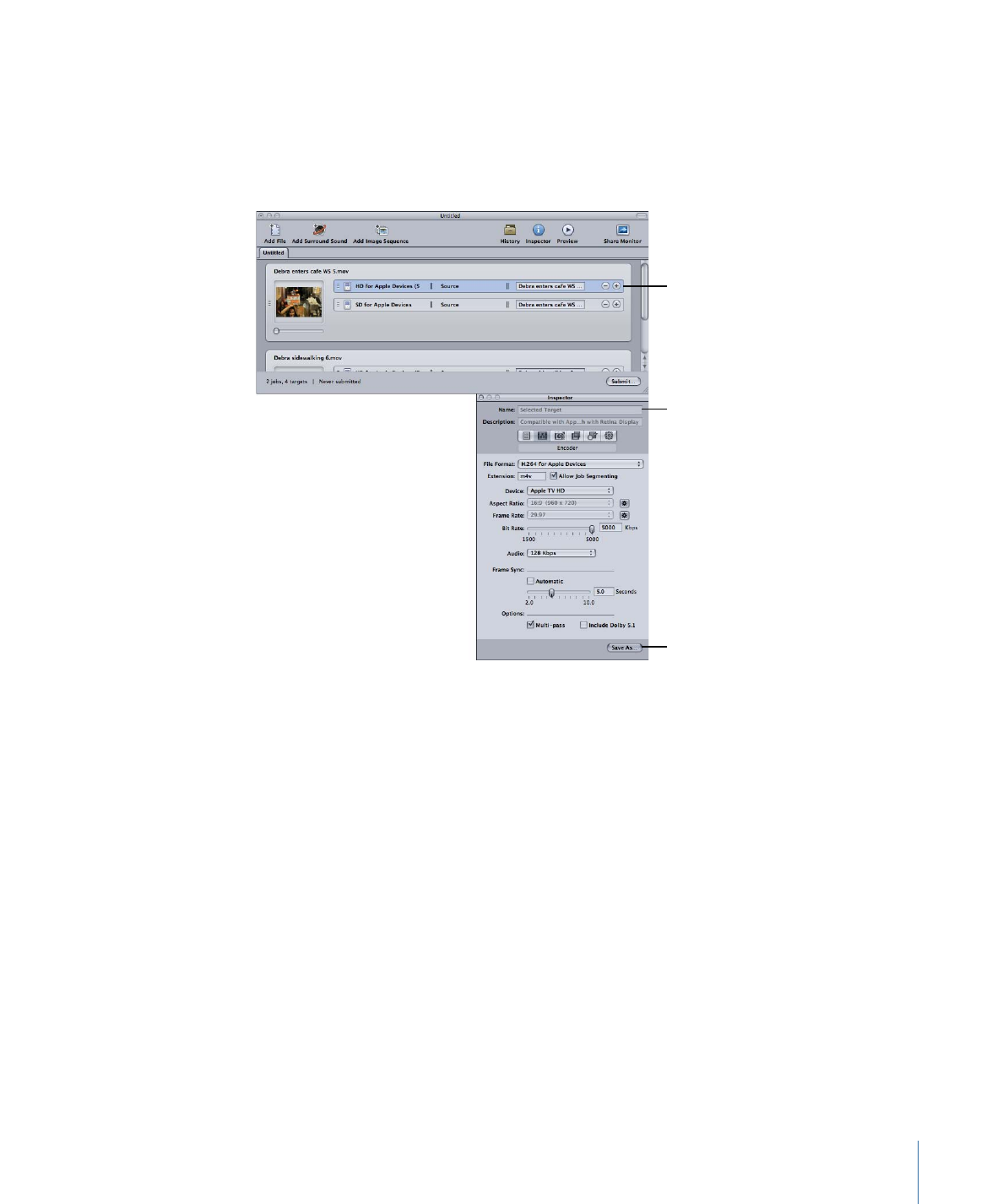
Selecting a Target
Whenever you select a batch’s target, its setting immediately appears in the Inspector
window with Selected Target in the Name field. This is a temporary copy of the setting
and not the setting itself, so you can make temporary modifications to the setting for
just that one batch submission.
Select a target in the
Batch window to see
its settings in the
Inspector window.
The setting’s name
shows as “Selected
Target.”
Click the Save As button
to save this as a new
setting with any
changes you make.
When you modify the target’s setting, the Save As button at the bottom of the Inspector
window becomes active. Click Save As to save the modified setting with a new name.
The saved copy appears in the Settings tab as Setting Name-Copy, and immediately
becomes the selected setting in the Settings tab.