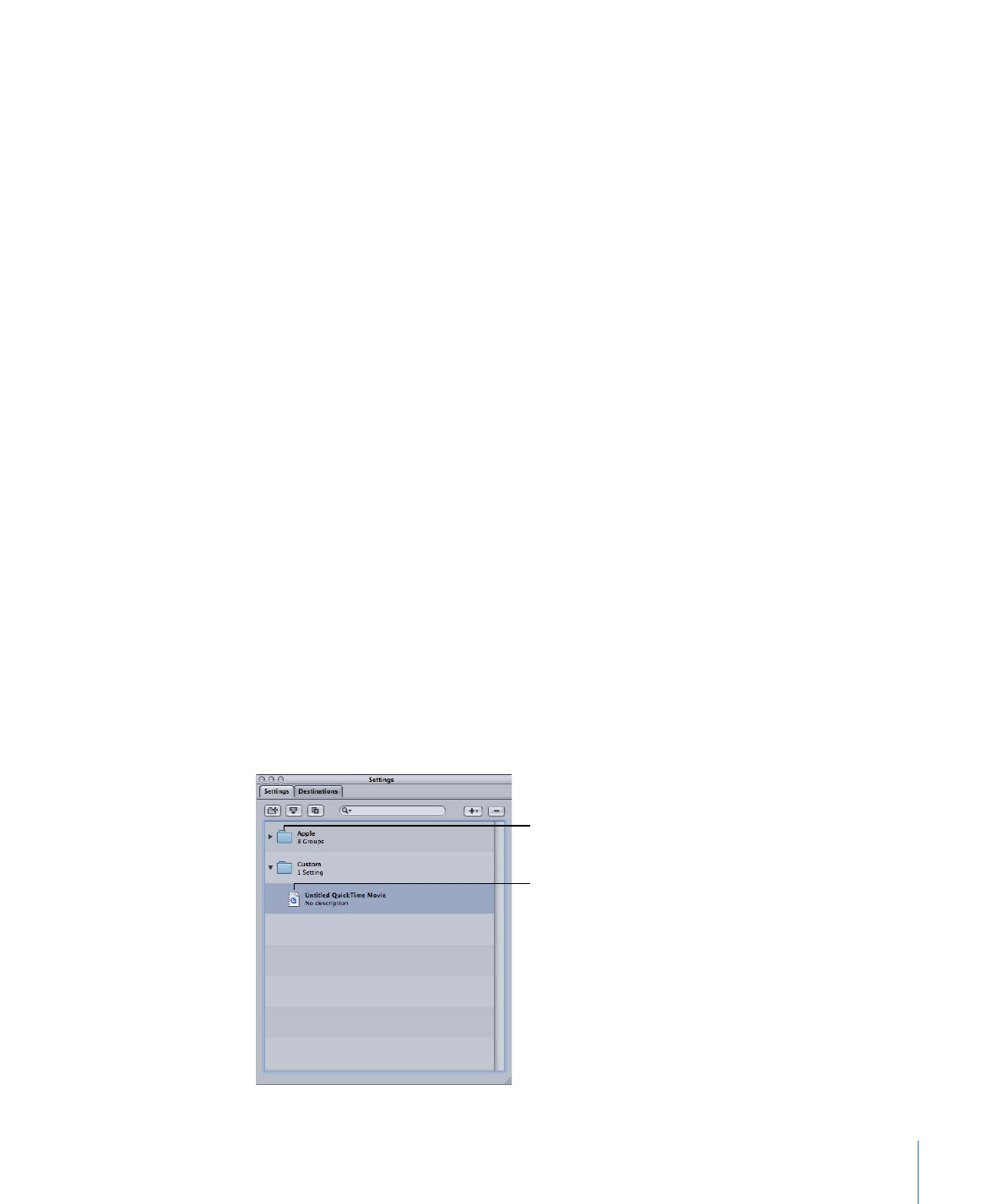
Settings List
When you first open the Settings tab it contains a set of preexisting (Apple) settings
supplied with Compressor. The Settings tab displays name and description details of all
existing settings and groups stored on your computer.
The Apple setting group
with subgroups
New “Untitled” setting
97
Chapter 7
Creating, Previewing, and Modifying Settings
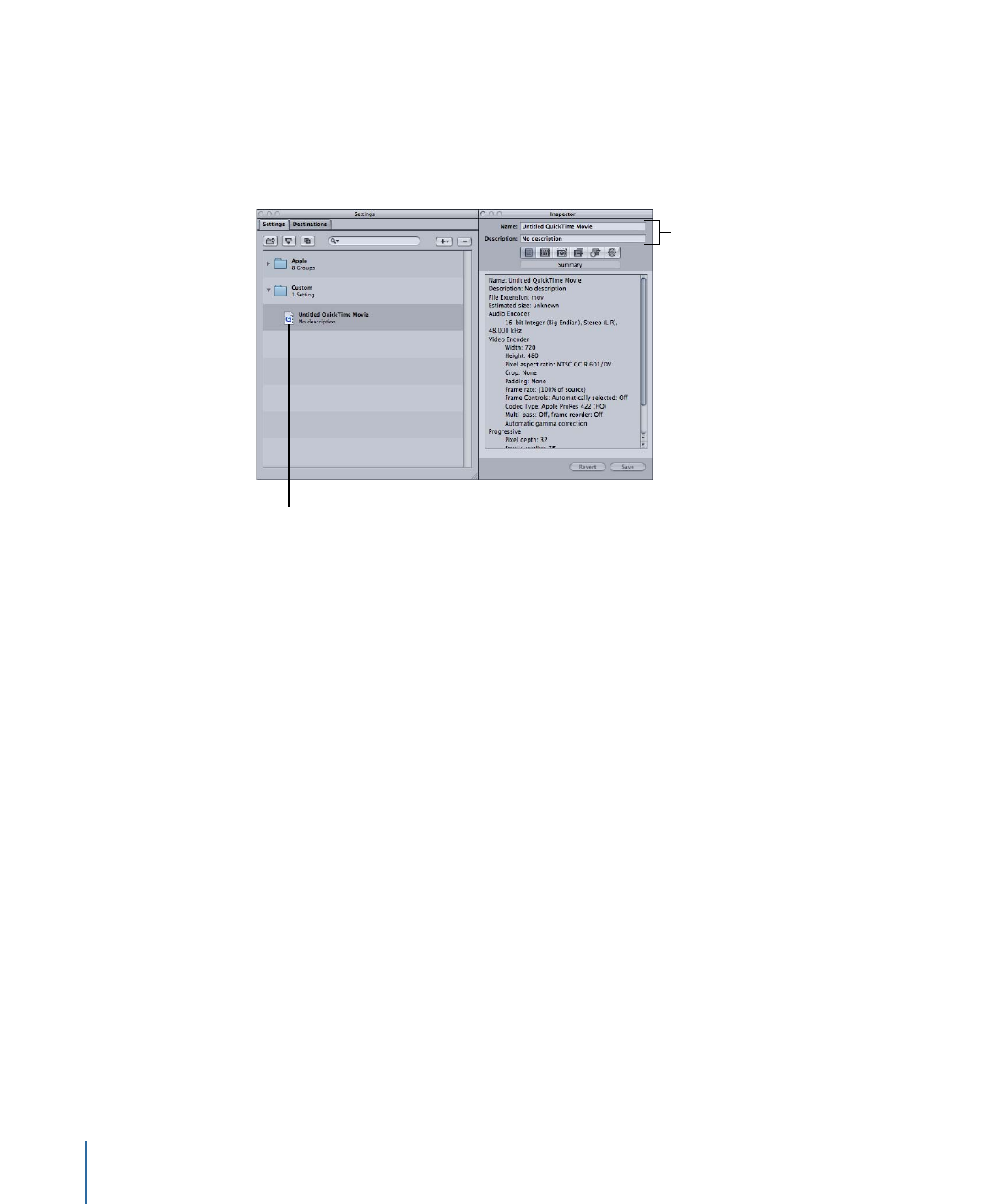
New settings appear in the Custom group folder with the default name “Untitled [File
Format]” with “[File Format]” being the file format you chose from the (+) pop-up menu.
It’s a good idea to change the setting name to something meaningful, such as details of
the settings or distribution method associated with the setting. Click the setting in the
Settings tab to open it in the Inspector window.
Click a setting to see it in
the Inspector window.
Enter the selected
setting’s name and
description in the
Inspector window.
Use the Name field in the Inspector window to enter a name. Use the Description field
to enter more information about each setting. This information only appears within the
Settings tab and can help you keep track of your files when you have many settings.
You can also organize your settings by putting them in group folders. Once you have
created and named a group folder, you can drag any existing custom setting into it. When
you drag a setting to a group, you remove it from its current location. You can also drag
individual settings from a group to a source media file. See
Creating Groups of Settings
for more information.
98
Chapter 7
Creating, Previewing, and Modifying Settings