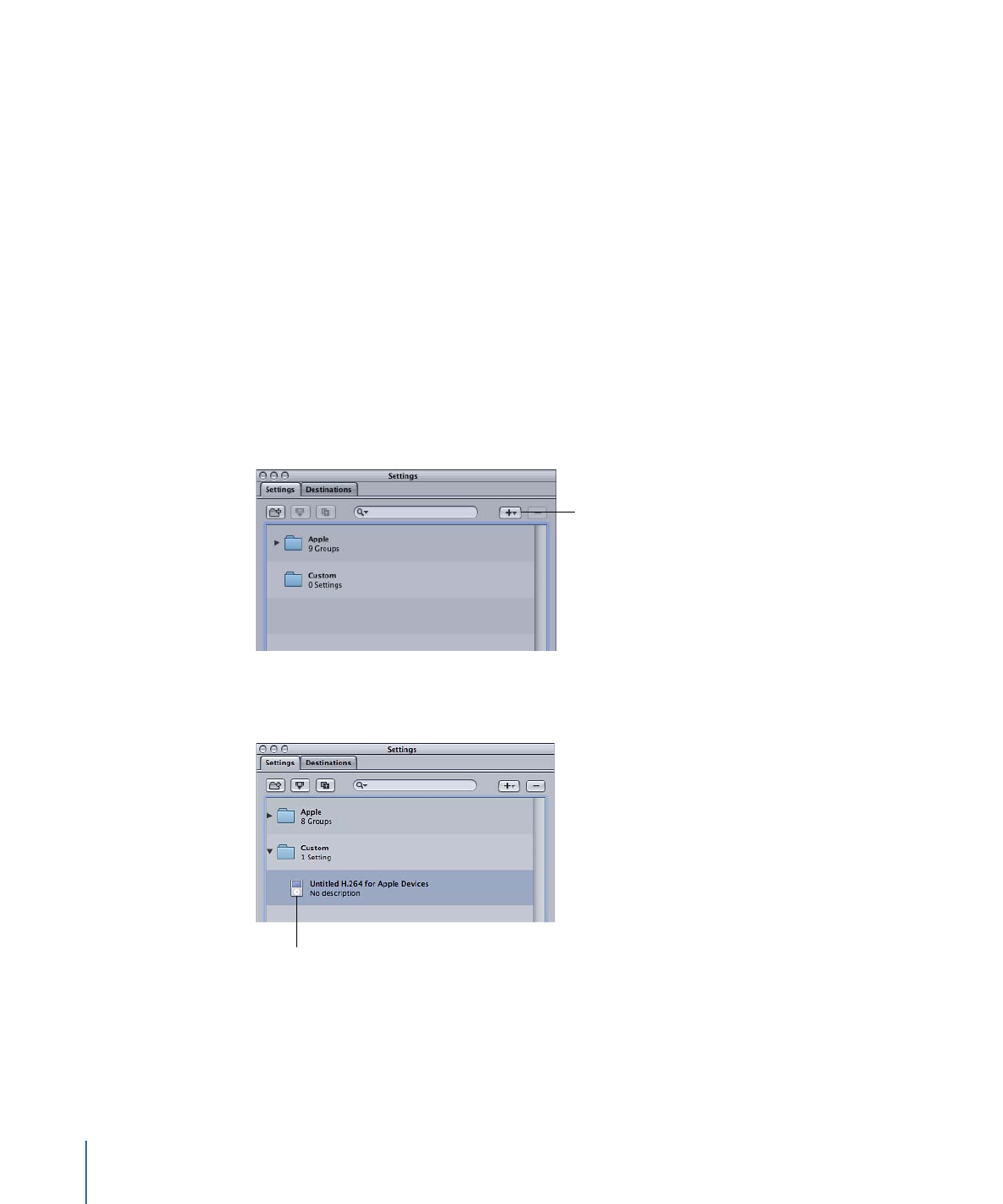
Creating a Setting from Scratch
If the preexisting settings are not sufficient for your transcoding needs or if you simply
want additional settings, you can create your own.
Note: The recommended procedure for creating custom settings is to duplicate a stock
Apple setting and then adjust the copy to suit your needs. For information on duplicating
settings, see
Duplicating Settings
.
To create a setting
1
Click the Add (+) button in the Settings tab and choose an output format from the pop-up
menu.
Choose an output format
for the new setting
A new setting called Untitled appears in the Custom folder of the Settings tab, appended
with the selected output file format (for example, Untitled MPEG-2).
The new Untitled setting
The Inspector window also changes to show this setting’s parameters.
Note: You can always change the output file format for that setting in the Encoder pane
of the Inspector, but be sure to change the setting name to reflect its output file format.
102
Chapter 7
Creating, Previewing, and Modifying Settings
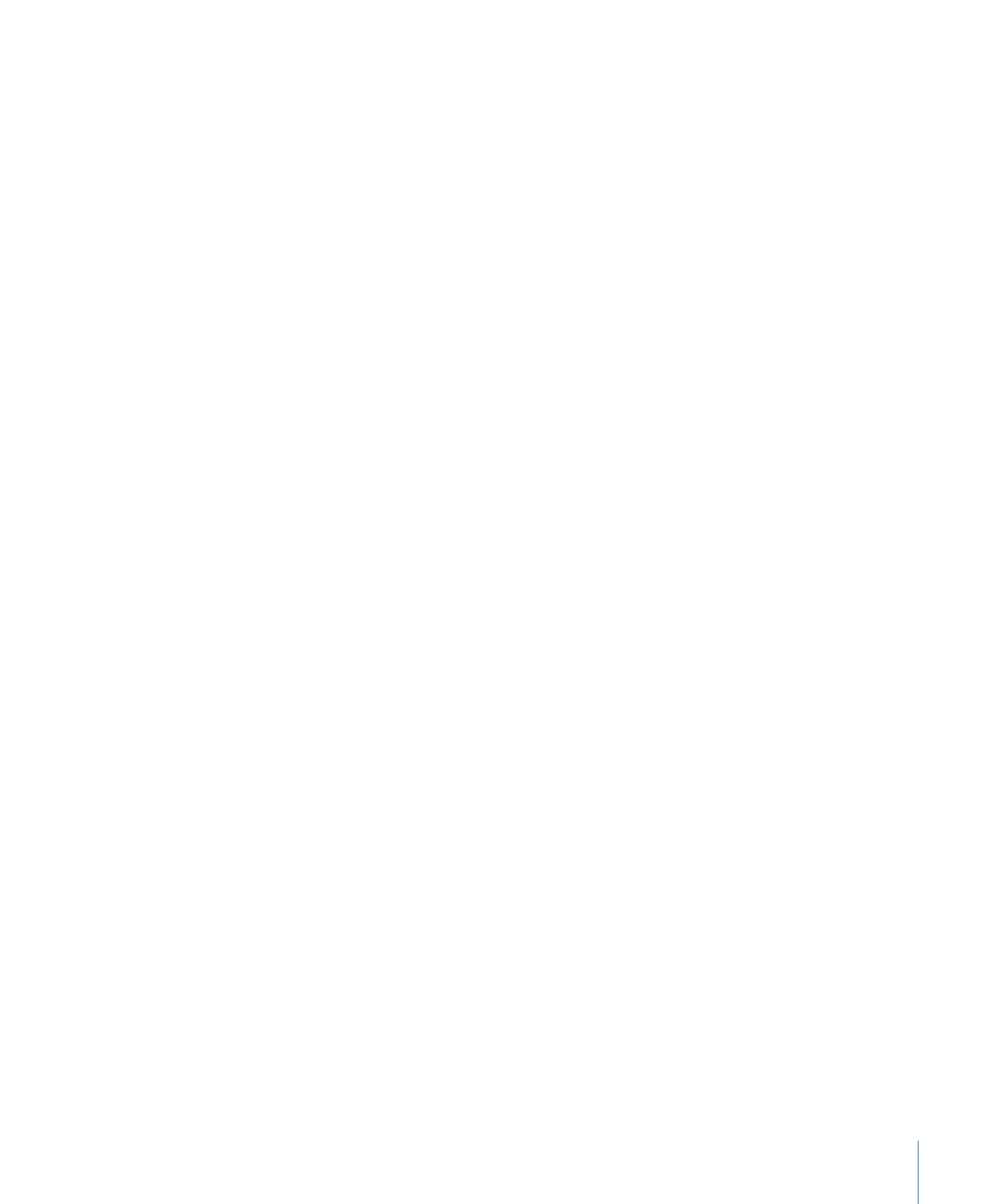
2
Open the following Inspector panes to modify the following items:
• The setting name and description: Change the name and description to make it easy to
remember why you created this custom setting.
• Encoder pane: Change the output format and video and audio codecs and their
associated attributes here.
• Frame Controls pane: Change any attribute in the Frame Controls pane.
• Filters pane: Change any filter attributes here. Click the checkbox next to a filter to add
it to the setting, or deselect it to remove it from the setting.
• Geometry pane: Change any attribute in the Geometry pane.
• Actions pane: Change any attribute in the Actions pane.
3
Click Save to Save the setting.
See
Assigning Settings to Source Media Files
for information about assigning settings.
Note: You can create groups of settings that can then be applied to a media file in one
step. See
Creating Groups of Settings
for more information.