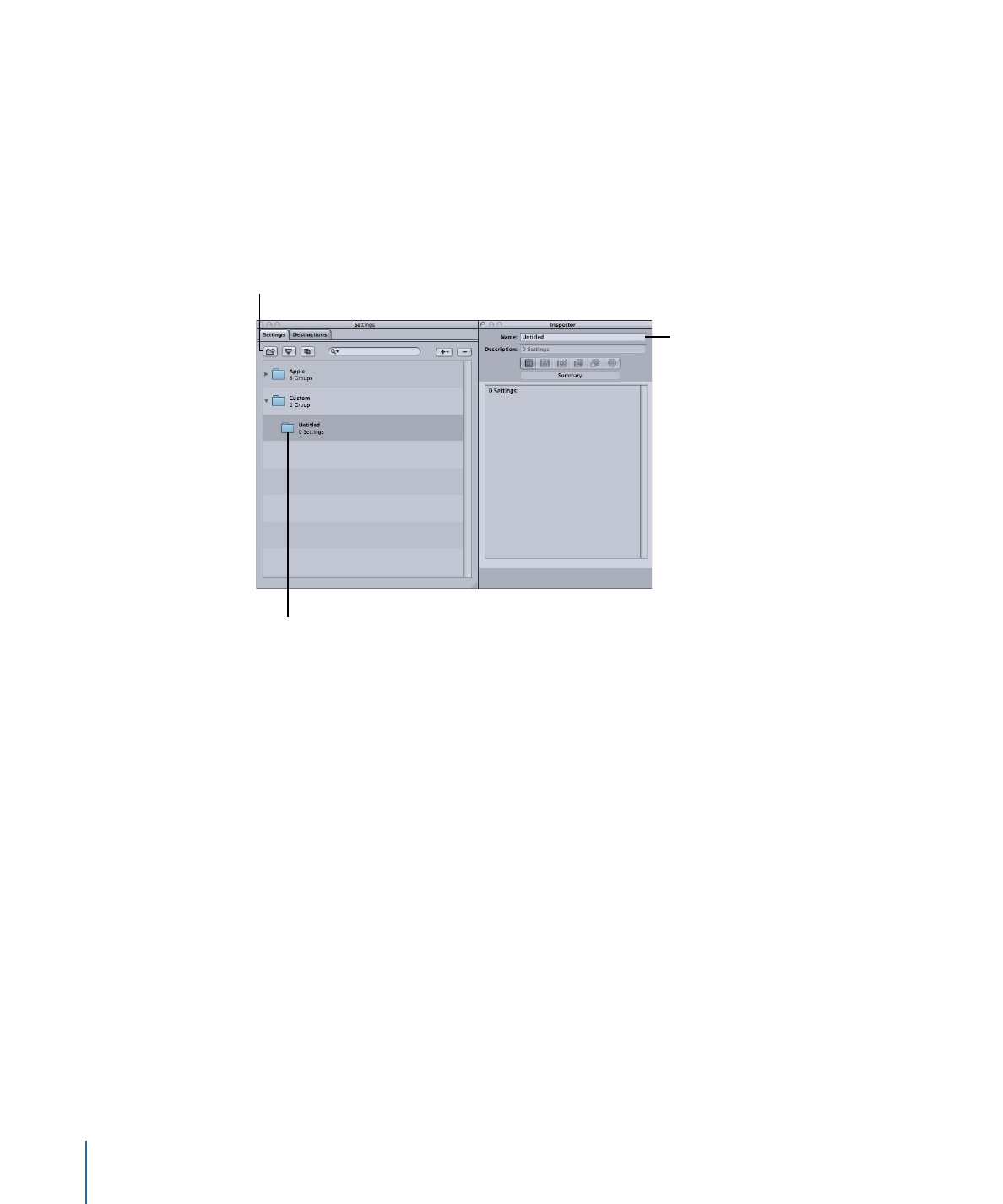
Creating Groups of Settings
Creating a group of settings allows you to quickly assign multiple settings to a source
media file.
To create a group of settings
1
Click the Group button in the Settings tab.
A folder called Untitled appears in the Settings tab with 0 Settings in the Description
column. You cannot modify this field. It displays the number of settings the group contains.
A new untitled group
with 0 settings is created.
Enter a name for
the new group.
Click the Group button.
2
Enter a suitable group name in the Inspector Name field.
3
In the Settings tab, drag the relevant settings into the group folder.
106
Chapter 7
Creating, Previewing, and Modifying Settings
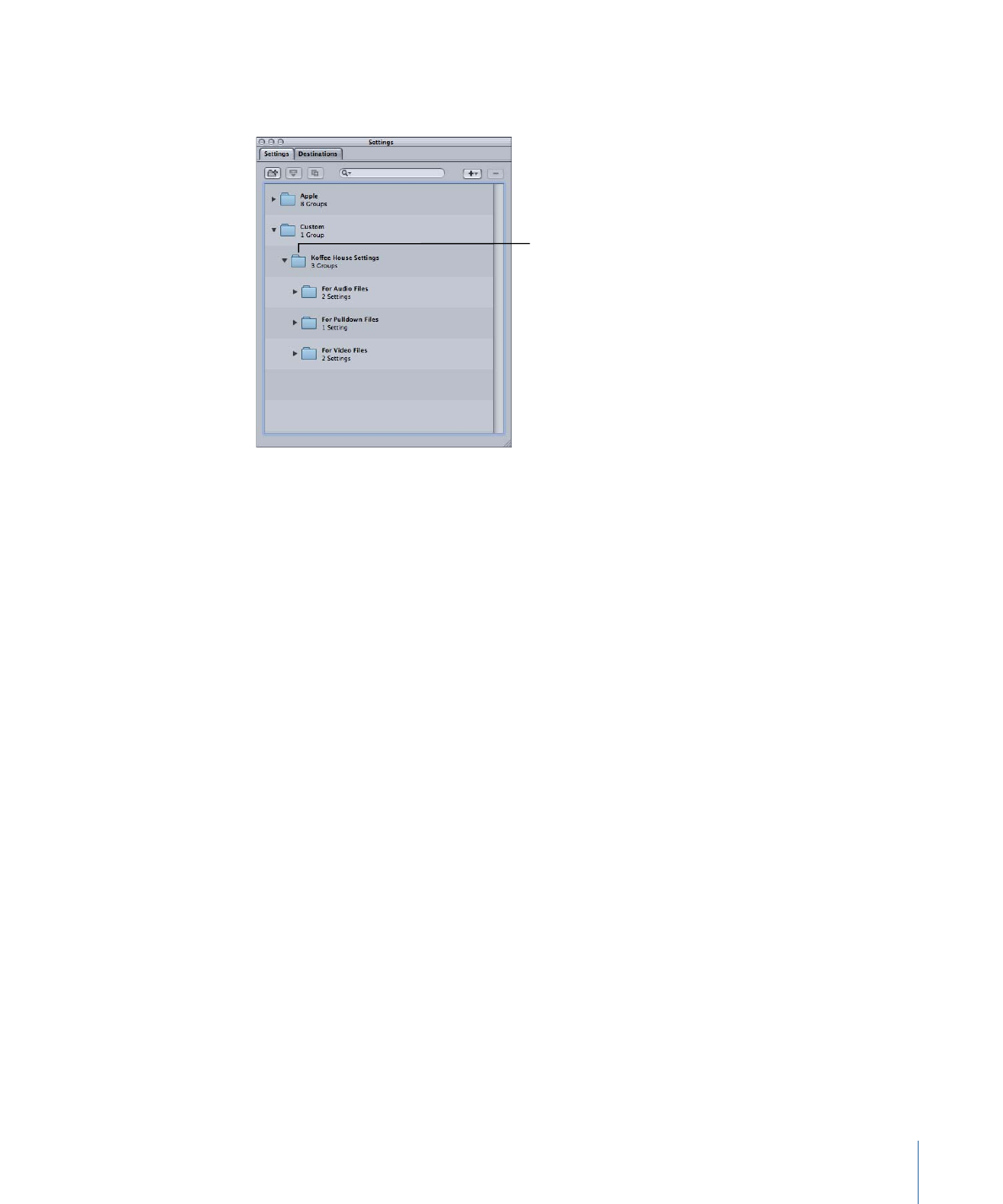
Note: You can also create hierarchies of groups (groups within groups). Just drag a group
folder into another group folder.
This custom group
contains three other
custom groups, each
with its own settings.
The Description field displays the number of settings your group contains. Once you have
at least one setting inside the group folder, you can click the disclosure triangle next to
the group folder to show or hide the setting group details. You can also see full details
of the settings in any group by selecting the group and then looking at the Summary
pane in the Inspector window.
Note: You can also drag settings from one group to another group.
To add the same setting to more than one group
1
Select the setting.
2
Click the Duplicate button to create a copy.
3
Drag the duplicated setting to another group folder.
You can choose to rename the setting, for example, removing the word “copy” from it.