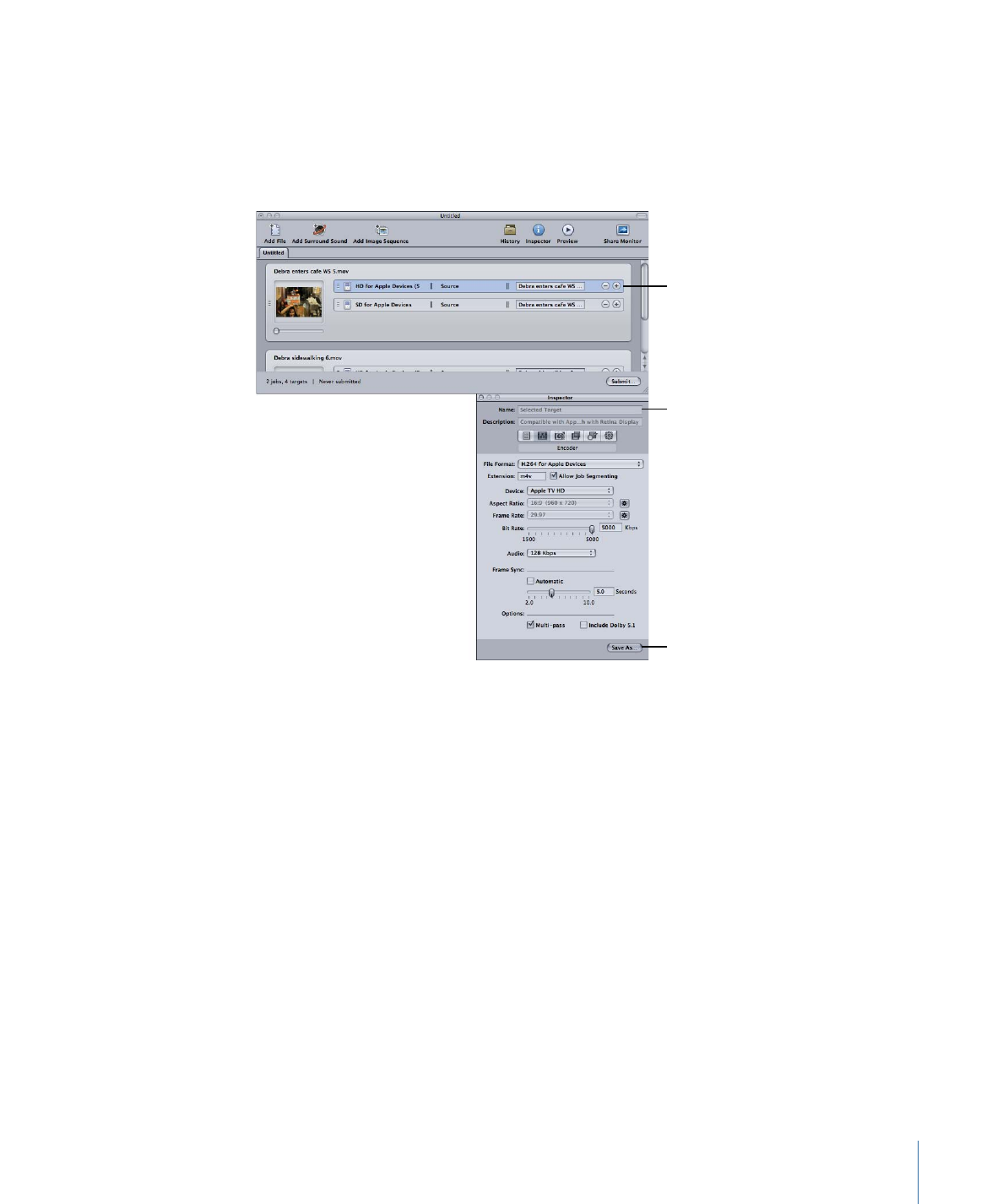
Using the Inspector with Settings
The Inspector window contains the panes that let you create and modify all the settings
related to your output media file, such as filters, geometry, and output format. The
Inspector window is also where you name your settings, as well as add descriptions to
make it easier to remember later what you customized.
• Summary pane: Provides a detailed summary of a selected setting. See
Summary Pane
for more information about this pane.
99
Chapter 7
Creating, Previewing, and Modifying Settings
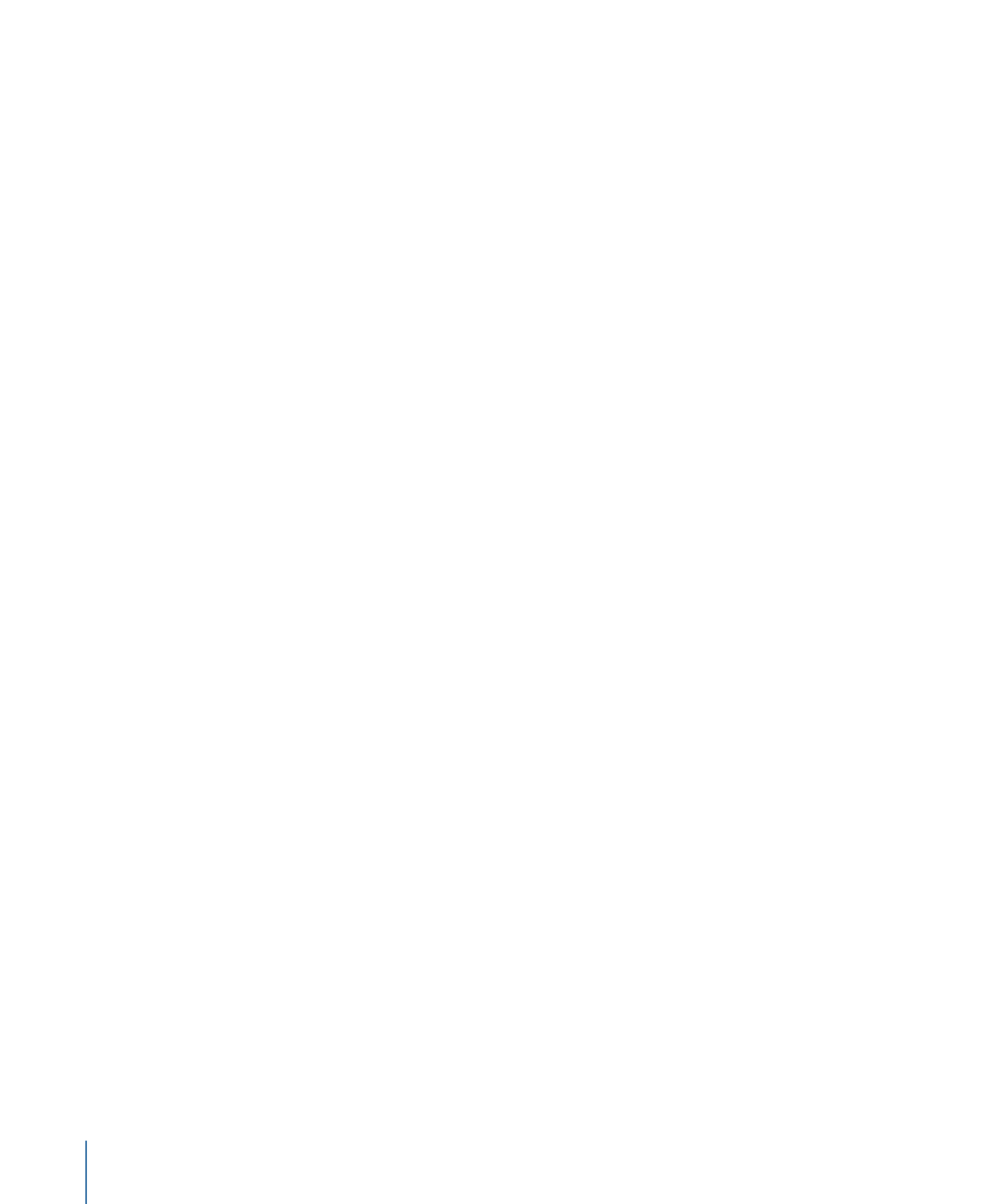
• Encoder pane: Allows you to select an output file format and other related video and
audio settings. See the following specific sections for more information about the
different encoder panes.
•
About the AIFF Encoder Pane
•
Creating Common Audio Format Files
•
About the DV Stream Encoder Pane
•
About the Dolby Digital Professional Encoder Pane
•
About the H.264 for Apple Devices Encoder Pane
•
Creating H.264 for Blu-ray Disc
•
About the Image Sequence Encoder Pane
•
Creating MP3 Output Files
•
About the MPEG-1 Encoder Pane
•
About the MPEG-2 Encoder Pane
•
About the MPEG-4 Part 2 Encoder Pane
•
About the QuickTime Export Components Encoder Pane
•
About the QuickTime Movie Encoder Pane
• Frame Controls pane: Allows you to customize changes to the frame size, frame rate,
or field dominance. (See
Working with Frame Controls
for more information.)
• Filters pane: Allows you to add filters to your setting to enhance the quality of the
output files. (See
About the Filters Pane
for more information.)
• Geometry pane: Allows you to crop and set the frame size for your output media file.
(See
Adding Geometry Settings
for more information.)
• Actions pane: Allows you to send email notifications and assign a default destination
to the setting. (See
Adding Actions
for more information.)