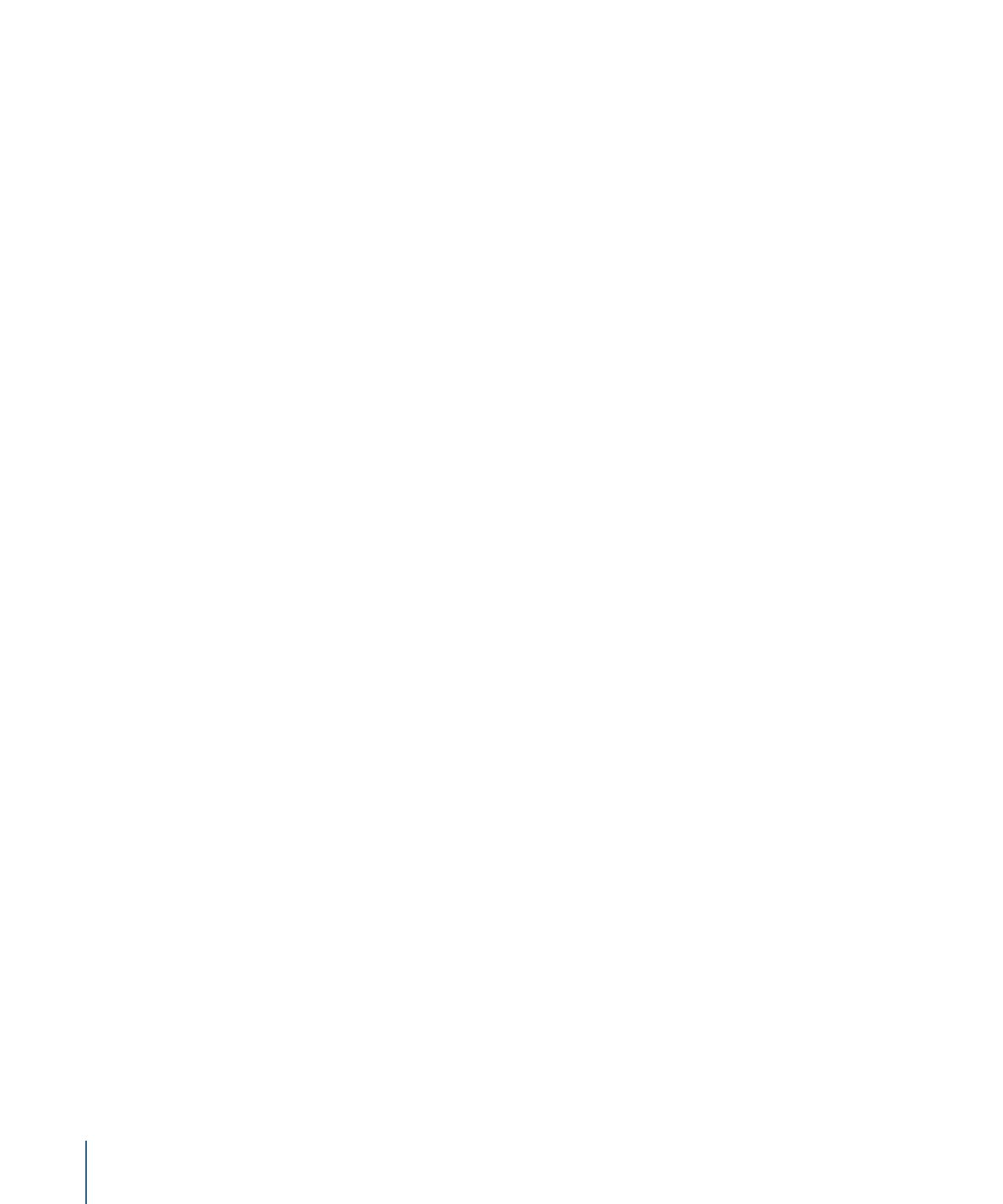
Stage 1: Opening the QuickTime Encoder Pane
•
Stage 2: Adding a QuickTime Video Codec
•
Stage 3: Adding a QuickTime Audio Codec
Stage 1:
Opening the QuickTime Encoder Pane
There are many QuickTime video and audio codecs that you can choose from in
Compressor. You access all codecs via the Compression Settings and Sound Settings
dialogs, opened from the QuickTime Encoder pane by clicking the Video Settings and
Audio Settings buttons.
To confirm or create a QuickTime Movie setting
1
In the Settings tab, do one of the following:
• Make sure that the correct setting is selected.
• Create a new setting by choosing QuickTime Movie from the “Create a new setting”
(+) pop-up menu.
2
Open the Encoder pane in the Inspector window.
240
Chapter 21
Creating QuickTime Movie Output Files
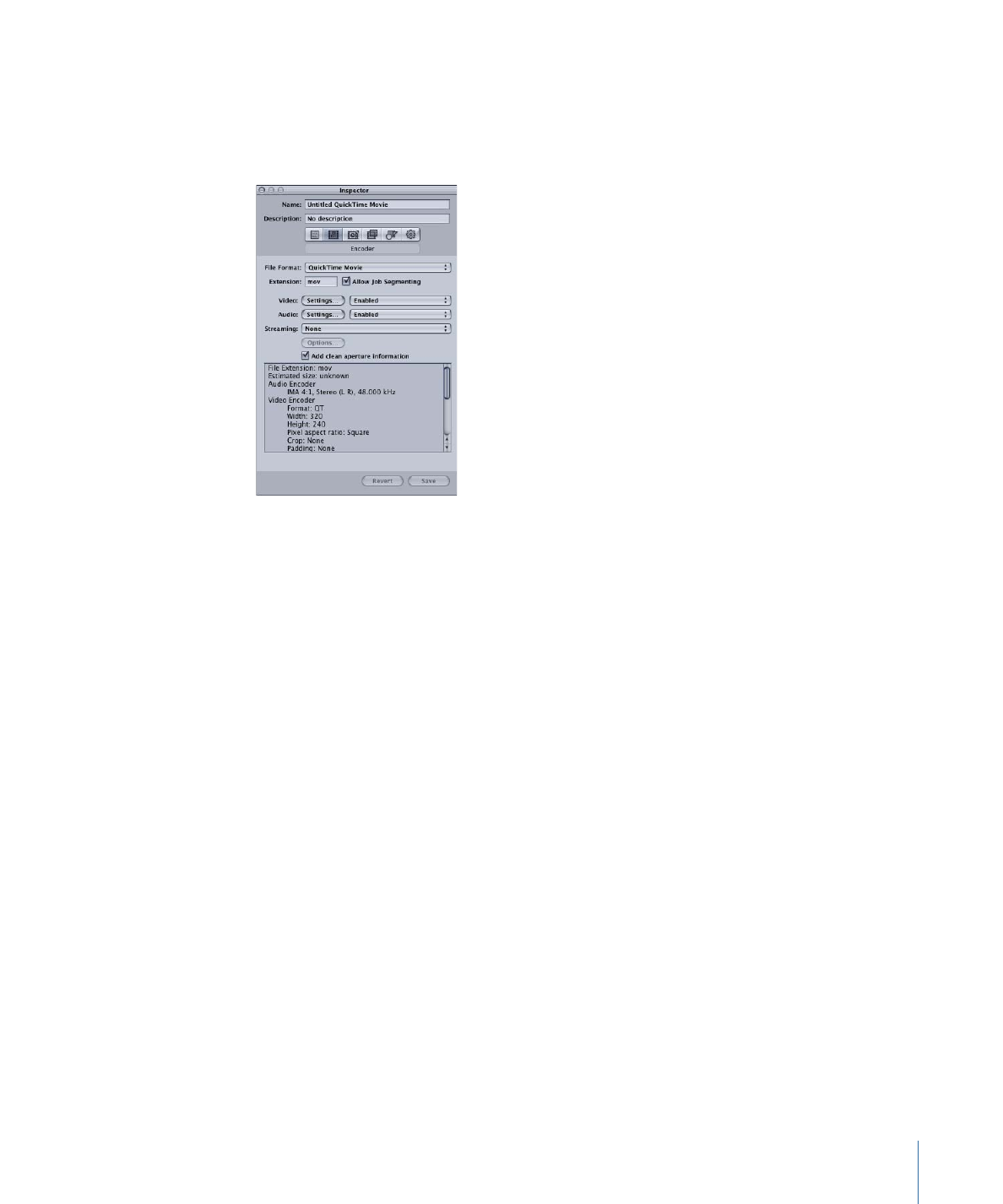
The default QuickTime Encoder pane appears, containing the Video and Audio Settings
buttons, Enable pop-up menus, the Streaming pop-up menu, the Options button
(dimmed), and the Summary table. See
About the QuickTime Movie Encoder Pane
for
more information.
Note: Make sure that the Enable pop-up menus next to the Settings buttons are set to
Enabled if you want those settings included in the transcoding.
Stage 2: