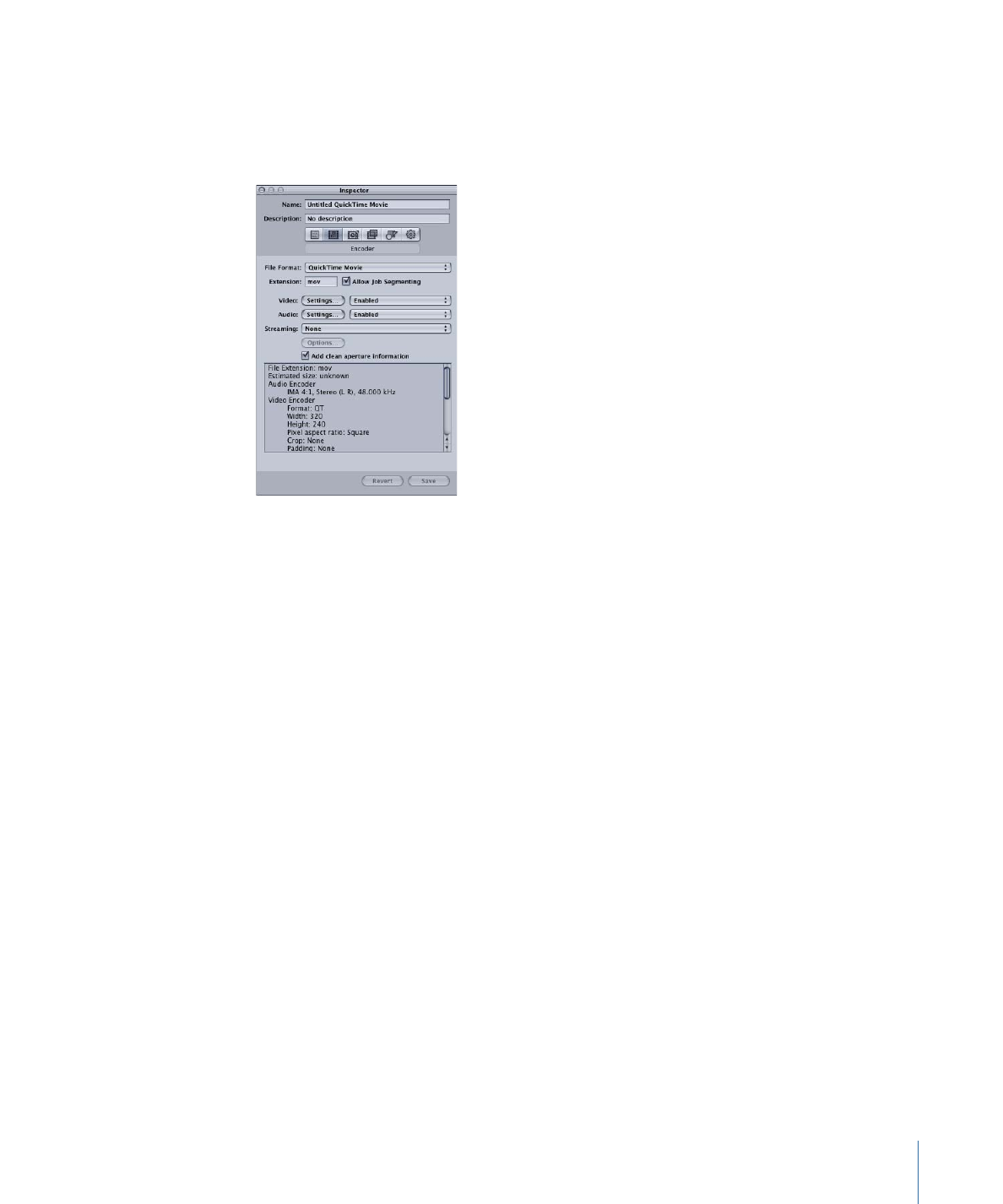
Adding a QuickTime Video Codec
To add a QuickTime video codec to your setting, you need to open the Compression
Settings dialog and choose a video codec from the Compression Type pop-up menu.
Note: If you don’t intend to use any video settings, choose Disabled from the pop-up
menu.
To open the QuickTime Encoder pane and apply a video codec
1
Click the Video Settings button in the QuickTime Encoder pane.
241
Chapter 21
Creating QuickTime Movie Output Files
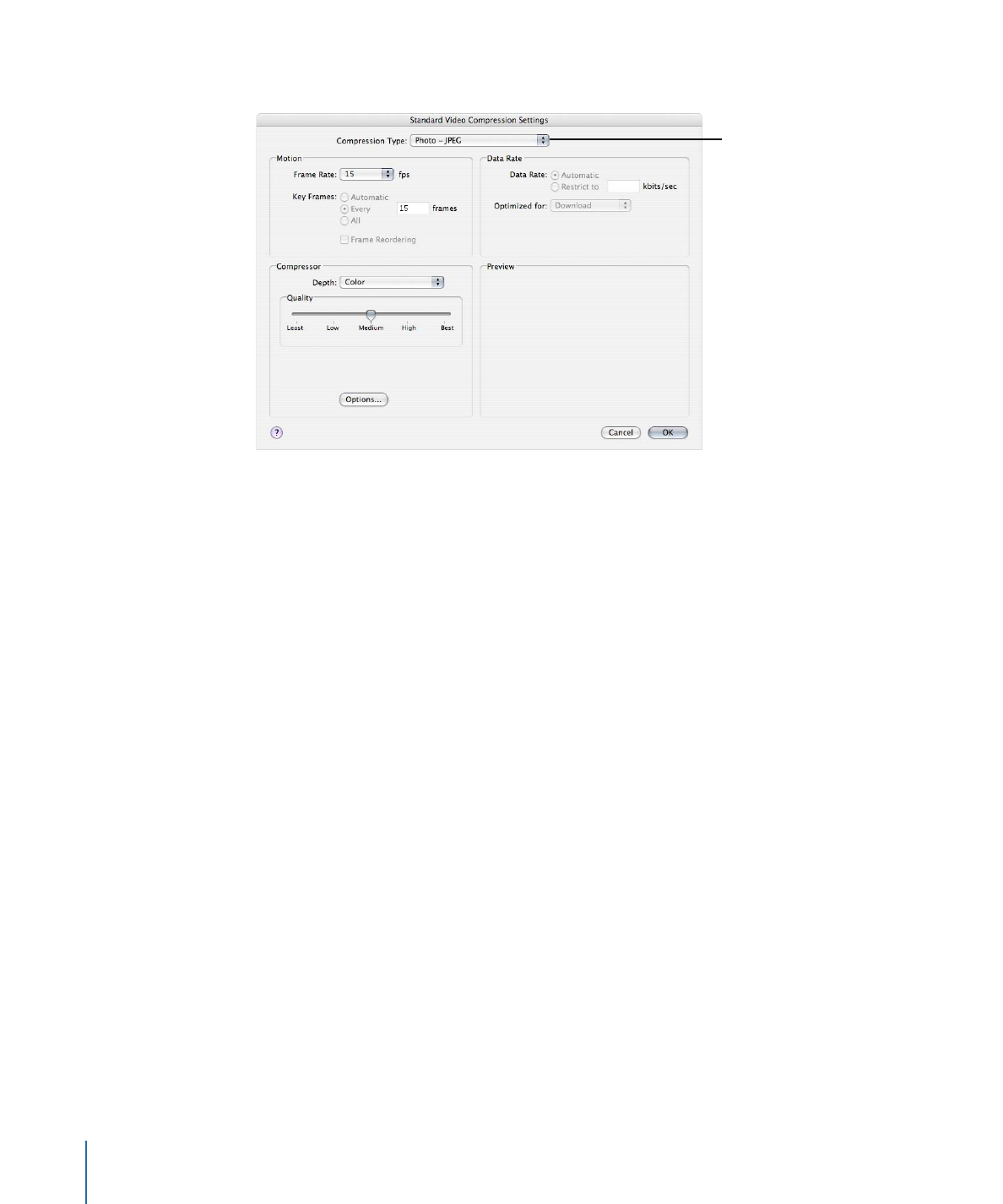
The Compression Settings dialog opens.
Choose a video codec
from the Compression
Type pop-up menu.
2
Choose a video codec from the Compression Type pop-up menu and either accept its
defaults or customize the other settings (in the Motion, Data Rate, and Compressor areas).
See any of the following for more information about video codecs:
•
Video Codec Settings
•
About the Compression Settings Dialog
•
QuickTime Video Codecs
Note: You can see the current contents of your setting by viewing the Summary table.
3
Click OK to save changes and close this dialog.
Stage 3: