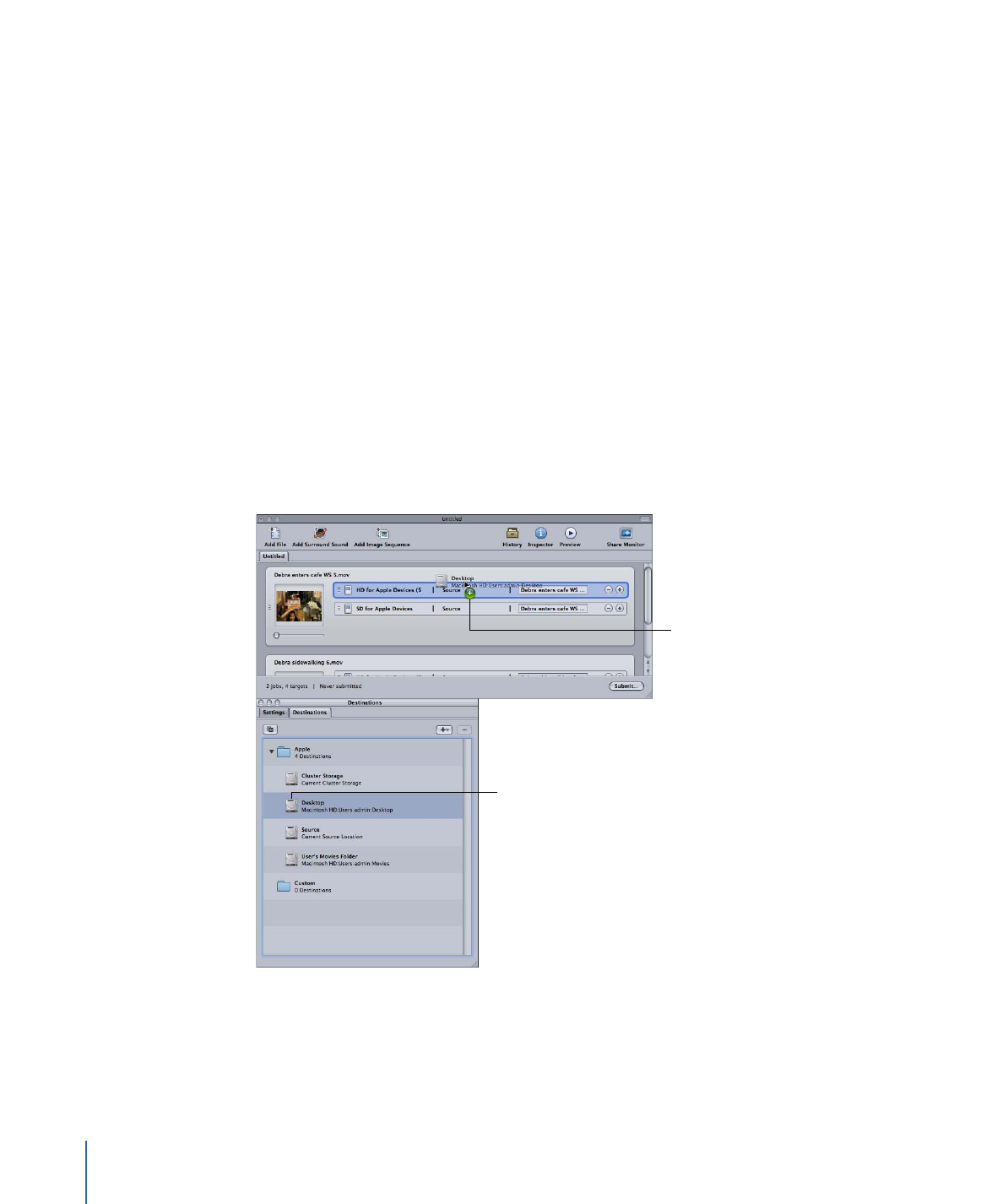
Assigning Destinations to Source Media Files
When you assign settings to your targets, the default destination is automatically also
assigned. You can set the default destination with Compressor preferences. (Choose
Compressor > Preferences.) This can be one of those supplied with Compressor or a
custom destination you have created. See
Creating a Destination
for details on working
with destinations.
You can replace the default destination with any other destination, or even manually
choose a location to save the output file to. There are a number of different ways to assign
a destination to a source file. As with assigning settings, different methods have different
advantages.
To assign a destination by dragging
1
Select a destination in the Destinations tab.
2
Drag the destination to the target in the Batch window.
Drag the destination
to a job with a target
in the Batch window.
Select a destination
to apply to the target.
The destination part of the target updates to the new destination.
Note: You can only apply the destination to a single job when you assign it by dragging.
Additionally, you cannot create a temporary destination using this method.
116
Chapter 8
Finalizing Jobs and Submitting Batches
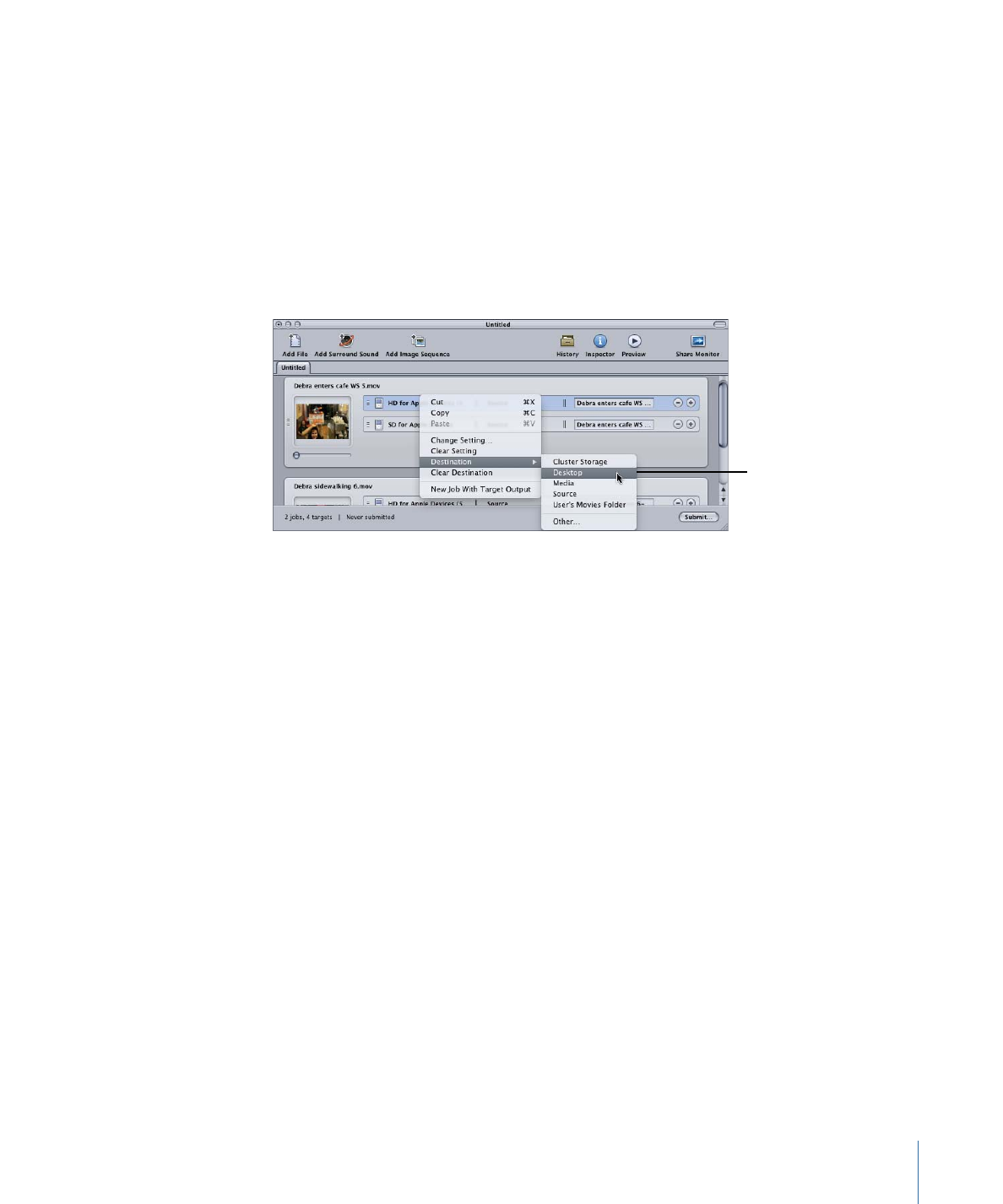
Using this dragging method, you can also create a new target (with an empty setting)
by dragging the destination to an empty part of the job.
To assign a destination using the Target or shortcut menu
1
Select all targets that you want to set the destination on.
2
Do one of the following:
• Choose Target > Destination > [Destination].
• Control-click one of the targets and choose Destination > [Destination] from the shortcut
menu.
Use the target’s shortcut
menu to change the
destination for the
selected targets.
Once you have selected a destination, it appears in each target’s destination section.
Note: You can also assign a temporary destination by choosing Other. This opens the
File Selection dialog and allows you to create a new destination for just that batch
submission. This destination is not saved and applies only to the submitted batch.