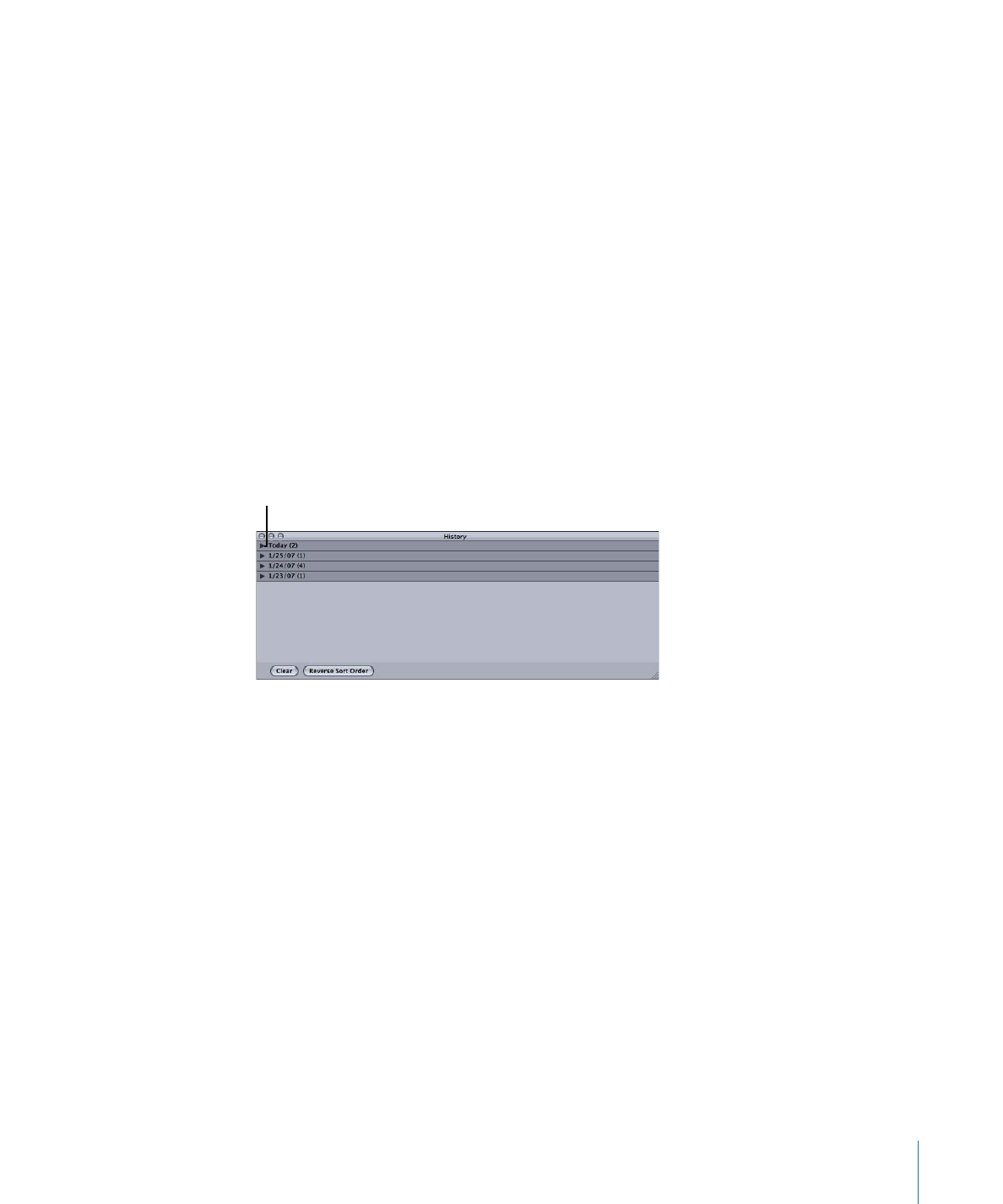
About the History Window
The History window provides quick access to all previously submitted batches, allowing
you to conveniently resubmit batches by dragging them to the Batch window and view
submission details about when particular job batches were submitted from your computer.
Click the disclosure
triangle to see the details
of that day’s submissions.
The History window organizes its contents by the submission date. You can change the
order in which the contents are sorted by clicking the Reverse Sort Order button along
the bottom of the History window. You can also clear the contents of the History window
by clicking the Clear button or remove selected items by selecting them and pressing
the Delete key.
123
Chapter 8
Finalizing Jobs and Submitting Batches
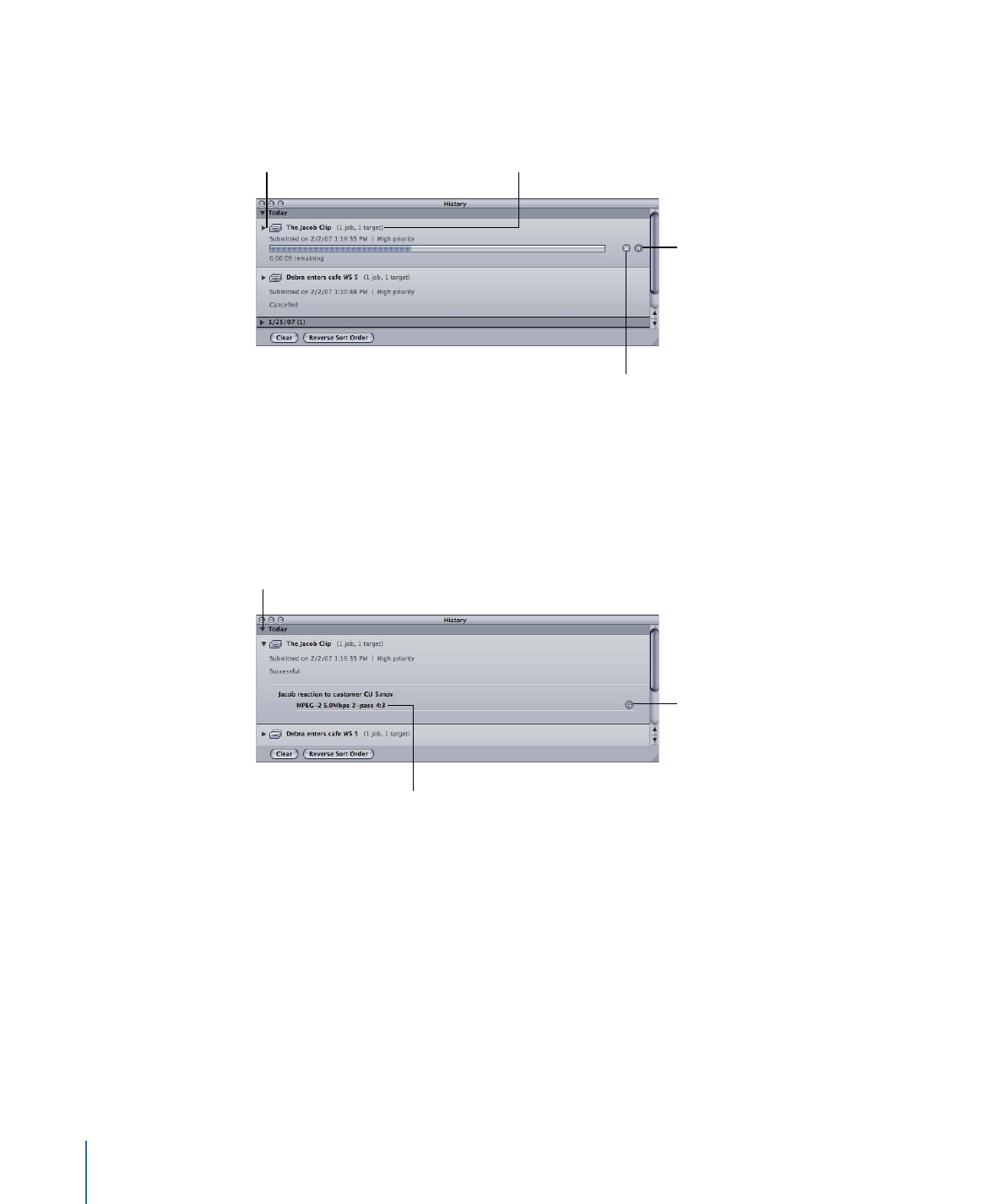
The History window can also show you the progress of a batch currently being transcoded.
Click the disclosure
triangle to see the
details of each target
of this submission.
Click the Pause button
to temporarily pause
the transcode process.
Click it again to resume
transcoding.
The name of
this submission
Click the Cancel
button to end the
transcode process.
Note: If it is closed, the History window automatically opens when you submit a batch.
Once the transcode finishes, the History window adds a button to make finding the
encoded files easy.
A target from the
submitted batch
Click the “Reveal in
Finder” button to show
the encoded file in a
Finder window.
Clicking this disclosure
triangle shows the
submission details.