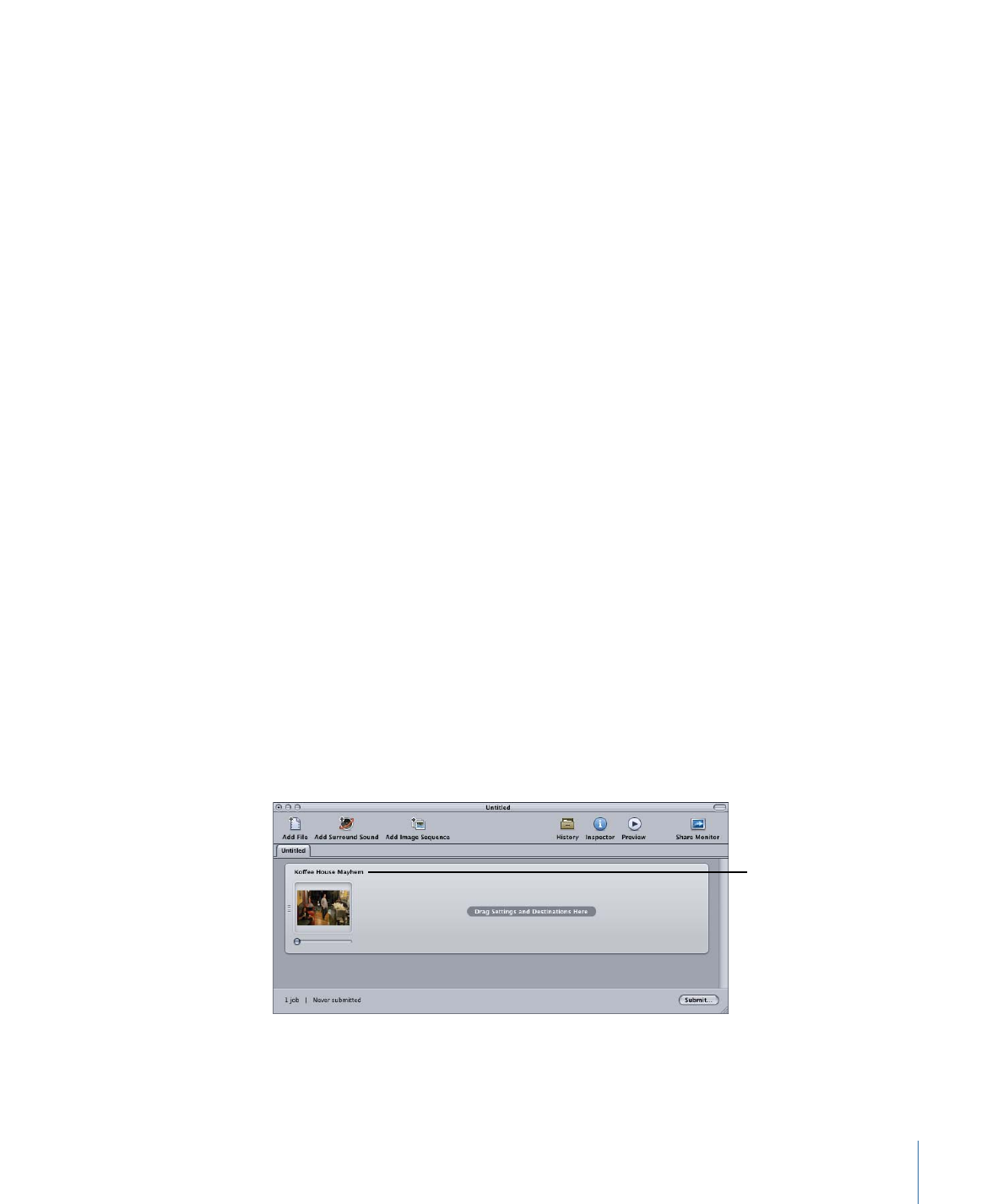
Submitting a Project for Transcoding
You can send a Final Cut Pro or Motion project to Compressor either with a setting already
in place or with no setting applied. In either case, the project appears in a batch that you
can configure as you would any other batch.
To transcode a Final Cut Pro or Motion project
1
Open and select the project you want to transcode in Final Cut Pro or Motion.
2
In the Final Cut Pro or Motion Share menu, choose and configure an output option.
See Final Cut Pro Help or Motion Help for information on the available options and their
configurations.
3
Do one of the following:
• If you chose the Send to Compressor Share menu option, Compressor opens and the
project appears as a job in a new batch with no settings.
• If you chose any of the other options, click Advanced and choose Send to Compressor.
Compressor opens and the project appears as a job in a new batch configured with
the Share menu option you chose.
The Final Cut Pro project
name is used as the new
job’s name.
4
Assign settings and destinations to the job as necessary.
127
Chapter 8
Finalizing Jobs and Submitting Batches
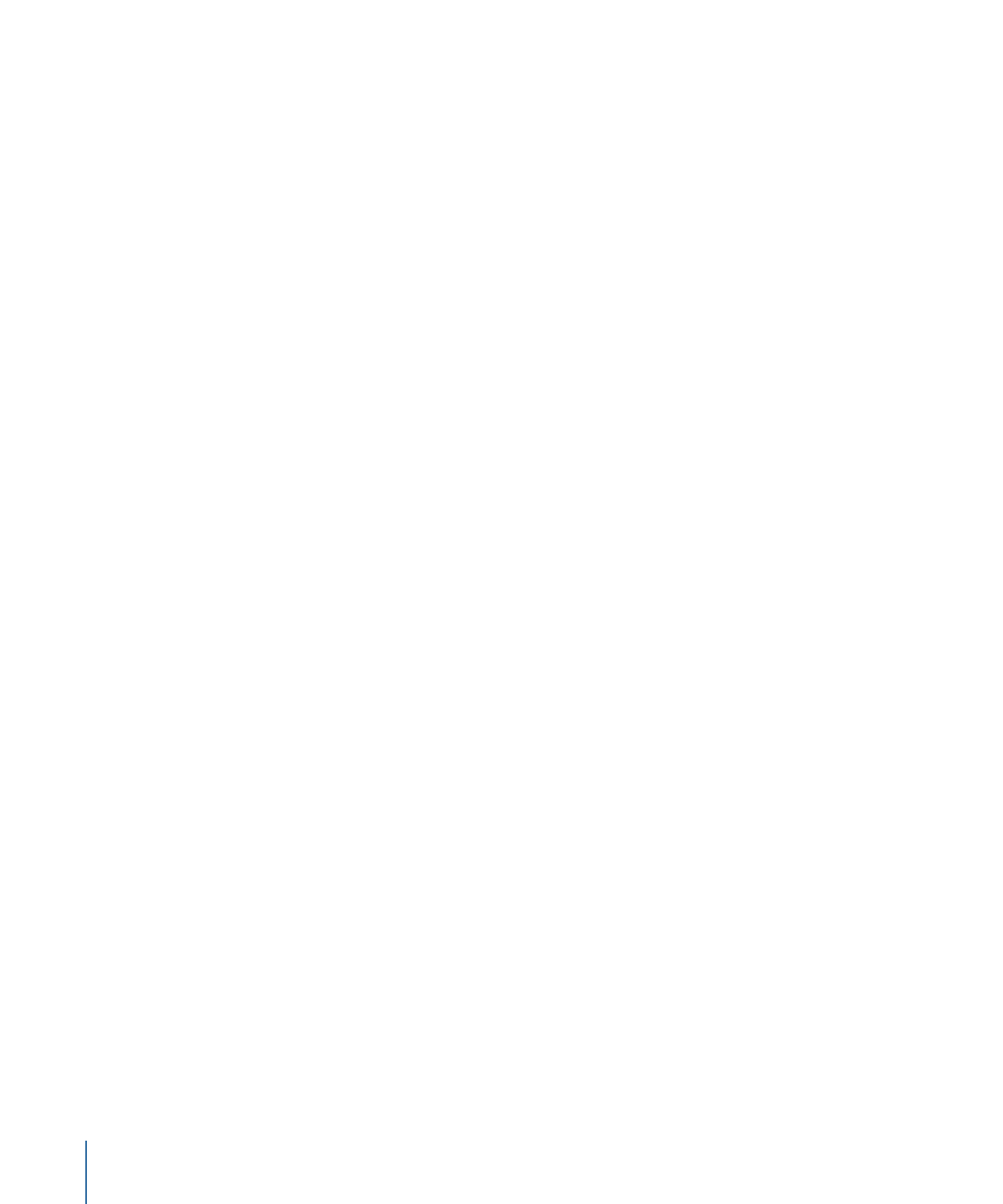
See the following sections for more information:
•
Assigning Settings to Source Media Files
•
Assigning Destinations to Source Media Files
5
Click the Submit button in the Batch window.
Compressor begins transcoding the Final Cut Pro project.
Note: Once the Final Cut Pro or Motion project opens in Compressor, you can continue
working in Final Cut Pro or Motion on that project or a different project.