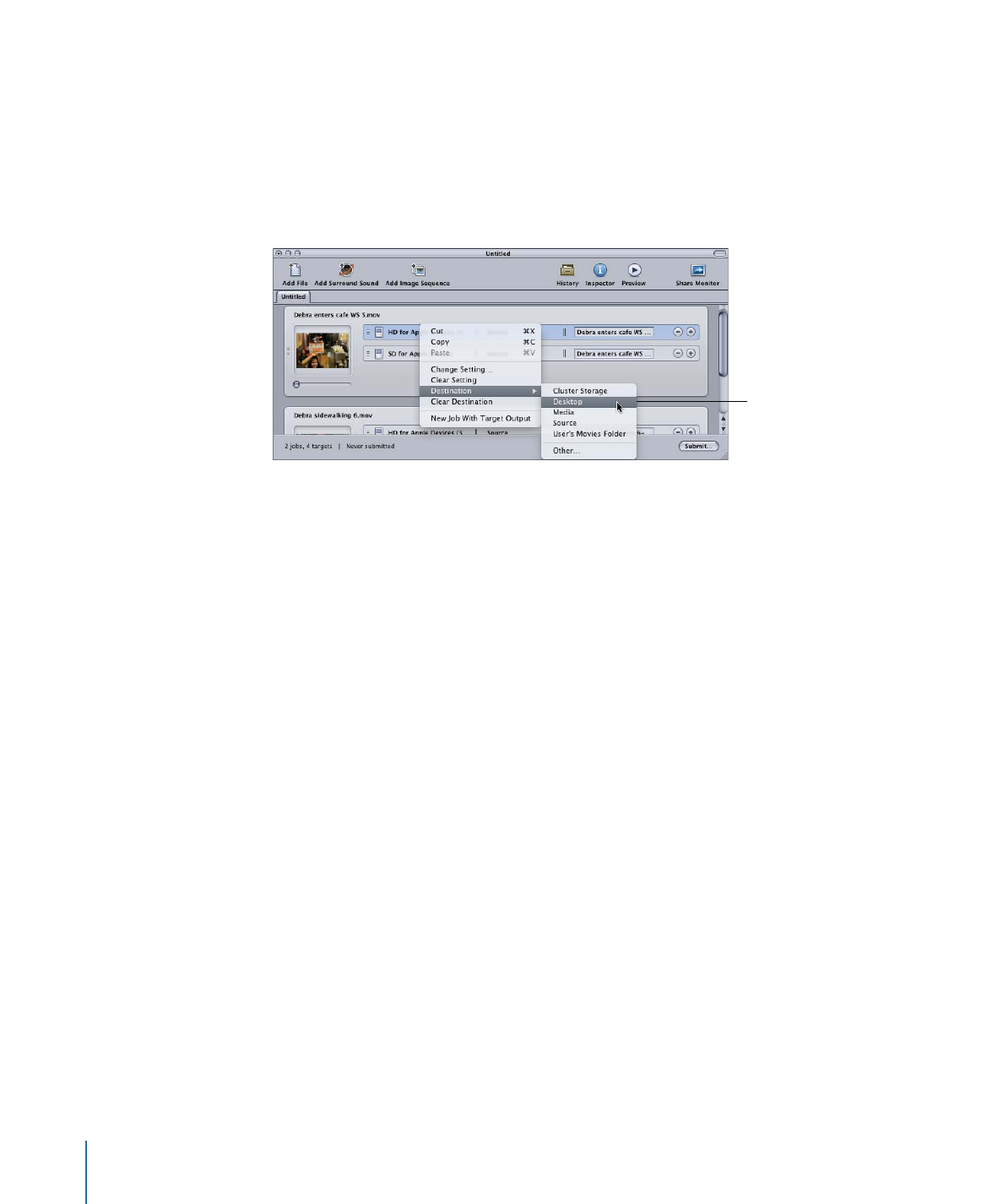
Submitting the Batch
Once each media file has at least one setting and destination associated with it, it becomes
a job, and your batch is ready to be submitted.
To submit a batch for processing
µ
Click Submit.
22
Chapter 1
Getting Started Quickly
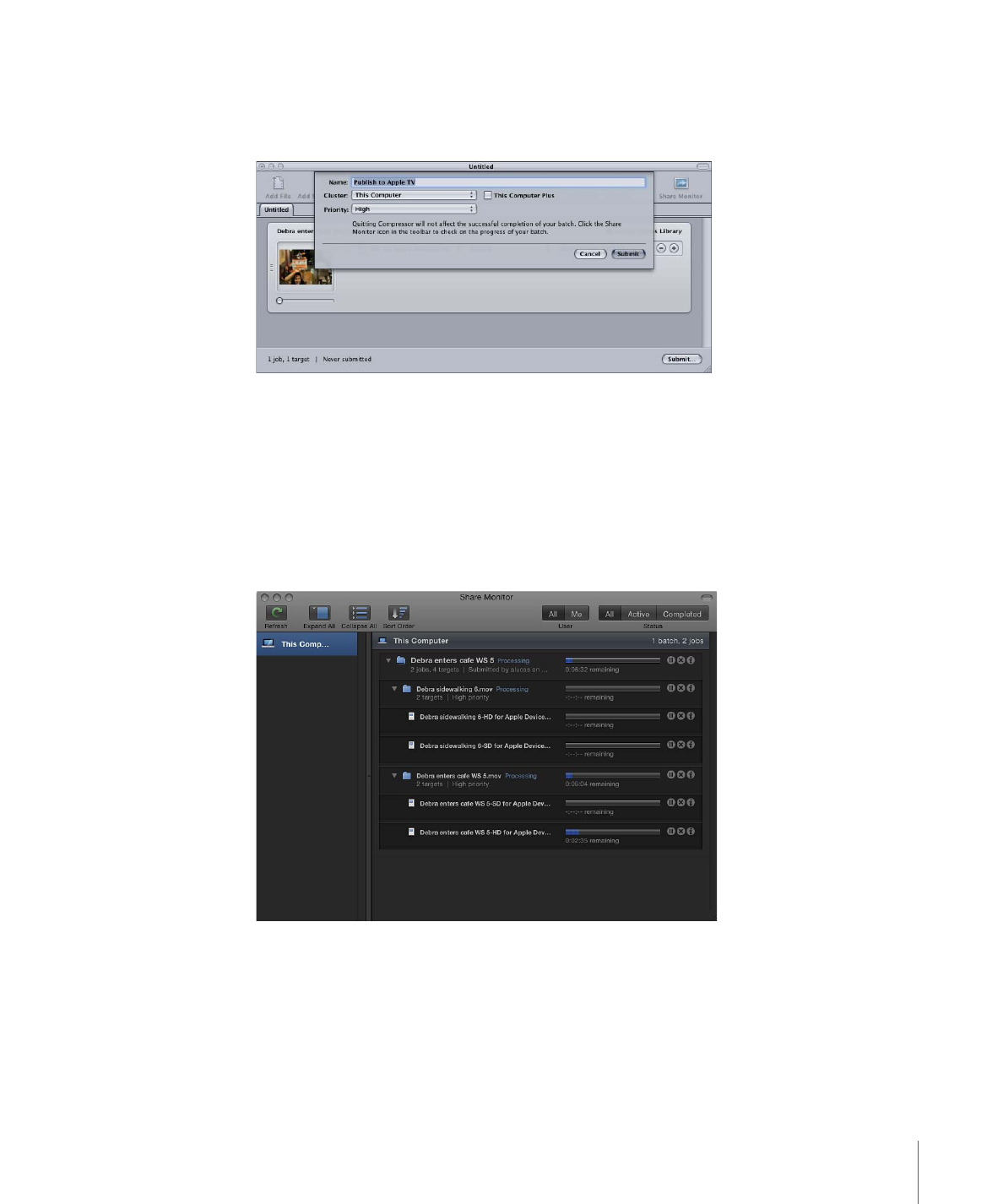
A dialog appears where you can name this submission, choose whether to use distributed
processing, and set the priority of this submission. In most cases you can leave the settings
as they are and just click Submit.
For more details about this Submit dialog, see
Submitting a Batch
.
After you submit a batch, you can open Share Monitor so you can monitor the transcoding
progress of your batch. You can also set Share Monitor to automatically open in the
Compressor Preferences window.
Note: You can always open Share Monitor by double-clicking the Share Monitor icon in
the Dock or by clicking its icon in the Batch window.
23
Chapter 1
Getting Started Quickly
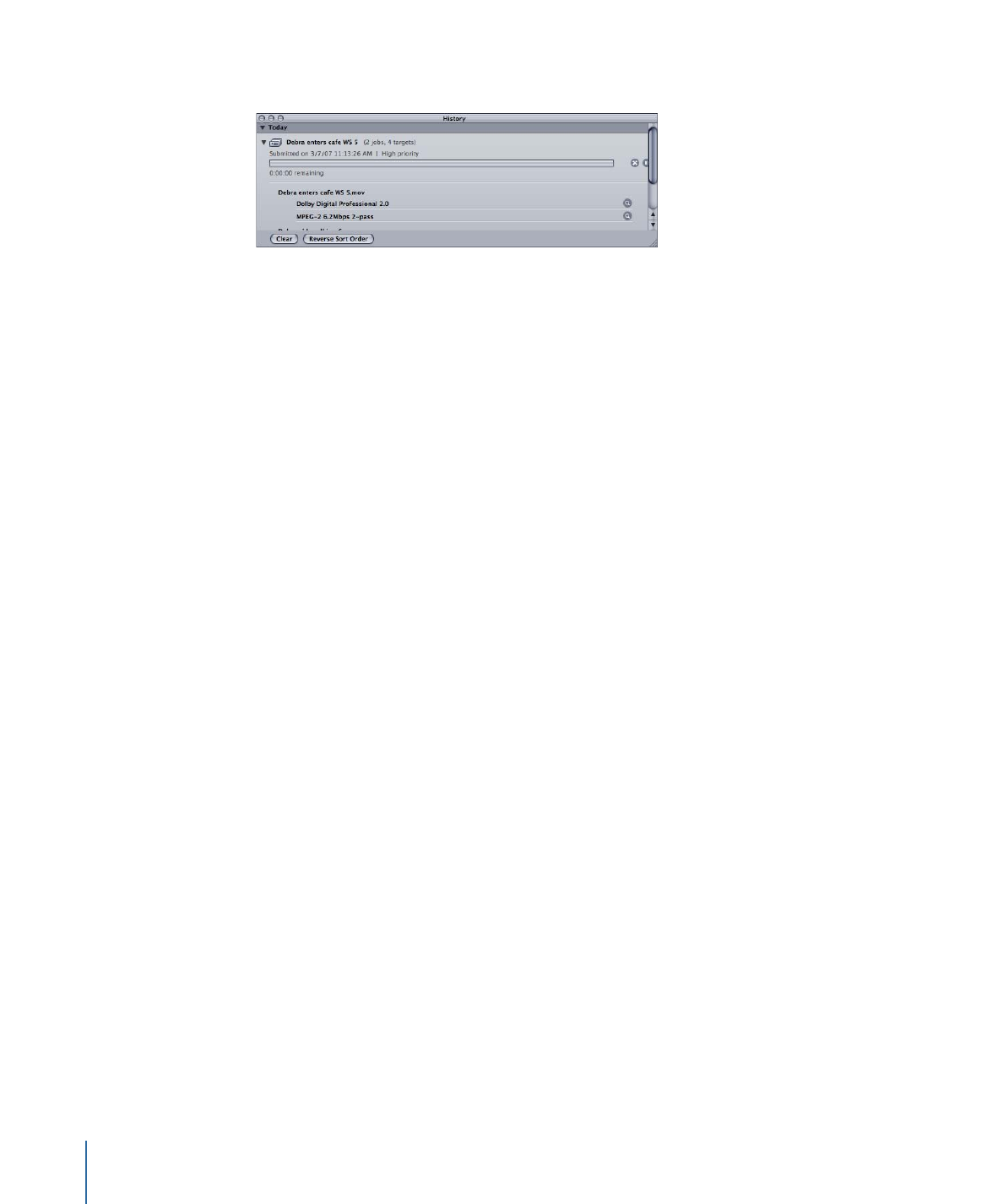
You can also monitor the encoding progress in the History window.
See
Finalizing Jobs and Submitting Batches
for more information on jobs and batches.