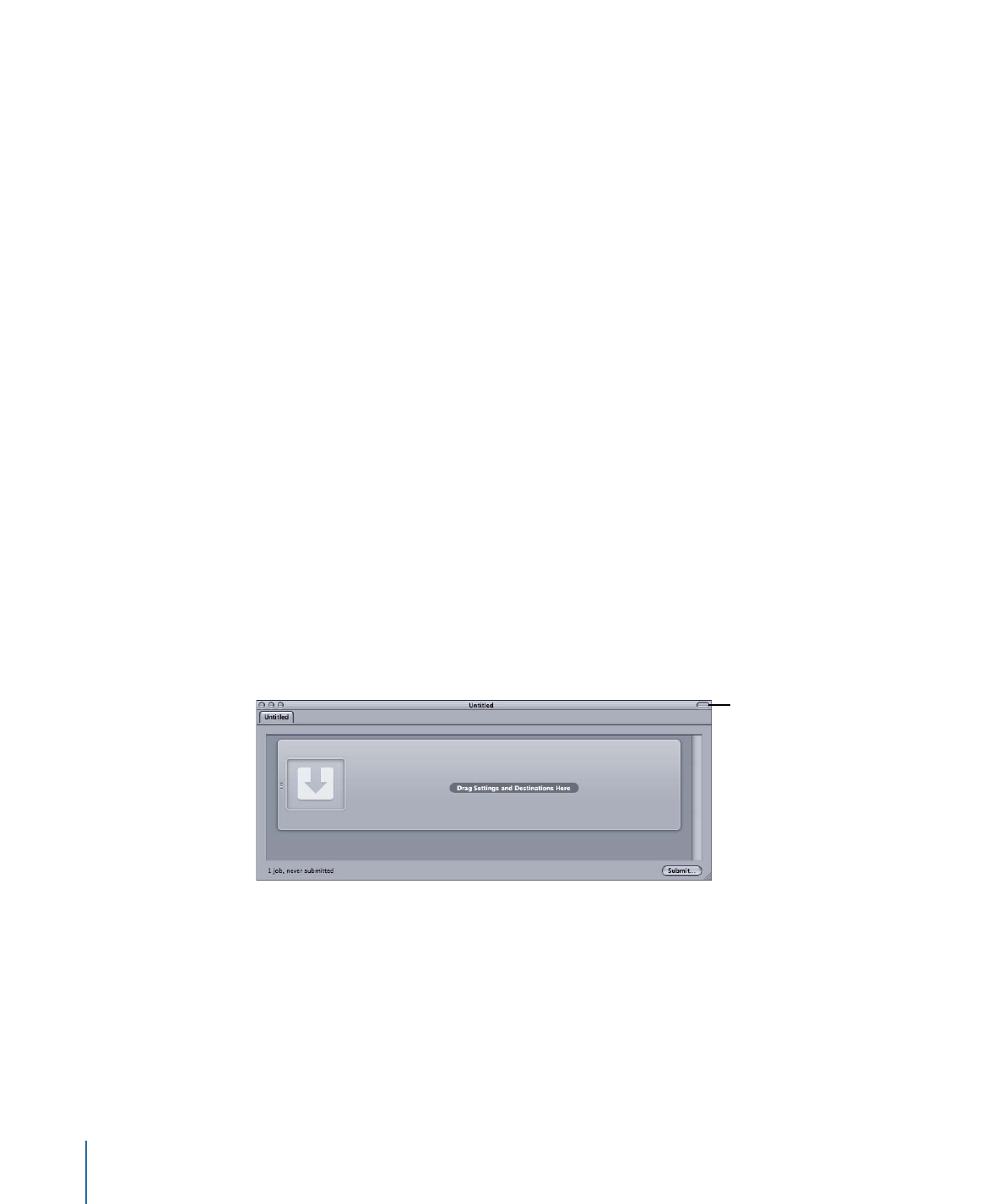
Creating a Custom Batch Template
You can save any batch as a custom batch template. Custom batch templates appear as
options in the Batch Template Chooser, alongside the default Apple batch templates.
Custom batch templates can save you time, particularly with workflows that you repeat
often.
To create a custom batch template
1
In the Batch window, do one of the following to open a batch with the characteristics
(jobs, settings, destinations, job actions, and so on) that you want in the batch template:
• Create a new batch and make the needed adjustments.
For more information, see
The Basic Transcoding Workflow
,
Assigning Settings
,
Assigning
Destinations
, and
Adding Actions
.
• Open a saved batch with the characteristics that you want in the batch template.
For more information, see
Saving and Opening a Batch File
.
2
Choose File > Save as Template.
3
In the dialog that appears, enter a name and description, then click OK.
The custom batch template is saved.
Optionally, choose File > New Batch from Template to open the Batch Template Chooser
and confirm or use your new custom batch template.