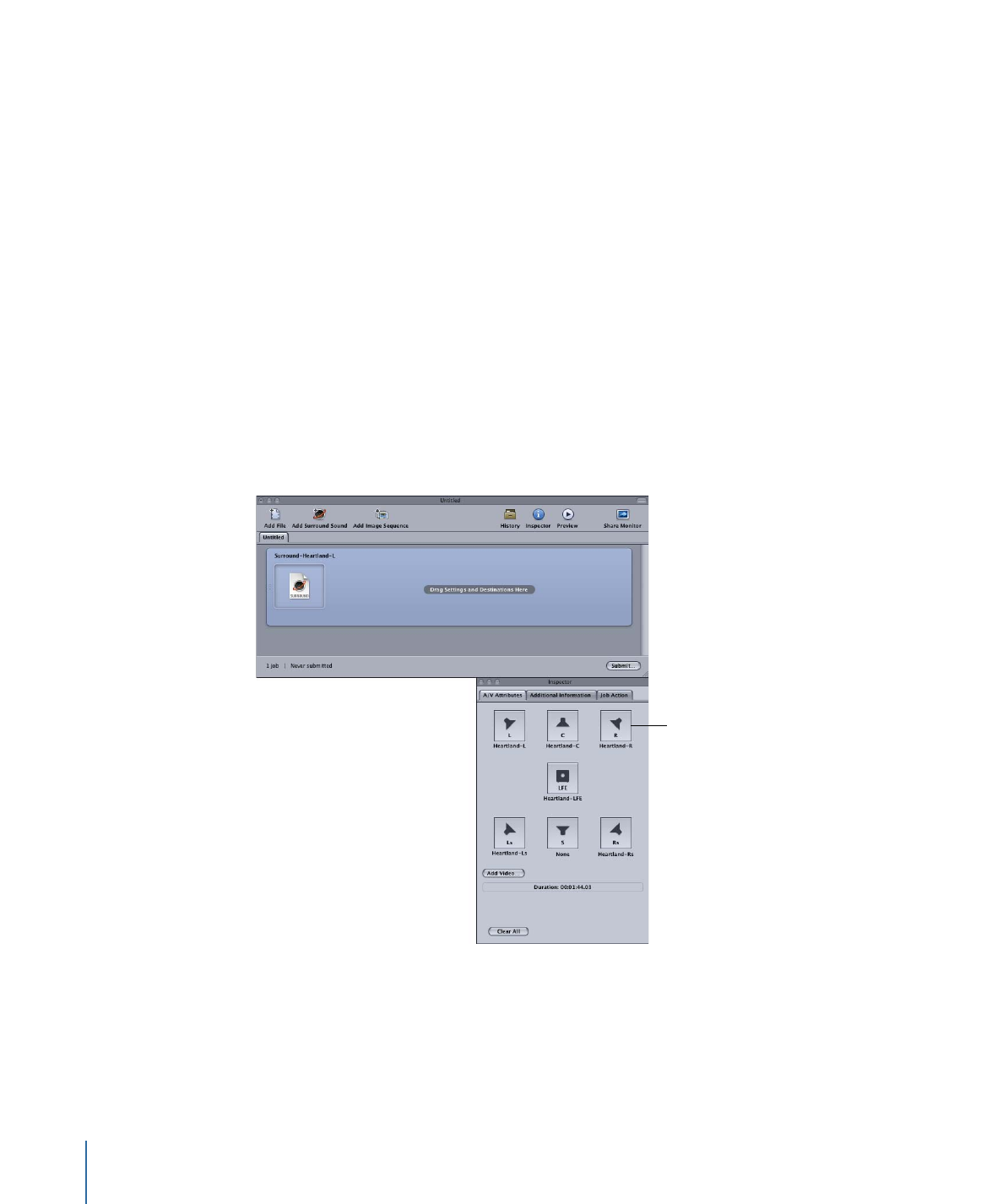
About Surround Sound Jobs
Once you have created a surround sound job, the Batch window shows the surround
sound icon in the source media file thumbnail (unless a video file was added to the job)
and the Inspector window shows the channels and their assigned files.
Click a channel’s icon to
change the file assigned
to that channel.
You can change any of the file assignments in the Inspector window.
To change a surround sound file assignment
1
Click the speaker icon of the channel you want to change.
A file selection dialog opens.
86
Chapter 6
Importing Source Media Files
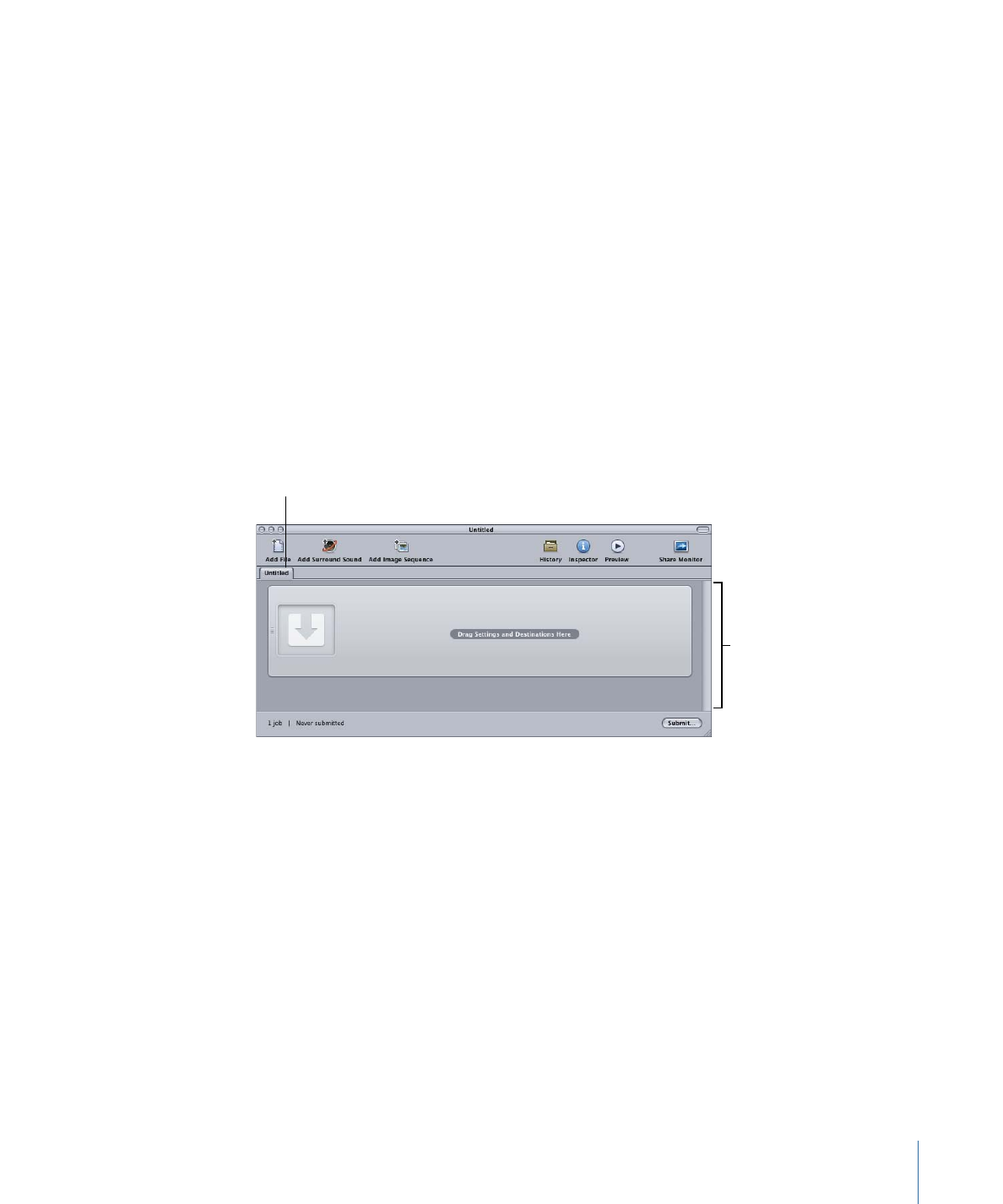
2
Locate the file to assign to that channel and click Open.
3
Optionally, you can either click Add Video to add a video file to the job, or delete the
video file already assigned and then click Add Video to choose a different video file.
See
Creating Dolby Digital Professional Output Files
for information on creating Dolby
Digital Professional output files.