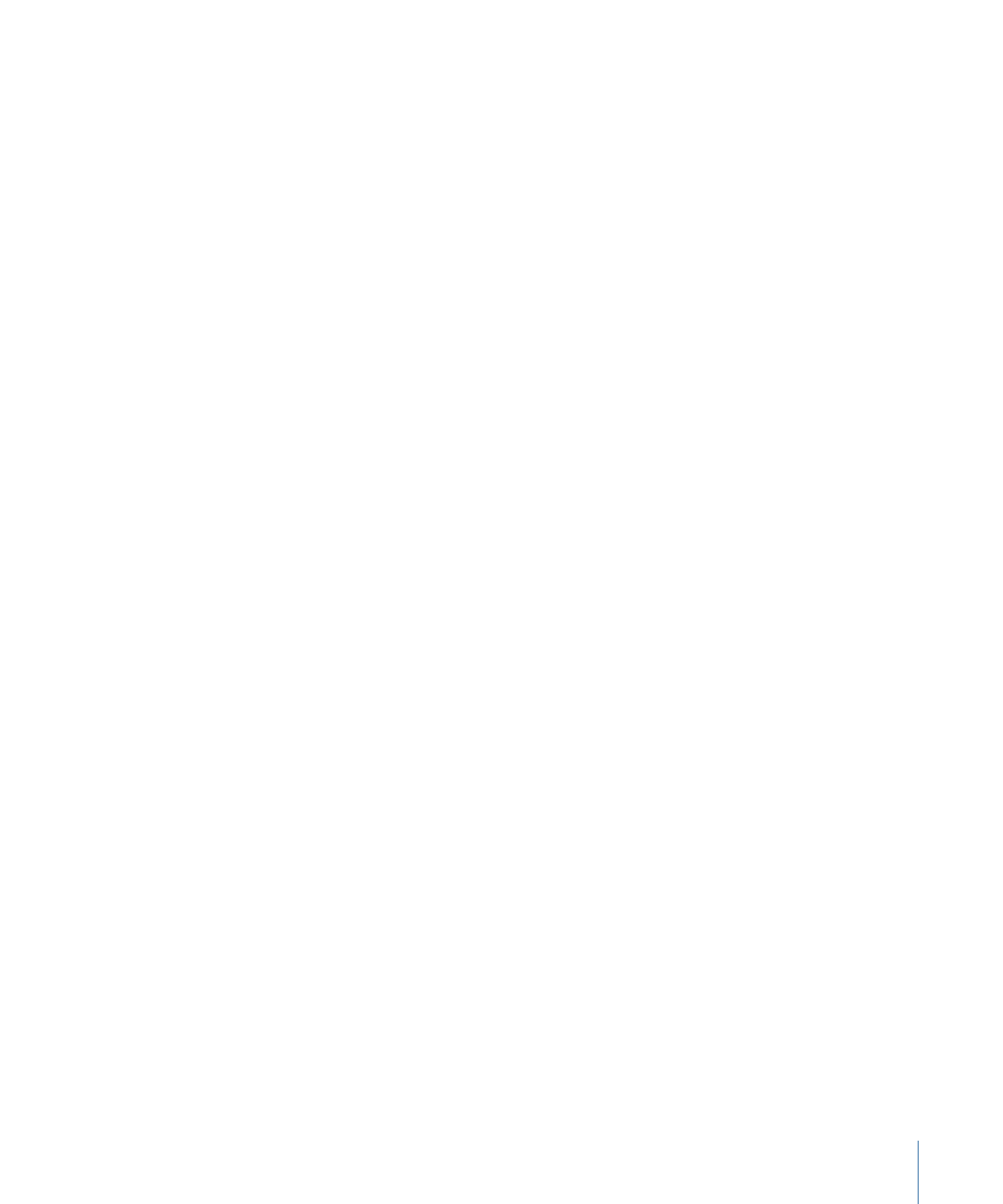
Automatic Values and Nonstandard QuickTime Files
Compressor uses a variety of tactics to determine the proper values for any settings that
are set to Automatic. In most cases, QuickTime files contain metadata that specify the
various attributes of the file, such as frame rate and frame size. In some cases, this metadata
is not present, forcing Compressor to try to determine this information, or it is incorrect,
causing Compressor to generate incorrect values for the Automatic settings.
Additionally, some QuickTime files use nonstandard settings that require Compressor to
choose an automatic value that may not be suitable.
For these reasons, it is a good idea to verify the values in the Inspectors for those settings
that are set to automatic. See
About the Automatic Settings
for more information.
93
Chapter 6
Importing Source Media Files
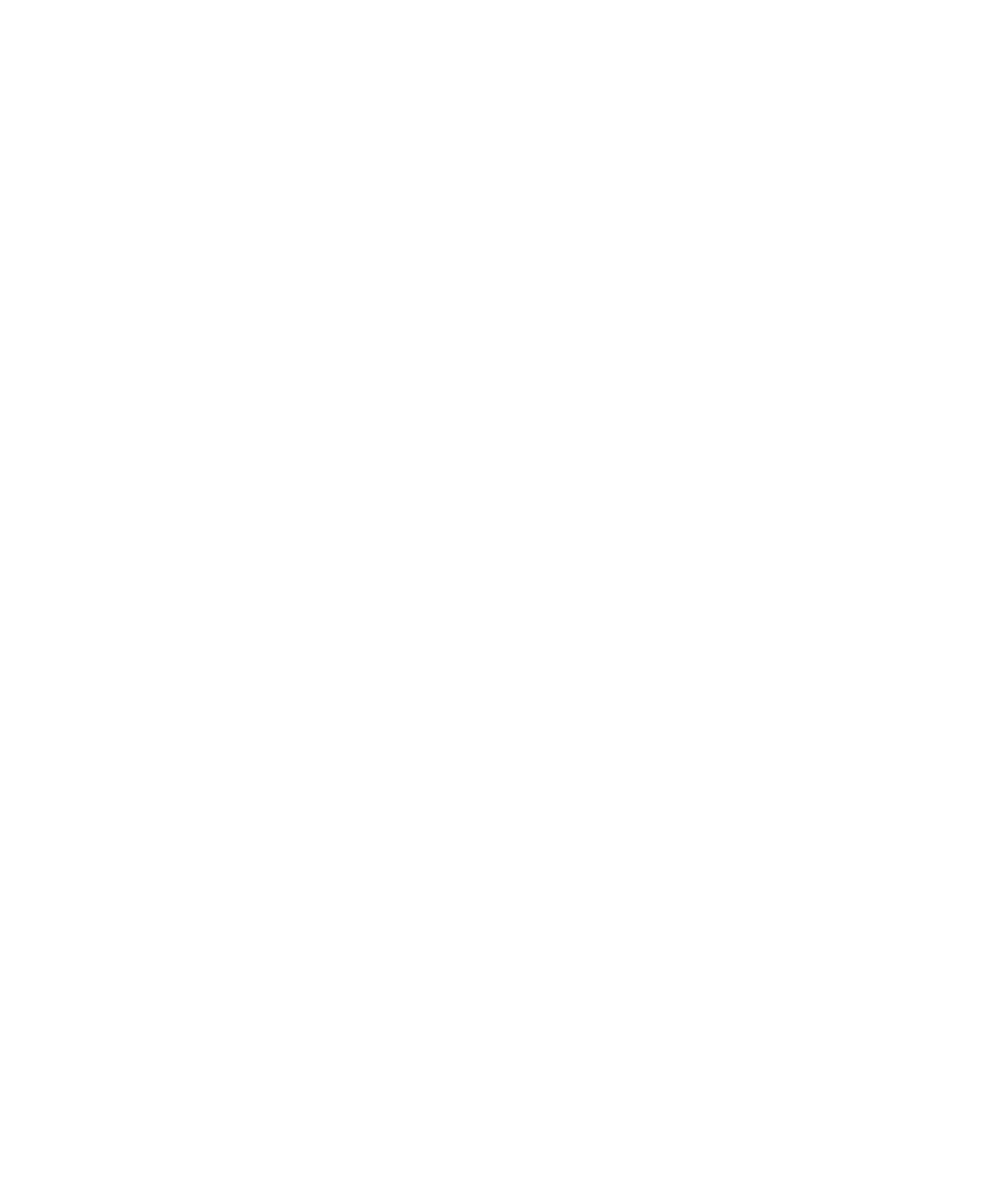
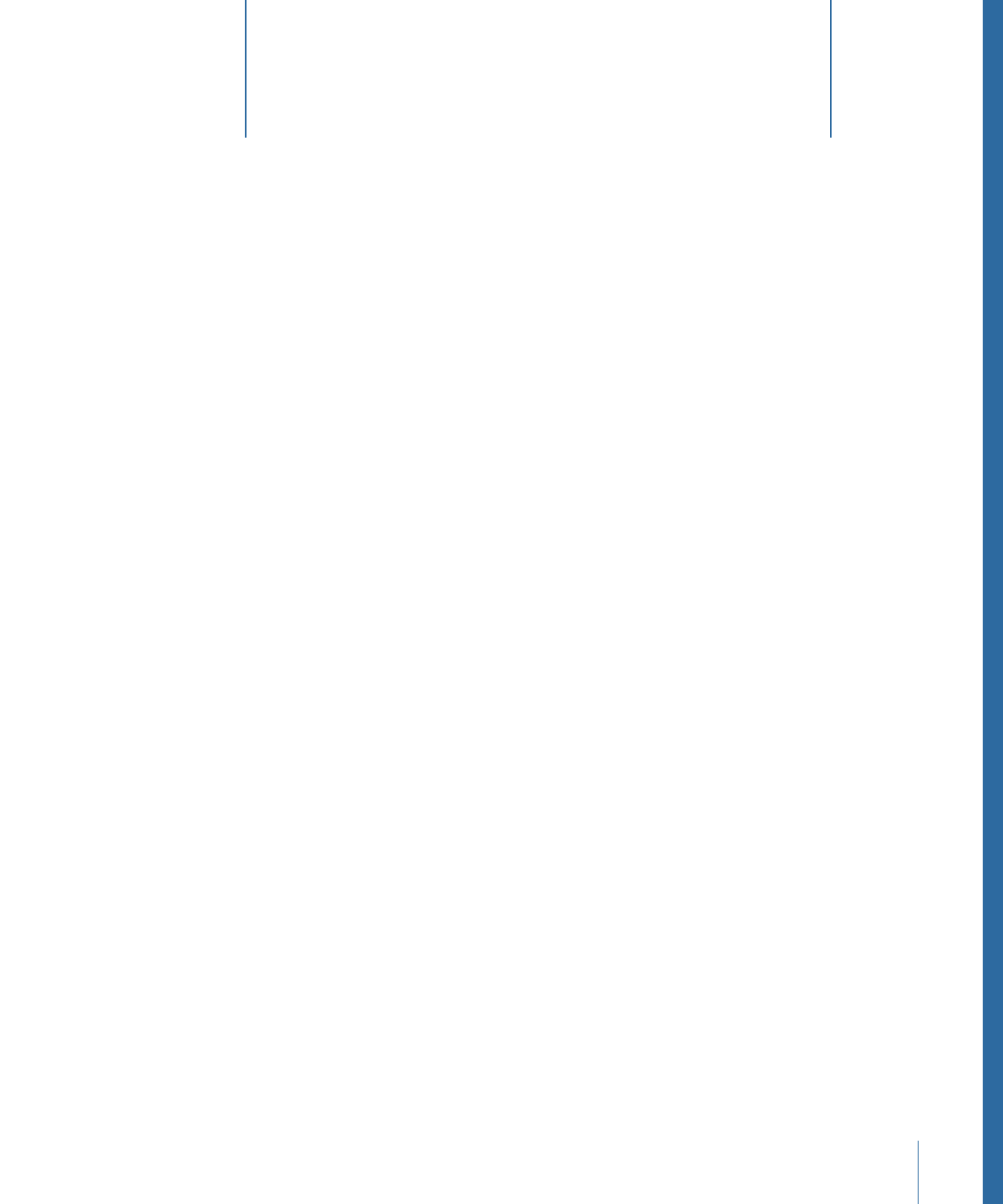
A setting is a combination of transcode attributes, such as output format, filter, and
geometry settings, that you apply to the source media file as a part of the transcoding
process.
You need to assign at least one setting to a source media file before you can transcode
it. Once you have a source media file in the current batch in the Batch window, you can
either select a preexisting setting or create a customized one using the Settings tab.
Once you have all the settings that you think you need, you won’t have to open the
Settings tab again because you can select the settings directly from the Batch window.
Note: A setting is just one kind of Compressor preset. You can also create, modify, save,
or remove Destination presets. For more information on destinations, see
Creating and
Changing Destinations
.
This chapter covers the following:
•
About the Settings Tab
(p. 96)
•
Using the Inspector with Settings
(p. 99)
•
Duplicating Settings
(p. 100)
•
Creating a Setting from Scratch
(p. 102)
•
Searching for a Setting
(p. 103)
•
Previewing a Setting
(p. 103)
•
Deleting Settings
(p. 105)
•
Creating Groups of Settings
(p. 106)
•
Distributing and Sharing Settings
(p. 107)
•
Example: Creating Custom Groups and Settings for DVD
(p. 108)
95