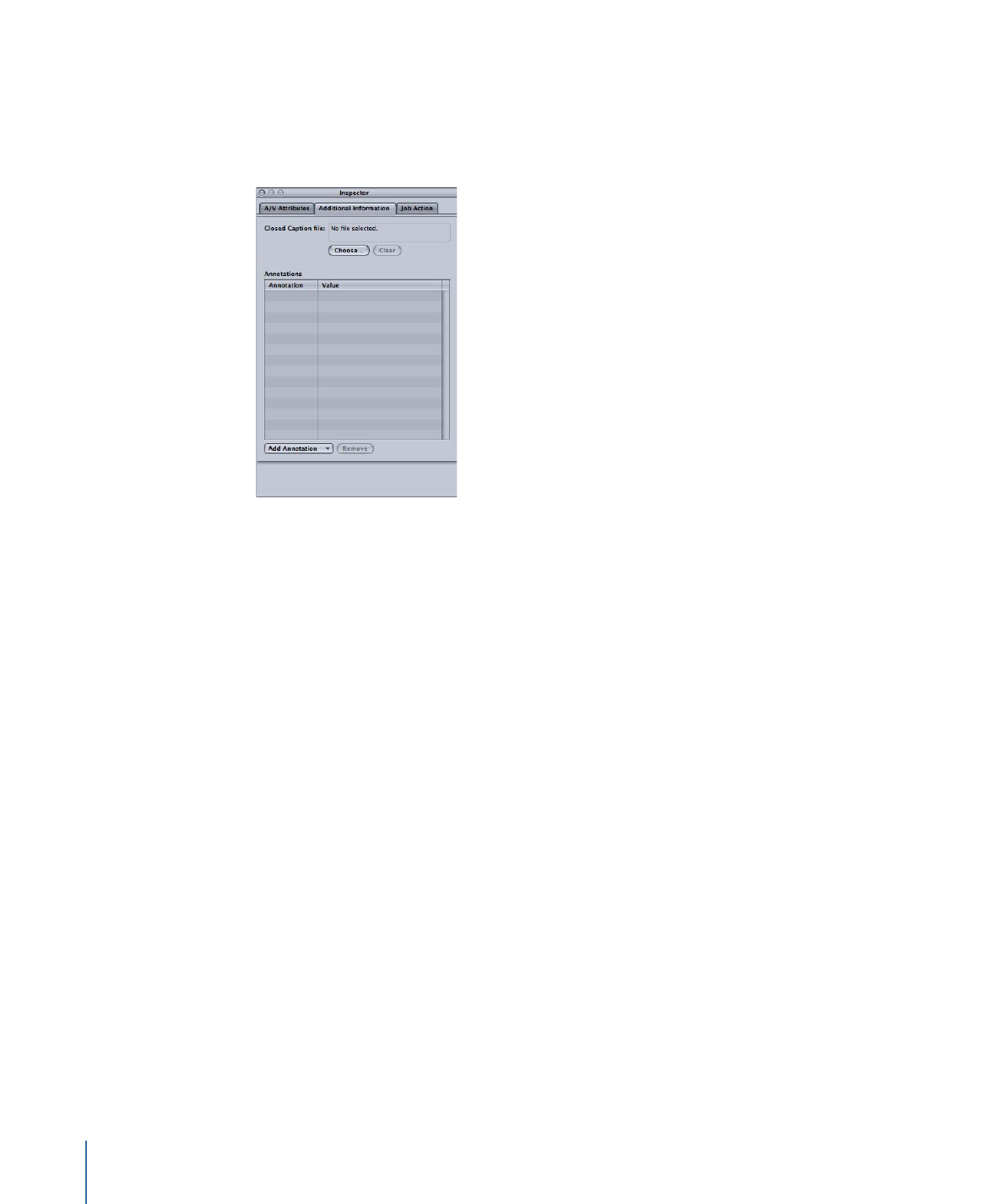
Additional Information Tab
The Additional Information tab allows you to see and modify a variety of metadata items
that might have been added in other applications such as Final Cut Pro or QuickTime. It
also includes the ability to associate a closed caption file with the file.
To associate a closed caption file with a job’s source media file
1
Click the job to show the source media file’s attributes in the Inspector window.
2
Click the Additional Information tab.
3
Click Choose, locate the closed caption file (must be a Scenarist closed caption format
file, usually with an .scc file extension), and click Open.
Note: Closed caption data is supported by the H.264 for Apple Devices, MPEG-2, and
QuickTime Movie output formats.
Depending on the output format of the job’s target, Compressor applies the closed
caption file to the output media files.
• For QuickTime outputs: Compressor adds the closed caption file as a closed caption
track to the QuickTime output file. You can view the closed captions using
QuickTime Player (version 7.2 or later).
• For MPEG-2 elementary stream outputs: Compressor embeds the closed caption data in
an elementary MPEG-2 video stream so that it can be used for DVD authoring.
• For MPEG-2 program and transport stream outputs: Compressor embeds the closed
caption data in program and transport MPEG-2 streams using the EIA-708 ATSC protocol.
Important:
The timecode values in the closed caption file must directly relate to the
timecode of the source media file. You can open a closed caption file in TextEdit to see
the timecode values it contains (the actual text is encoded and cannot be read this way).
90
Chapter 6
Importing Source Media Files
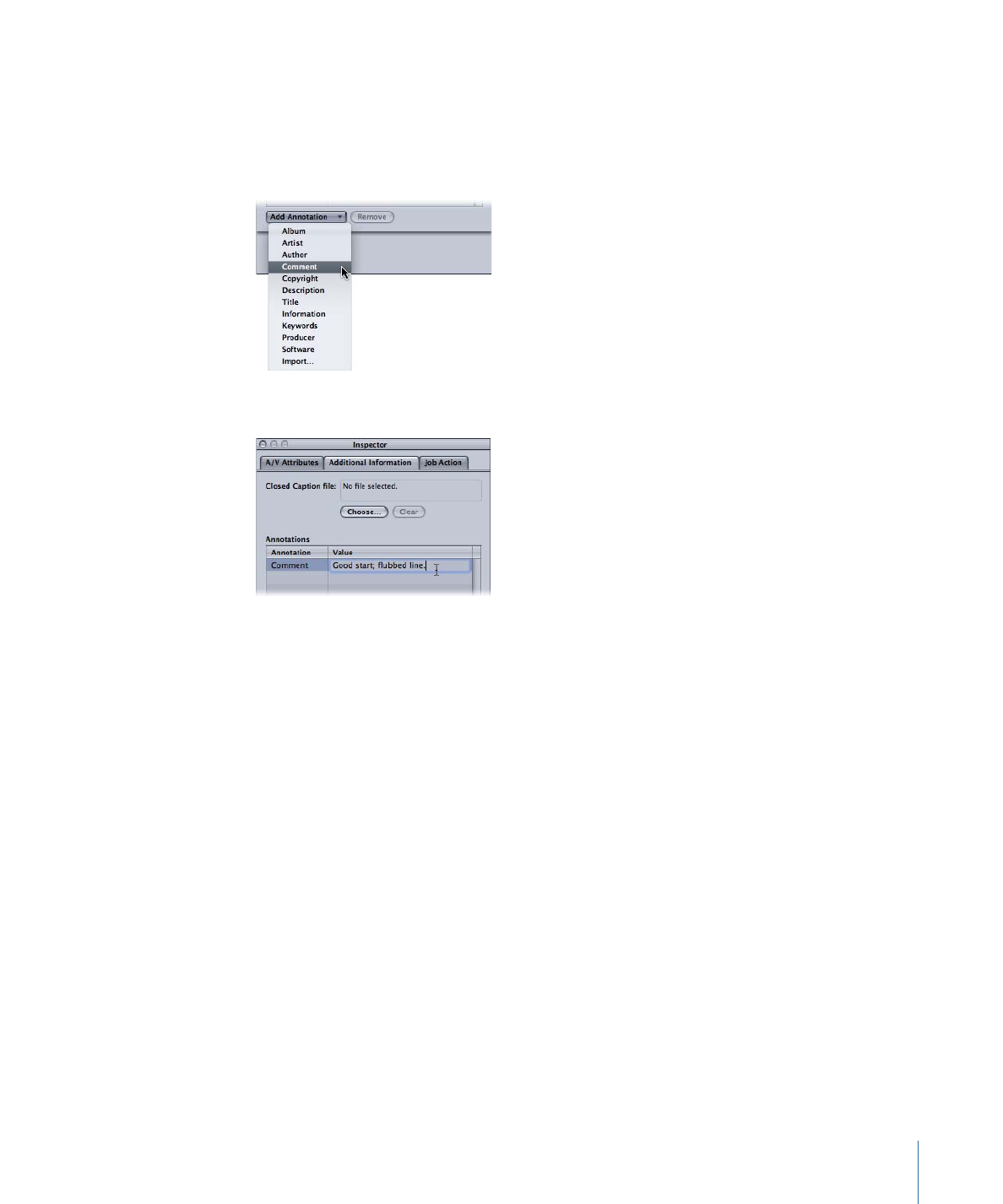
To add an annotation
1
Click the job to show the source media file’s attributes in the Inspector window.
2
Click the Additional Information tab.
3
Use the Add Annotation pop-up menu to choose the type of annotation.
4
Double-click the corresponding Value field and enter the annotation text.
5
Click Save.
Note: This Add Annotation feature is supported by the H.264 for Apple Devices, MP3,
and QuickTime Movie output formats.
91
Chapter 6
Importing Source Media Files