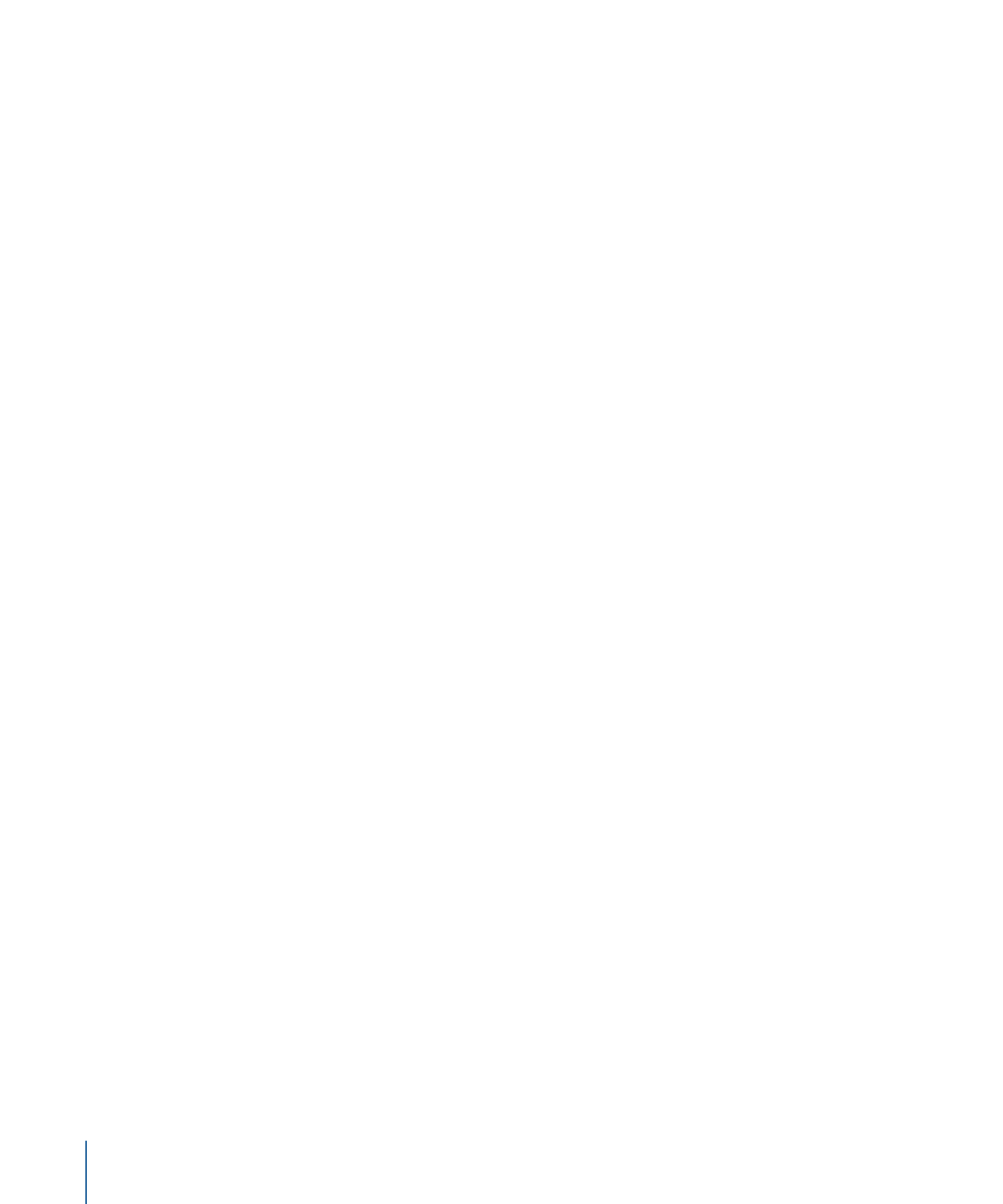
Choosing an Output Format
Selecting the relevant playback platform (Apple devices, DVD, web, CD, and kiosk) is the
first choice you need to make before you compress a source media file into a different
output format. Once you have decided on the platform, you can choose the appropriate
output format for that platform.
Whatever the digital video format of your source media file, you can transcode it using
one of the many encoders supplied with Compressor, including the following
industry-standard formats, all of which have their own particular attributes:
• AIFF: Intended for audio use (including DVD or CD authoring) where you need
customized settings. For more details on the AIFF format, see
Creating AIFF Files
.
• Common Audio Formats: Intended to provide easy access to the most common audio
formats, including AIFF, Apple CAF files, and WAVE. For more details, see
Creating
Common Audio Format Files
.
• DV Stream: Common format used for SD projects. See
Creating DV Stream Output Files
for more information.
• Dolby Digital Professional: Also known as AC-3. Usually intended for DVD authoring.
For more details on the AC-3 format, see
Creating Dolby Digital Professional Output
Files
.
• H.264 for Apple Devices: Intended for creating video files suitable for playback using
iTunes, an iPhone, an iPad, an iPod, and Apple TV. For more details on the H.264 for
Apple Devices format, see
Creating H.264 for Apple Devices Output Files
.
• H.264 for Blu-ray: Intended for creating H.264 settings specifically configured for Blu-ray
Disc. For more details on the H.264 for Blu-ray Disc format, see
Creating H.264 for Blu-ray
Disc
.
• Image Sequence: Compatible with a wide range of compositing and image processing
applications. For more details see
Creating Image Sequence Files
.
• MP3: Intended for audio compression. The MP3 format creates audio files that are
compatible with a wide variety of playback devices. For more details on the MP3 format,
see
Creating MP3 Output Files
.
• MPEG-1: Intended for Internet, CD-ROM, and specialized DVD use. For more details on
the MPEG-1 format, see
Creating MPEG-1 Output Files
.
• MPEG-2: Intended for standard and high definition DVD use. For more details on the
MPEG-2 format, see
Creating MPEG-2 Output Files
.
• MPEG-4, Part-2: Intended for a variety of uses including the web or wireless devices.
For more details on the MPEG-4 format, see
Creating MPEG-4 Output Files
.
36
Chapter 3
The Basic Transcoding Workflow
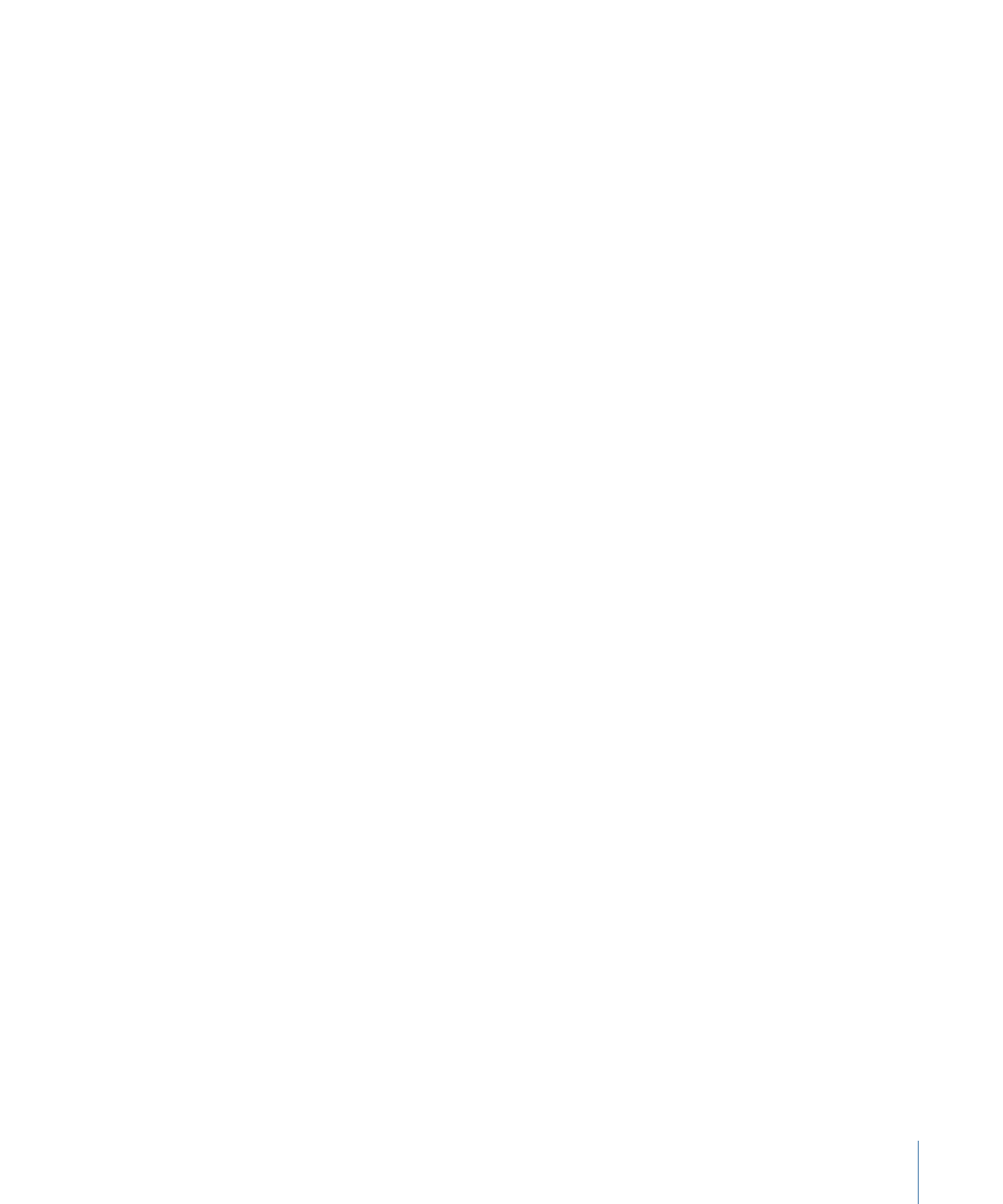
• QuickTime Export Components: Leveraging the component plug-in architecture of
QuickTime, Compressor can output a variety of additional codec options and third-party
formats such as Windows Media, RealPlayer, 3G, and AVI. The QuickTime Export
Components feature allows you to control the third-party encoding engine without
having to open another application. For more details on QuickTime Export Components,
see
Creating QuickTime Export Component Output Files
.
• QuickTime Movie: Intended for use with QuickTime in a variety of playback environments.
Because QuickTime is cross-platform multimedia technology, it allows Mac OS and
Windows applications to capture and play back video, audio, and still-image files. For
more details on the QuickTime format, see
Creating QuickTime Movie Output Files
.