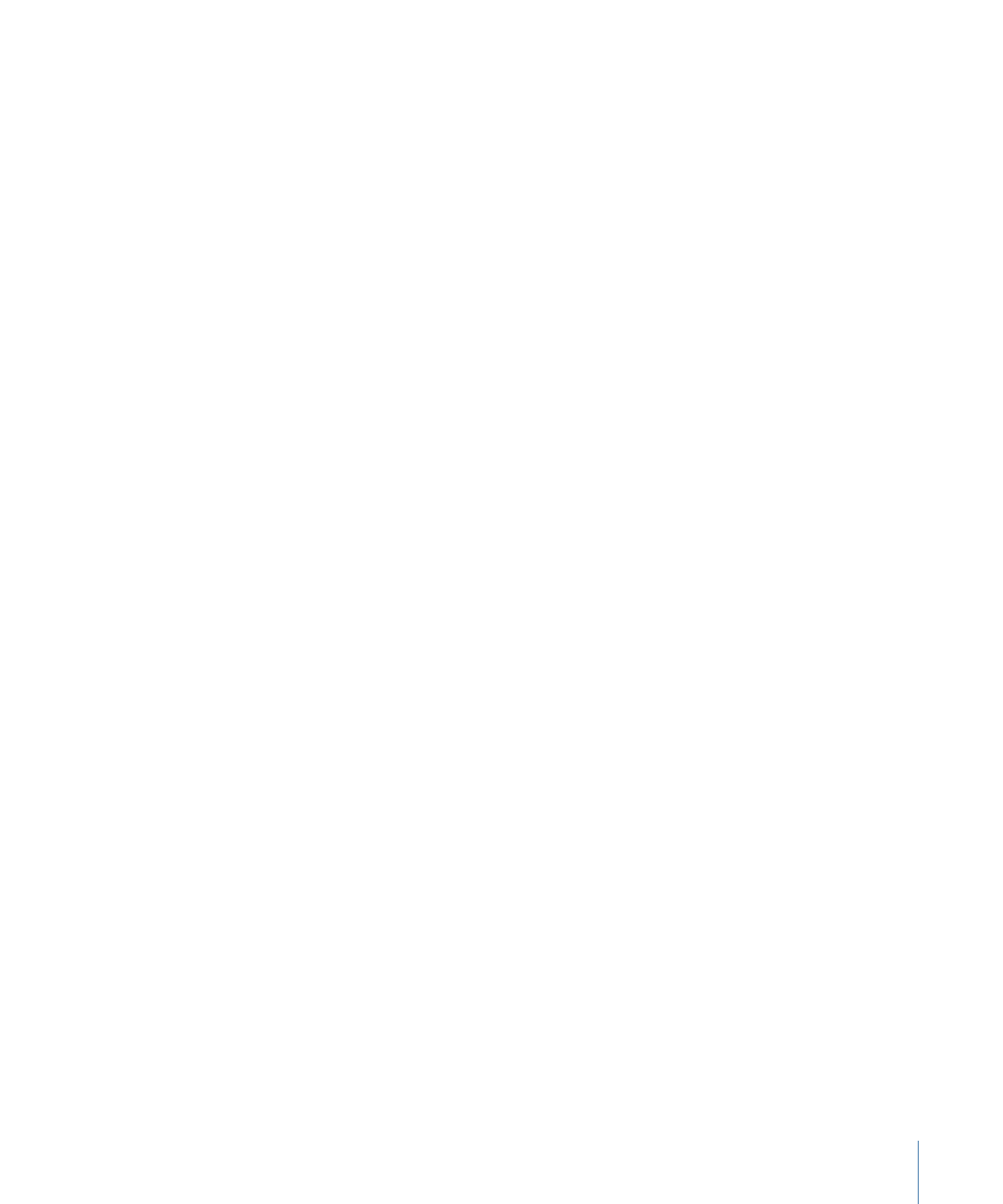
Viewing Transcoding Status
You use Share Monitor and the History window to see the current status of a submitted
batch and all the jobs contained within it. Share Monitor is a standalone application, so
that it can work with both Compressor and Droplets, whether or not Compressor is open,
and regardless of whether you have submitted anything. See
Creating a Droplet from
the Settings Tab
for more information about Droplets.
Stage 1:
Viewing the Batch Transcoding Status
After you submit a batch, then you can open Share Monitor so you can view the
transcoding status of your batch. This is a good way to monitor when your batch has
finished transcoding and if any problems occurred during the transcode process. You
can set Compressor Preferences to open Share Monitor automatically.
See
Setting Compressor Preferences
and the Share Monitor User Manual for more details.
Alternatively, you can look at the History window in Compressor. It contains a progress
bar and, like Share Monitor, it can tell you if a submission was successfully transcoded.
Stage 2:
Confirming Transcode Completion
It’s a good idea to open the transcoded media file’s destination folder to ensure that the
media file was transcoded successfully and saved to that location.