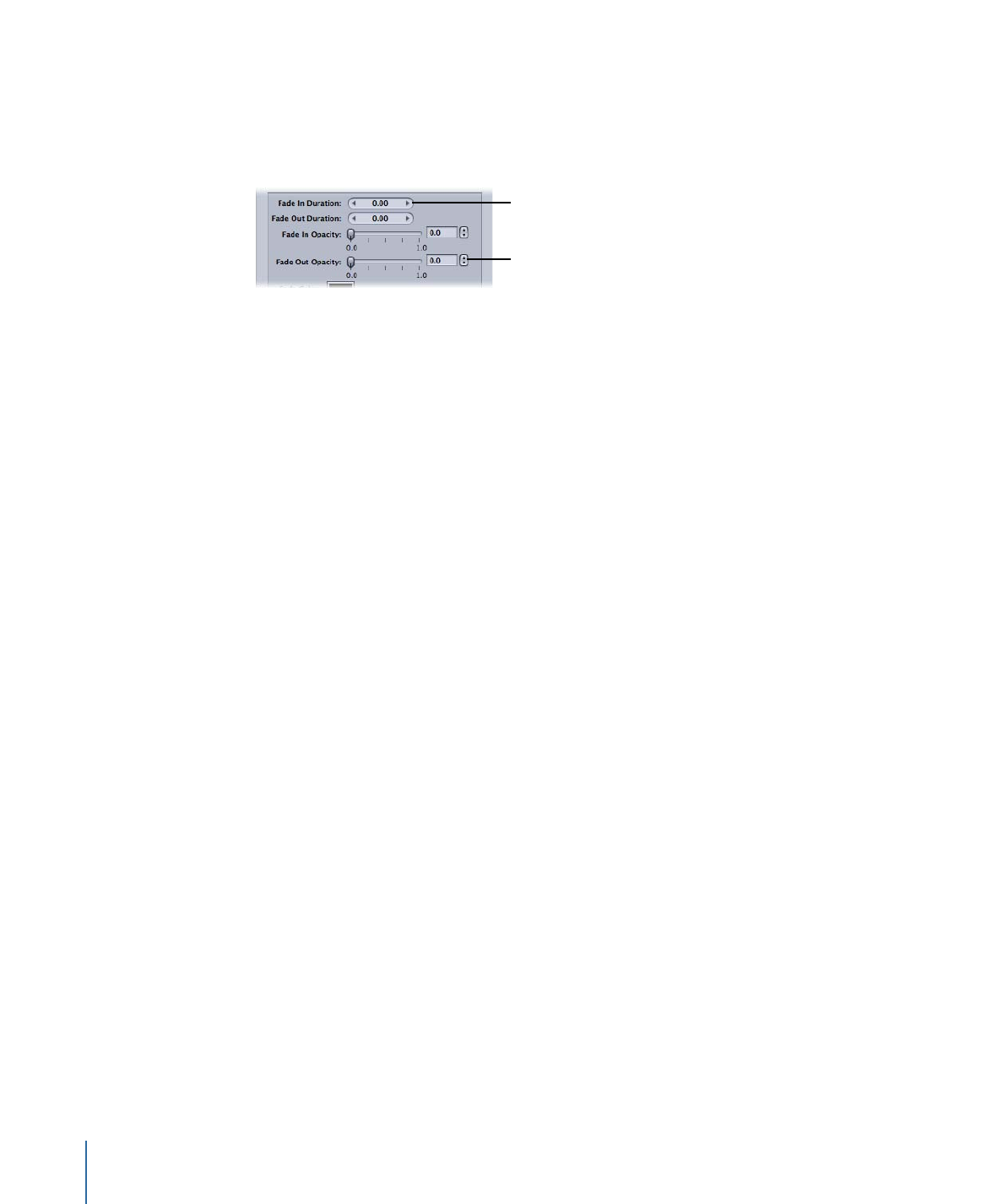
Using Value Sliders
There are two methods used to enter general numeric values: traditional sliders with
separate numeric entry fields and value sliders that combine the slider with the numeric
entry field.
Value slider with
combined slider and
numeric entry field
Separate slider and
numeric entry field
Value sliders allow you to enter a specific number in the value field or to drag in the value
field to set a value. When using the value sliders, you can use a modifier key to make
normal, small, or large value adjustments. Dragging in the middle area (where the number
is) works the same as an ordinary slider; dragging to the right increases the value and
dragging to the left decreases the value. Additionally, you can click the right or left arrow
to change the value one step at a time. You can also double-click the number itself and
type a new number to enter a specific number in the value field.
To change values in normal increments
Do one of the following:
µ
Drag left or right in the value field.
µ
Click the left arrow to decrease a value, or click the right arrow to increase a value.
µ
If you have a three-button mouse with a scroll wheel, click in the value field and use the
scroll wheel on the mouse.
To change values in fine increments
Do one of the following:
µ
Option-drag in the value field.
µ
Option-click the left arrow to decrease a value, or Option-click the right arrow to increase
a value.
µ
If you have a mouse with a scroll wheel, Option-scroll in the value field.
To change values in coarse increments
Do one of the following:
µ
Shift-drag in the value field.
µ
Shift-click the left arrow to decrease a value, or Shift-click the right arrow to increase a
value.
µ
If you have a mouse with a scroll wheel, Shift-scroll in the value field.
When a value slider or value field is active (highlighted), press Tab to move to the next
field.
68
Chapter 4
The Compressor Interface