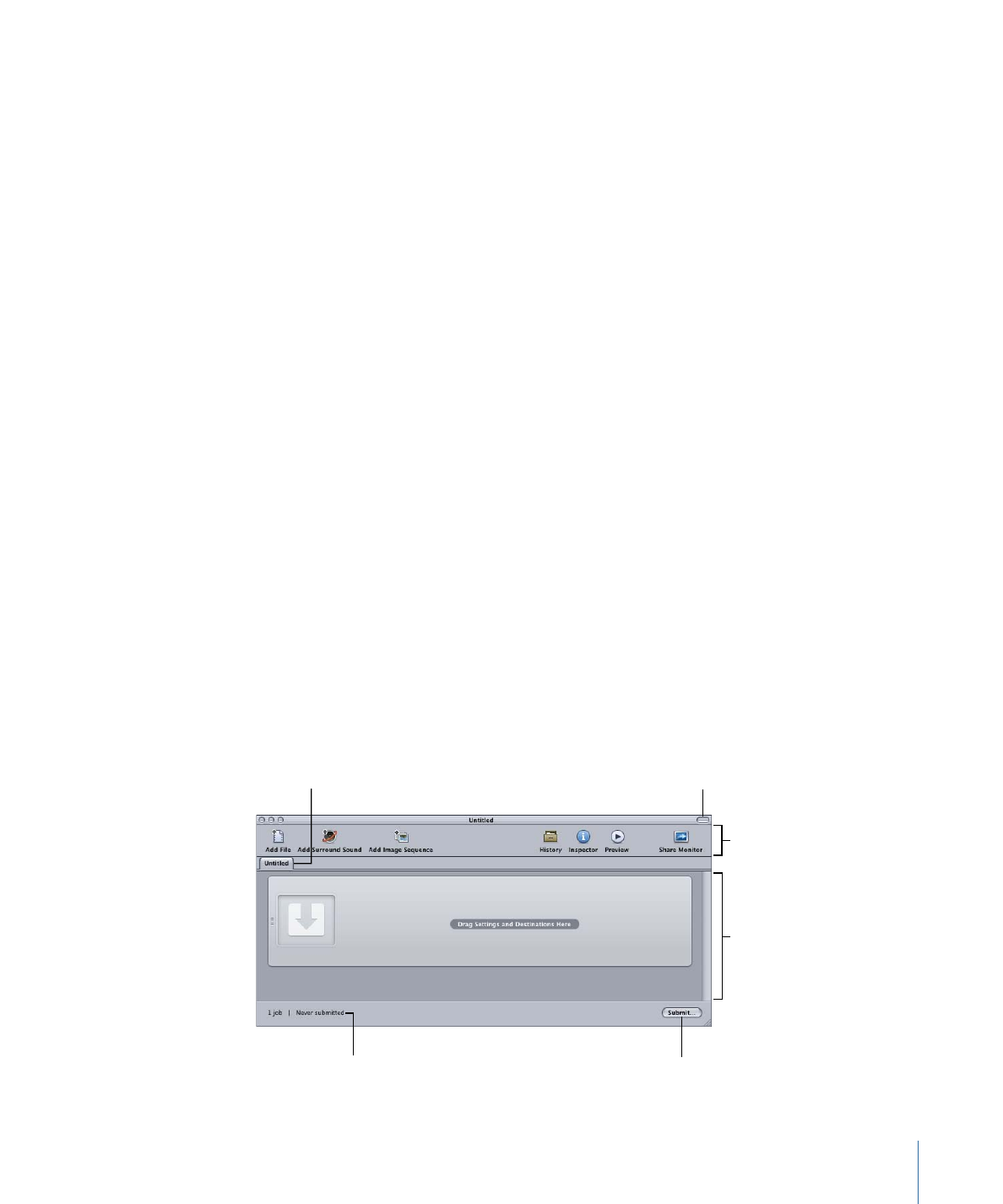
Batch Window
When you first open Compressor, the Batch window appears. The Batch window allows
you to import source media files for compressing, add settings and destinations, name
the batch, and choose where you want to save it. The Batch window is where you place
all source media files in preparation for transcoding.
Note: Generally the Batch window is always showing. If you close it, it will reopen when
you create a new batch (File > New Batch) or open an existing batch (File > Open).
You can use the Compressor menu bar or the toolbar at the top of the Batch window to
open all other windows. (If the toolbar isn’t visible when you open Compressor, click the
button in the upper-right corner of the Batch window to open it.)
Job area
Toolbar
Batch tabs
Batch status
Show/hide
toolbar button
Batch submission button
49
Chapter 4
The Compressor Interface
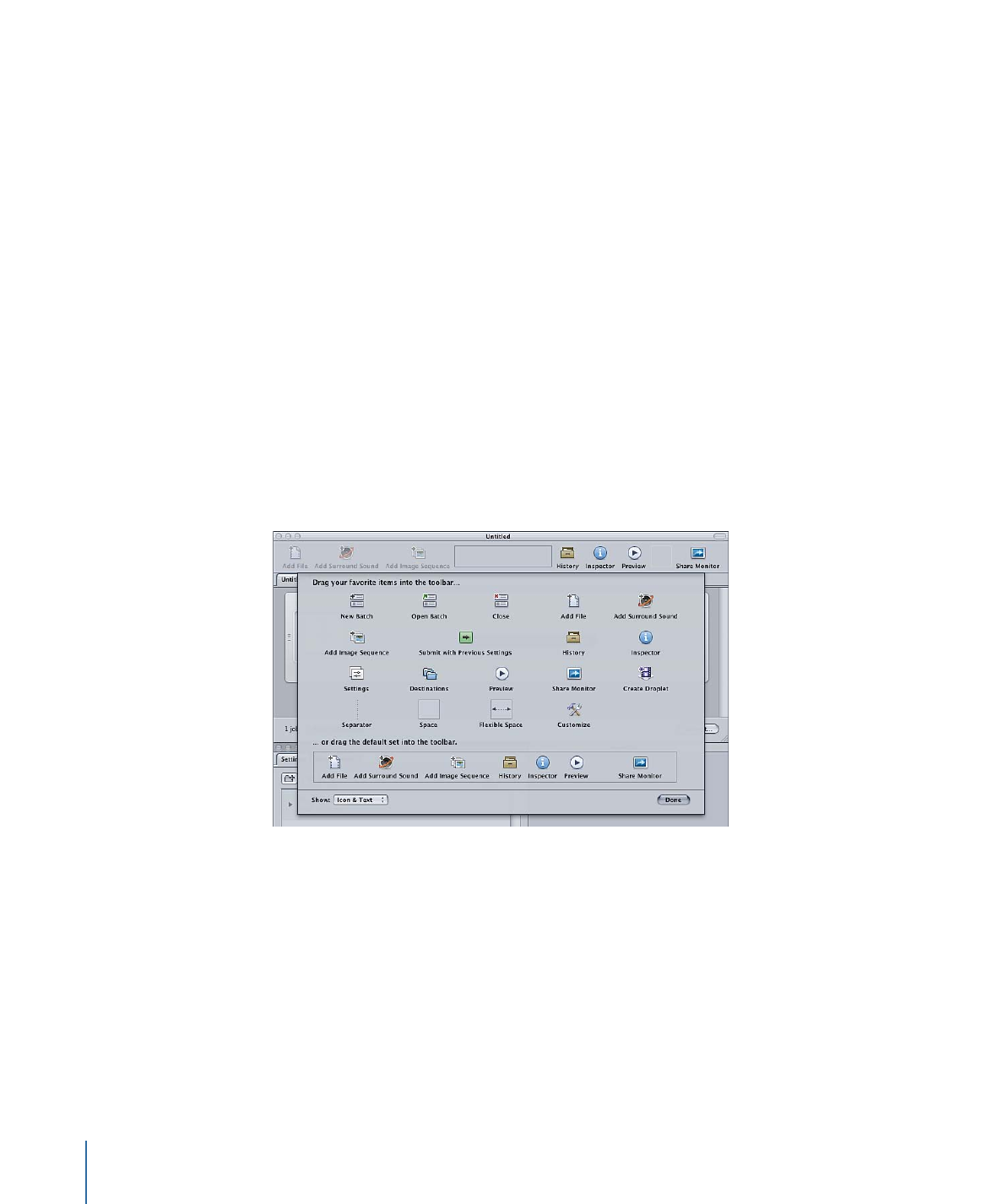
In addition to the Compressor toolbar and the Submit button, the Batch window contains
the tabs for the open batches and an area for showing and configuring a batch’s jobs.
For information about adding source media files to a batch, see
Adding Source Media
Files to a Batch to Create Jobs
. For information on working with jobs and targets, see
Finalizing Jobs and Submitting Batches
.