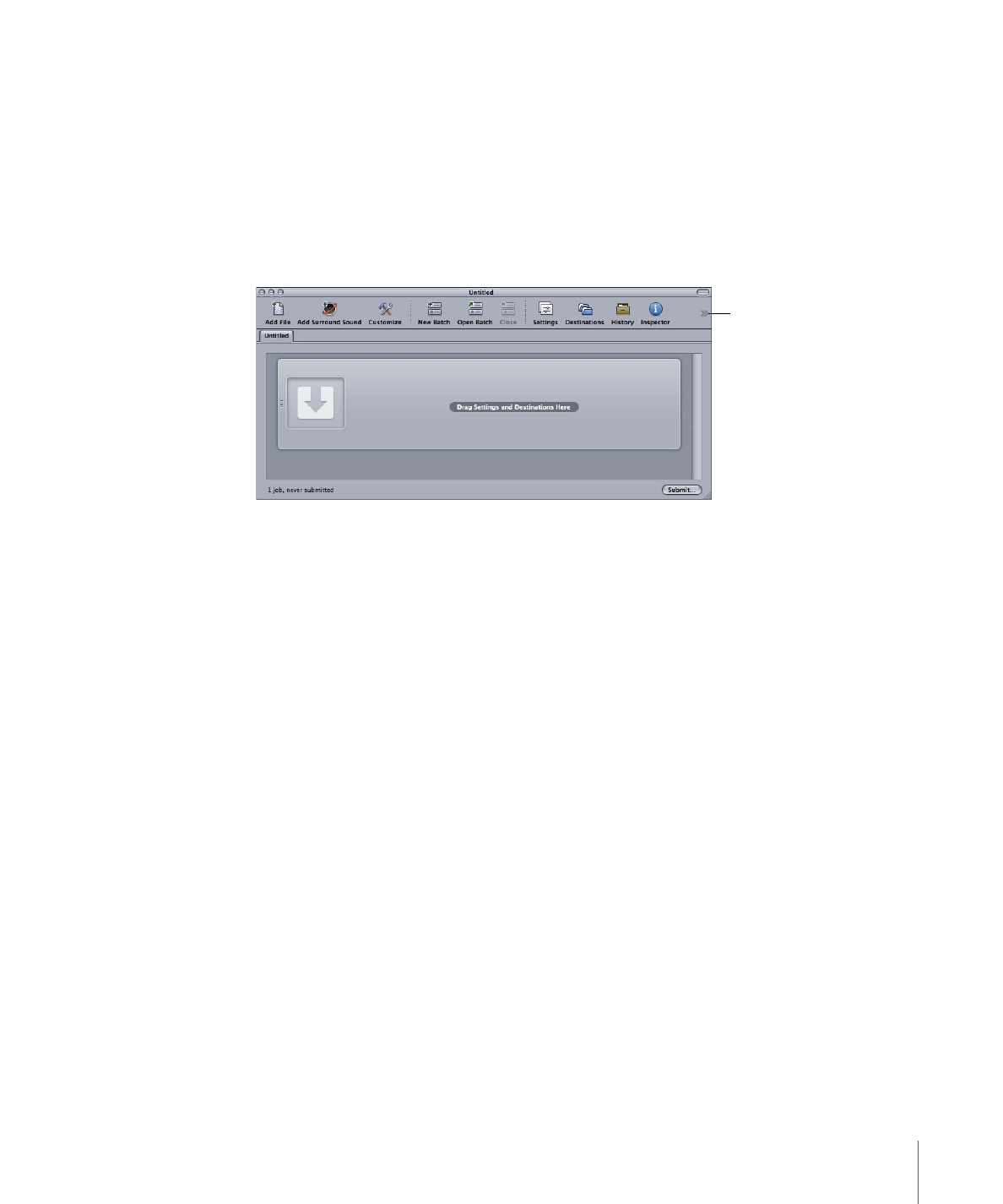
About the Toolbar Items
Most of the items you can add to the toolbar can be added only once. There are a few
that can be added multiple times, such as the separator, the space, and the flexible space.
• New Batch: Creates a new untitled batch.
• Open Batch: Opens a dialog for you to locate and select a saved batch to open.
• Close: Closes the currently selected batch.
Note: You cannot close a batch if it is the only one open.
• Add File: Opens a dialog for you to locate and select one or more source media files to
import into the current batch.
• Add Surround Sound: Opens the audio file assignment dialog that you can use to
manually assign files to each audio channel in a surround sound configuration.
• Add Image Sequence: Opens a dialog for you to locate and select the folder containing
the source media image sequence files.
• Submit with Previous Settings: Submits the batch by using the settings used by previous
batch submissions, bypassing the submission dialog.
• History: Opens the History window.
• Inspector: Opens the Inspector window.
• Settings: Opens the Settings tab.
• Destinations: Opens the Destinations tab.
51
Chapter 4
The Compressor Interface
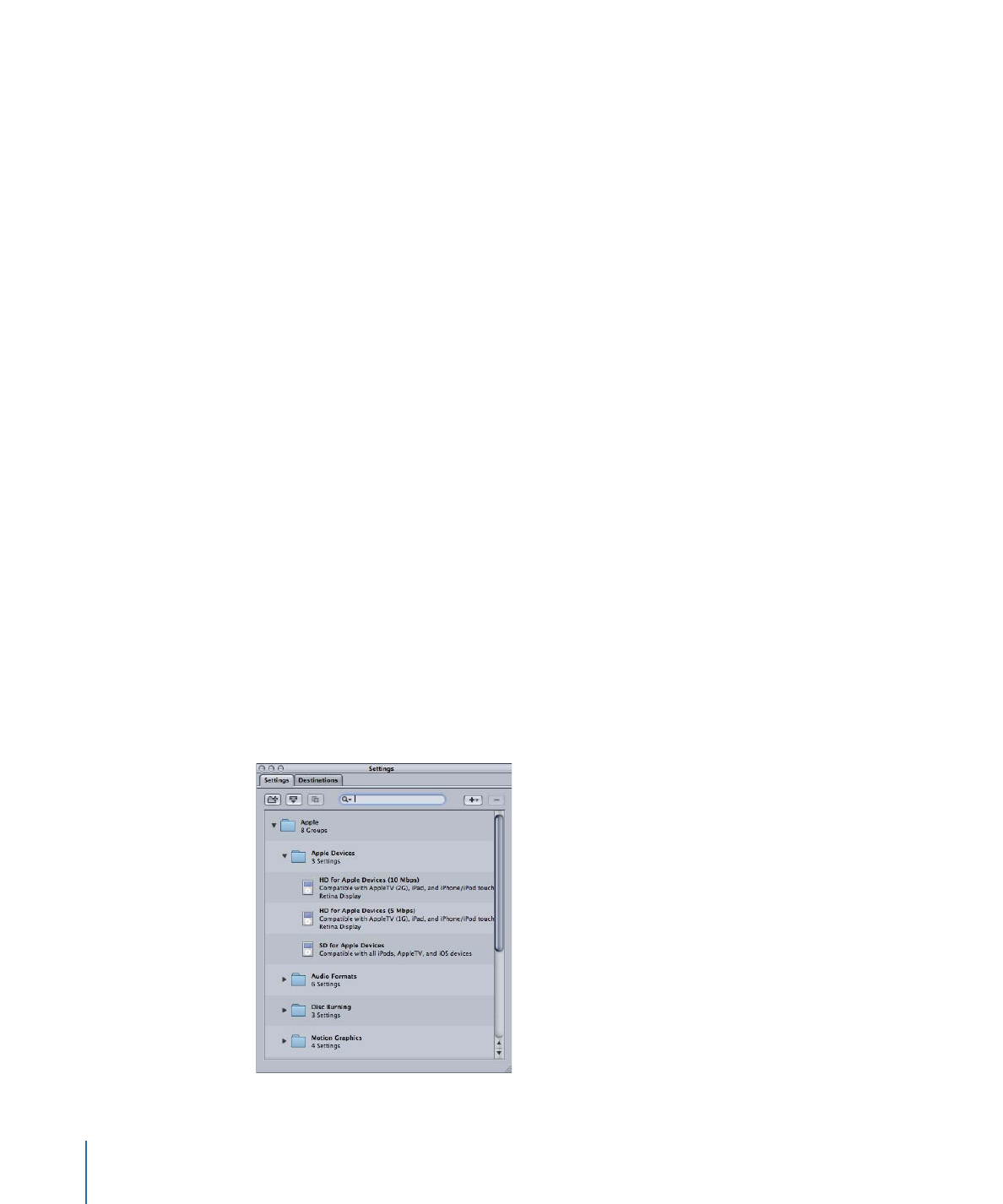
• Preview: Opens the Preview window.
• Share Monitor: Opens the Share Monitor application.
• Create Droplet: Opens a settings selection dialog for you to select the settings for this
Droplet.
• Separator: Adds a vertical line to the toolbar, allowing you to group items together.
• Space: Adds a fixed-width space to the toolbar.
• Flexible Space: Adds a flexible-width space to the toolbar. The space makes it possible
to force items to the left and right edges of the toolbar, with it expanding to fill any
unused area.
• Customize: Opens the toolbar customization palette.