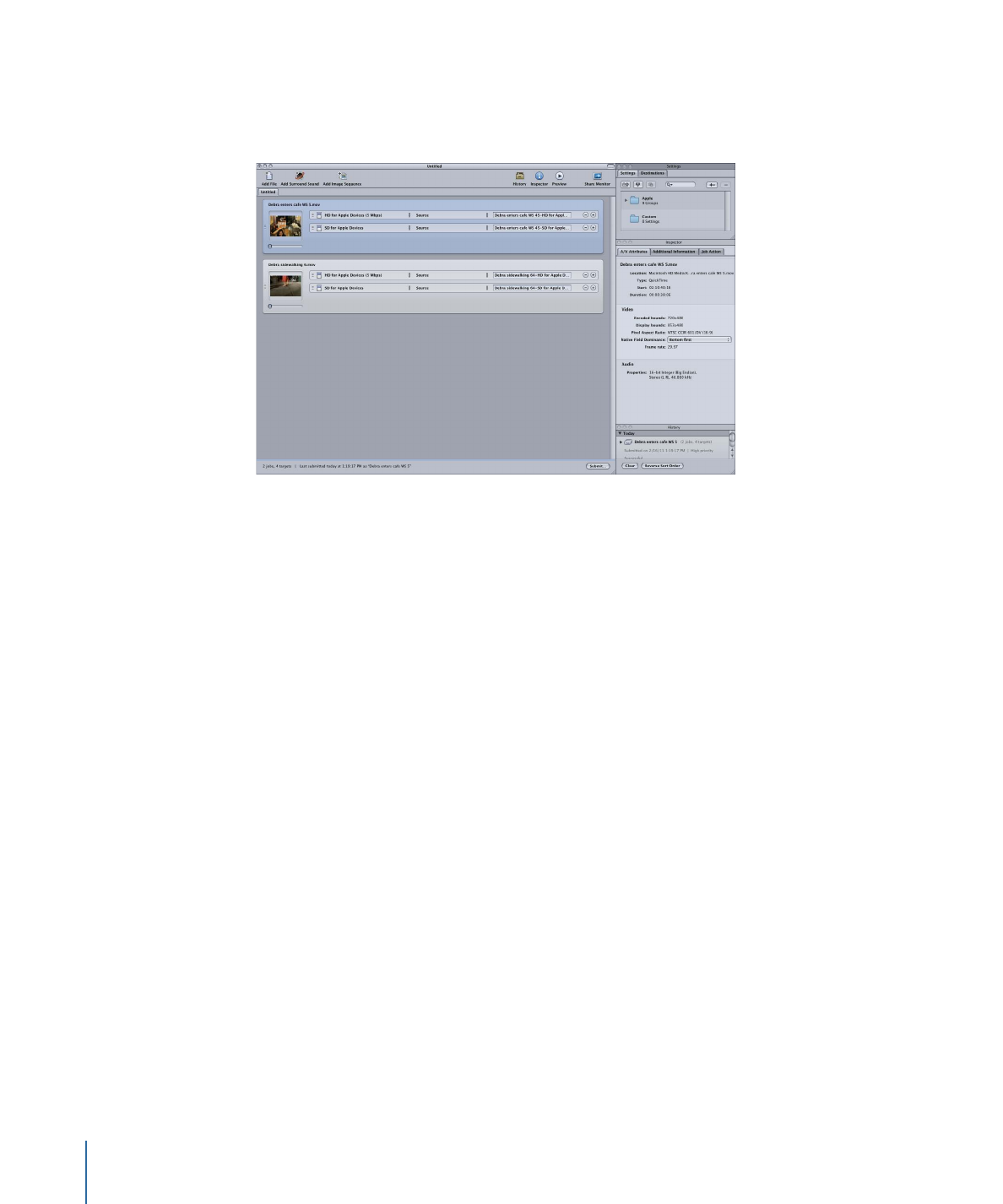
Choosing, Saving, and Managing Layouts
Compressor makes it easy to choose a layout.
To choose a layout
µ
Choose Window > Layouts, and choose a layout from the list that appears.
Once you choose a layout, the Compressor interface changes to match it.
You can also create and save your own custom layouts.
To save a layout
1
Configure the Compressor interface the way you want it to be saved.
See
Working with the Compressor Windows
for information on the ways you can work
with the various windows.
2
Choose Window > Save Layout.
3
In the dialog that appears, enter a name for the layout and click Save.
The layout is saved and appears in the Window > Layouts list.
You can manage the layouts list by removing or renaming existing layouts.
To manage your layouts
1
Choose Window > Manage Layouts.
44
Chapter 4
The Compressor Interface
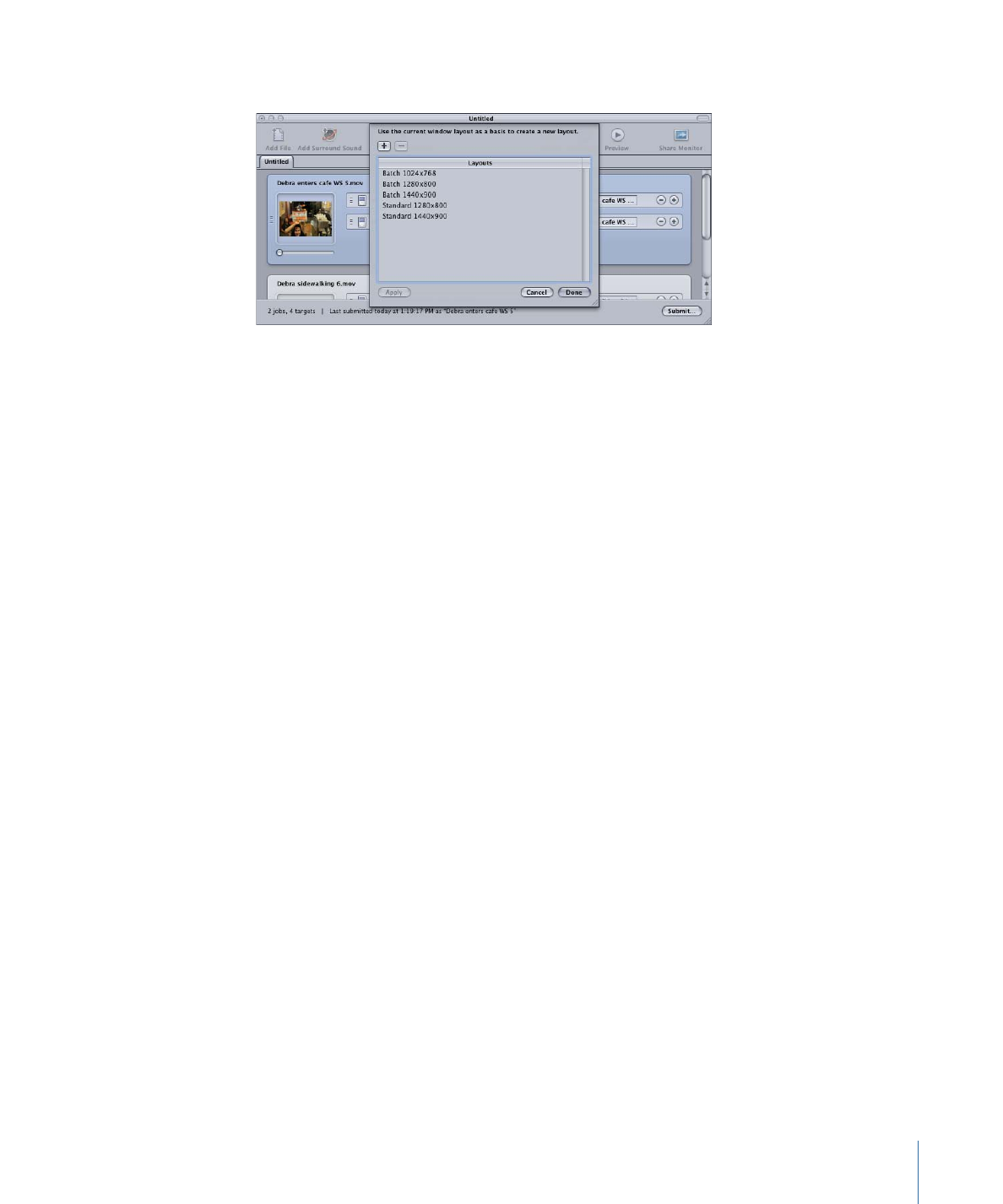
The layout manager dialog appears.
2
Do any of the following:
• To rename a layout: Double-click it and type the new name.
• To remove a layout: Select it and click the Delete (–) button.
• To save the current interface configuration as a new layout: Click the Add (+) button and
enter a name for the layout.
• To choose a layout and apply it to the current Compressor interface: Choose the layout
and click the Apply button.
3
Click Done when you have finished managing your layouts.
The layout manager closes and the Compressor interface changes to match the chosen
layout setting.
Note: The layouts list is actually divided into two sections—the ones supplied by Apple
and the ones that you create. You cannot rename or delete the Apple-supplied layouts.
The ones that you create are listed in alphabetical order. Use care when naming your
layouts to ensure you can easily locate them in the list.