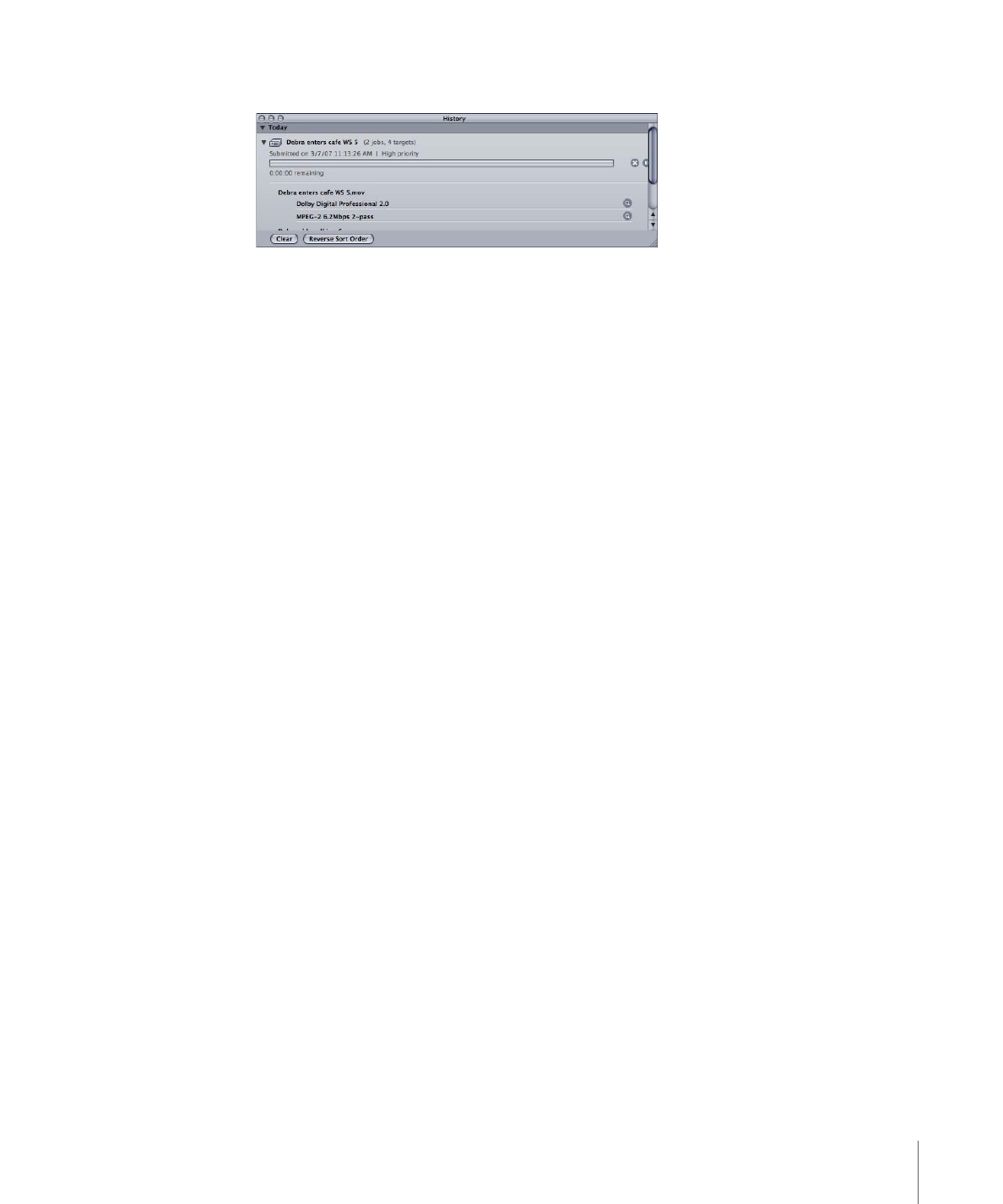
Preview Window
The Preview window consists of a split screen that displays your selected source media
file in its original form on the left side, and what your output media file will look like on
the right side. This allows you to make a comparison between the original and transcoded
versions and adjust your settings as necessary. Using the options in this window, you can
crop the frame, add key frames, and change the aspect ratio.
To open the Preview window
Do one of the following:
µ
Choose Window > Preview (or press Command-2).
63
Chapter 4
The Compressor Interface
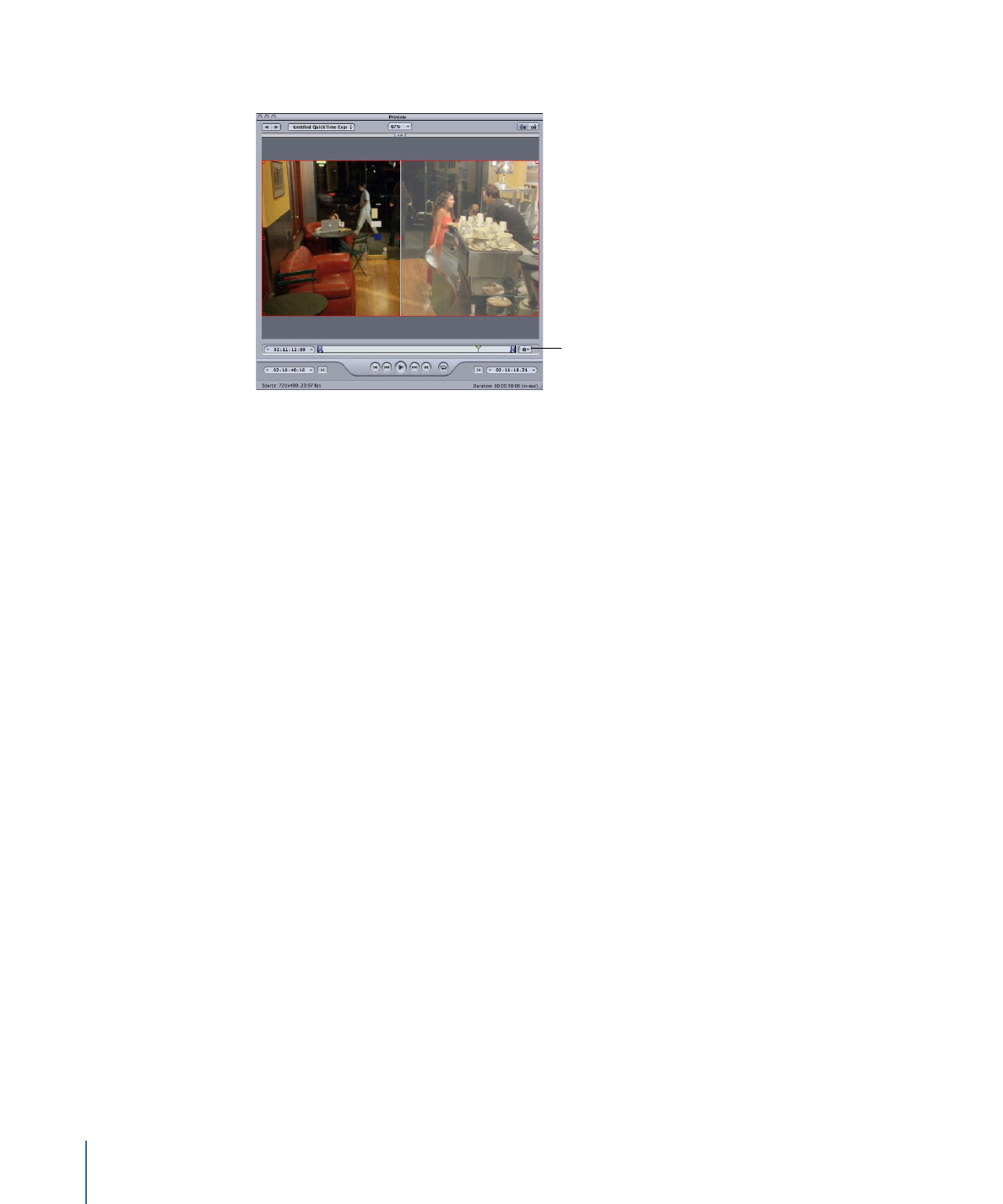
µ
Click the Preview button in the Batch window toolbar.
Marker pop-up menu
button
The Preview window has additional features, including a Marker pop-up menu. The Marker
pop-up menu allows you to import chapter lists or manually add chapter (and podcast)
markers and compression markers (to improve the compression quality of your media
file).
For more information about the controls and settings in the Preview window, see
About
the Preview Window
.
64
Chapter 4
The Compressor Interface