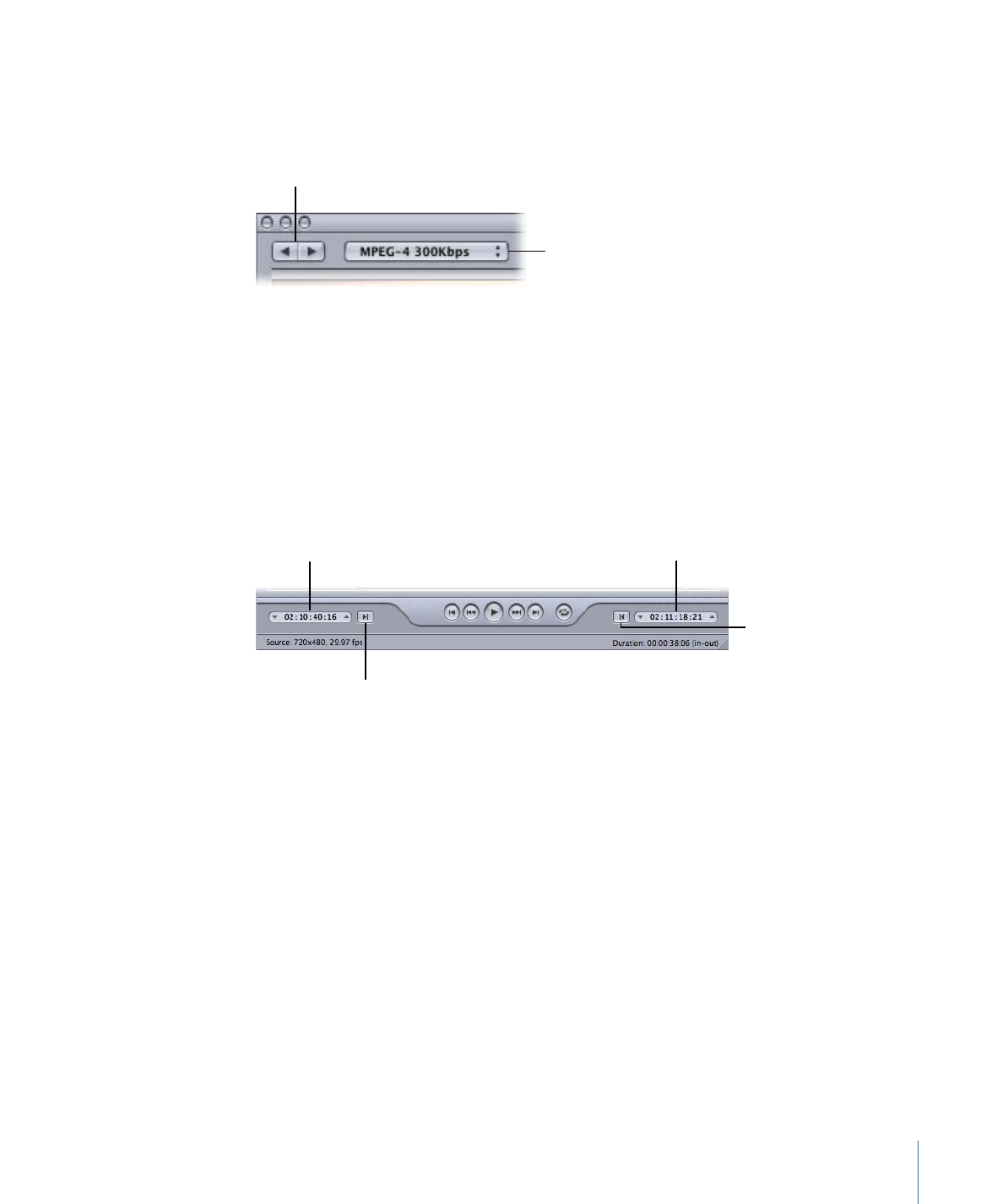
In and Out Controls
Once you have selected the batch item, the In and Out controls can be used to see and
adjust the In and Out point timecode information.
Sets In point to current
playhead position.
Sets Out point to current
playhead position.
In point timecode
Out point timecode
• In and Out timecode fields: The exact locations of the In and Out points are displayed
here using the standard timecode format of hh:mm:ss:ff. You can manually edit these
fields by selecting the field and entering new values. If a new value is entered, the
timeline’s relevant In or Out point moves to the specified point in the current batch
item.
Note: If your source media file has a timecode track with a specific timecode, the Start
and End timecode of the clip will appear in both the In and Out timecode fields. For
everything else, the timecode will start with 00:00:00:00.
• In and Out Point buttons: Drag the In point (right-pointing arrow) or Out point
(left-pointing arrow) buttons in the timeline to set a new In or Out point. You can also
use the Set In and Set Out buttons (next to the timecode fields) to set In and Out points.
307
Chapter 26
Using the Preview Window