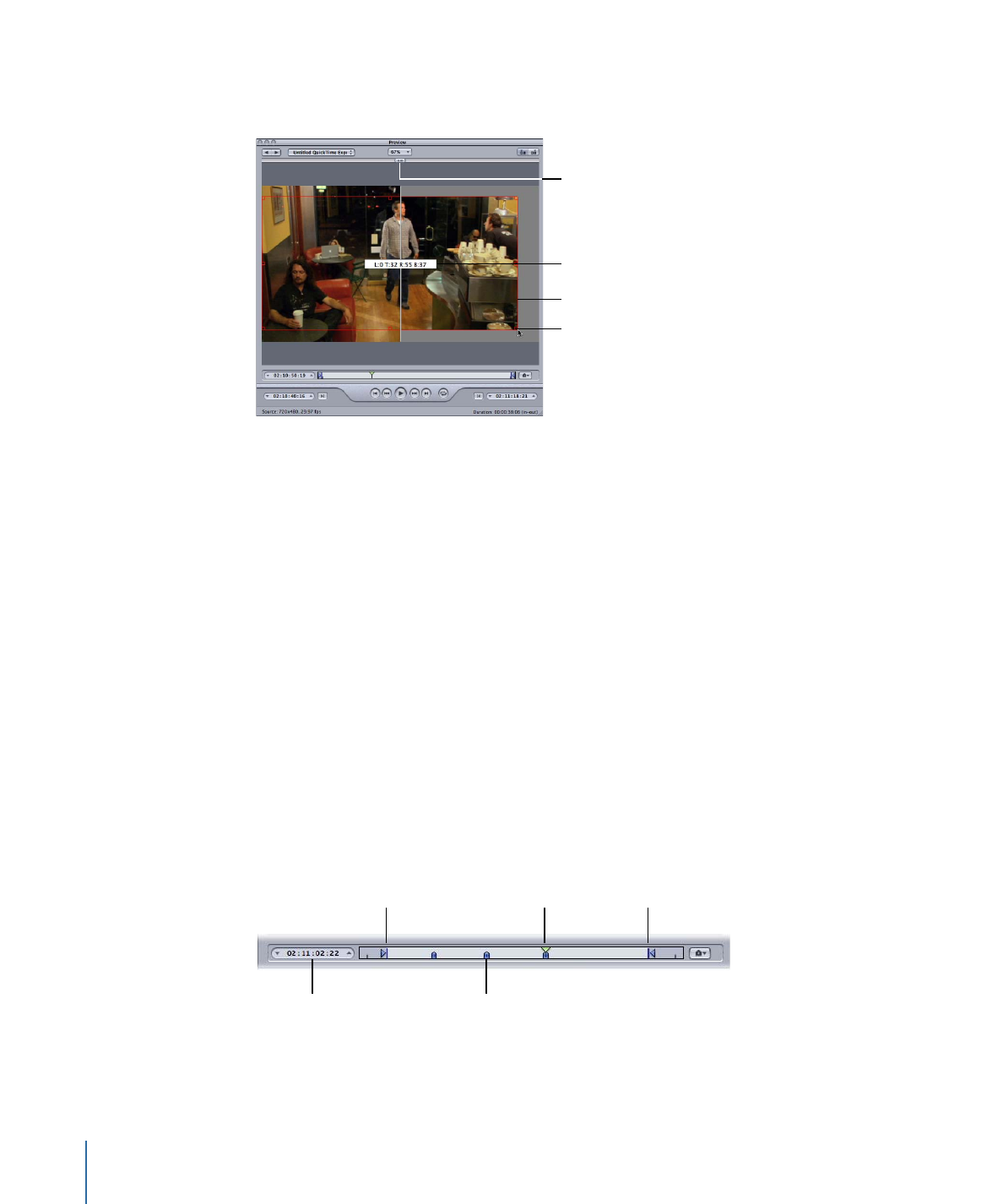
Preview Screen Area
The Preview screen area displays the currently selected batch item.
Cropping boundary
Cropping handle for
the lower-right corner
Split screen slider
Cropping dimensions
(also seen in Source
Inset fields in the
Geometry pane)
The Preview screen also contains the following items.
• Split screen slider: Drag the split screen slider any distance across the top of the Preview
screen to get a comparison view between the source media file (left side) and output
media file (right side). In addition to the location of the slider at the top, the screen
division is indicated by a vertical white line bisecting the image.
• Cropping boundary: The cropping boundary is only available in Source view. Use the
handles to drag the red boundary edges and corners in the direction you want to crop
your output media file. Use the center handle to drag the entire frame in any direction
while still maintaining its dimensions. The new values (for left, top, right, and bottom)
appear dynamically in the Preview screen as you crop the frame. If you also have the
Inspector window open with the batch’s target selected, you can see the same values
changing in the cropping fields of the Geometry pane. Select the Output view to show
the results of the crop boundary settings.