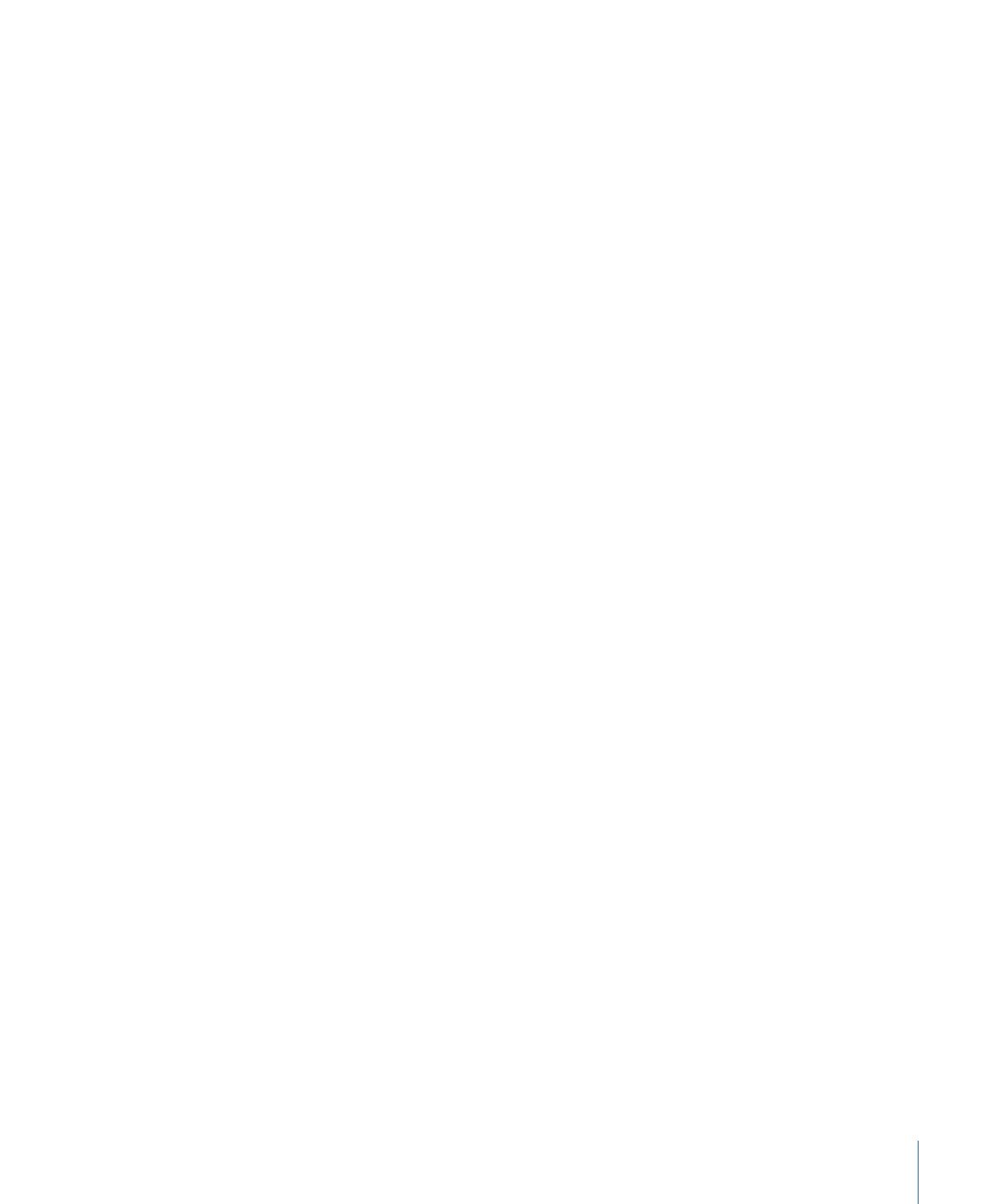
Forcing Frames to Play at the Encoder Pane’s Frame Rate Setting
This option is used when your source media file uses a frame rate different from the
Encoder pane’s Frame Rate setting.
275
Chapter 23
Working with Frame Controls
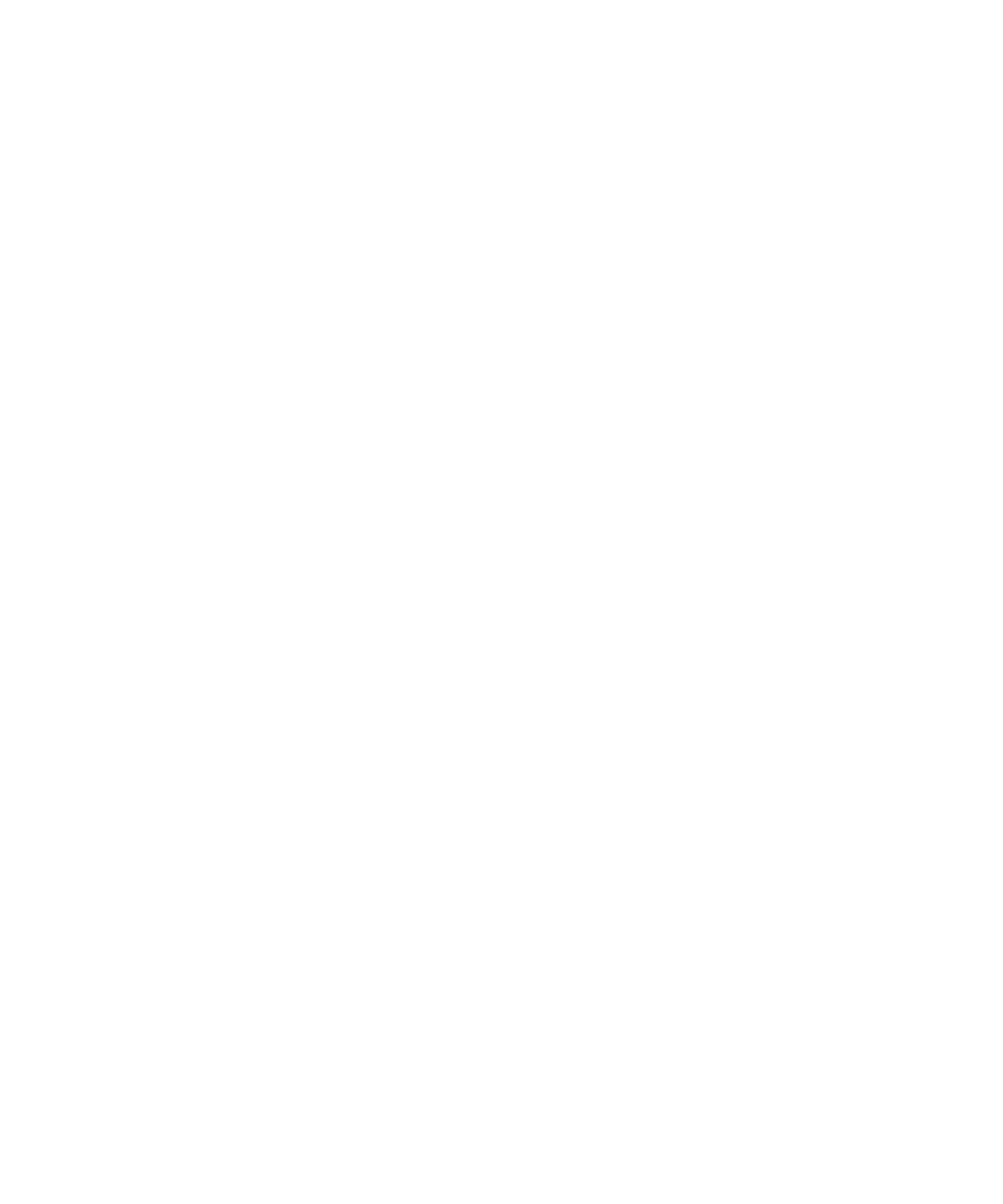
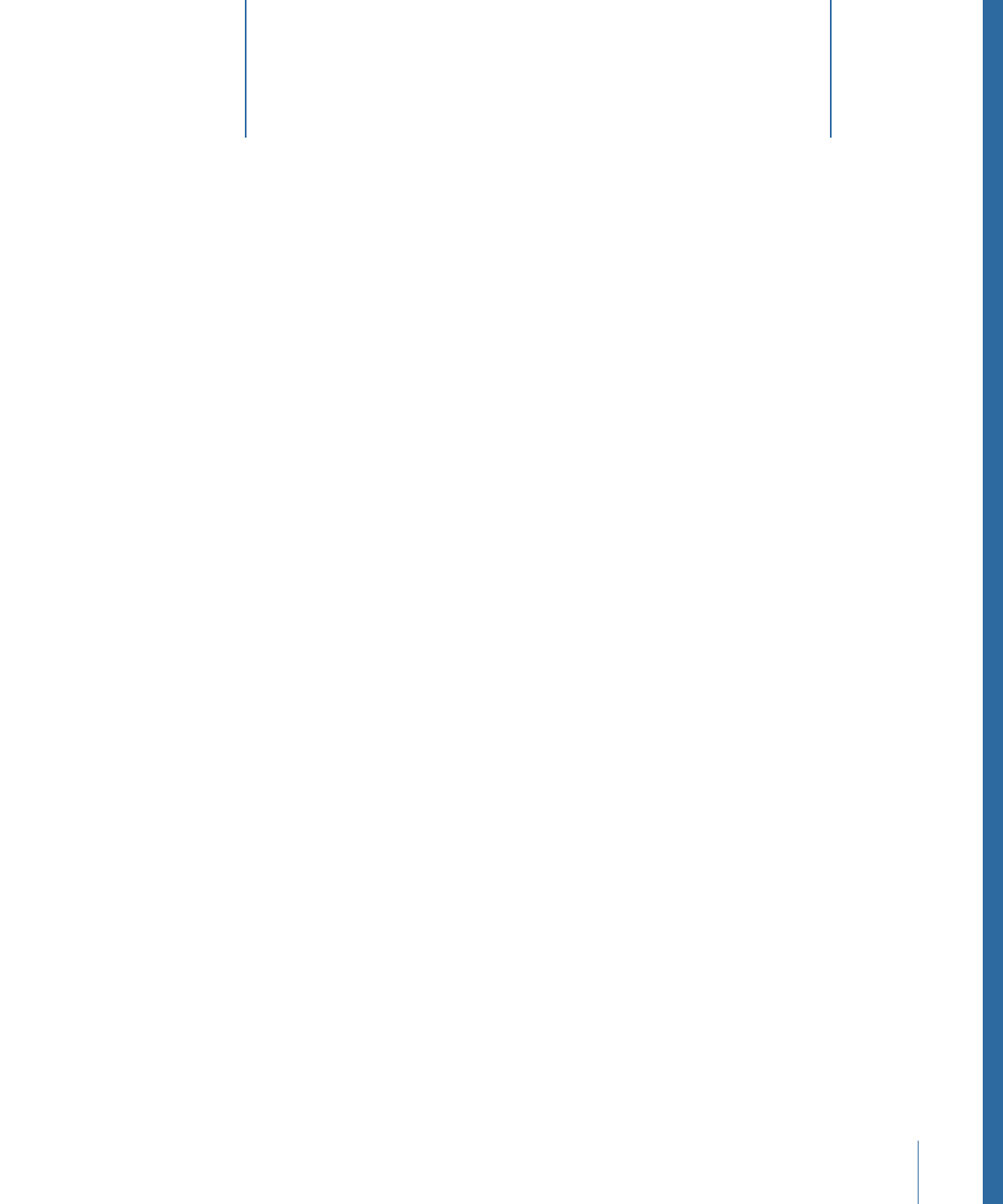
You can make advanced adjustments to your settings with the Geometry pane of the
Inspector window.
This chapter covers the following:
•
Working with Cropping, Scaling, and Padding
(p. 277)
•
About the Geometry Pane
(p. 279)
•
Making Geometry Adjustments to a Setting
(p. 283)
Working with Cropping, Scaling, and Padding
The Geometry pane provides three different methods you can use to affect the output
image.
Cropping
When you crop an image, you are removing video content. Often that content is
unnecessary image area (such as the overscan area, which is necessary for television, but
not for computers) to make what’s left seem bigger in the same frame size.
Cropping also includes a “Letterbox area of source” setting that detects image edges and
automatically enters crop values to match them. This is especially useful if you want to
crop out the letterbox area of a source media file.
When you adjust the crop settings, one of two things happens to the output video file’s
frame size:
• The frame size remains the same if you have chosen anything other than the 100% of
source, 50% of source, and 25% of source settings in the Frame Size pop-up menu of
the “Dimensions (encoded pixels)” section of the Geometry pane. This means that the
source video image is scaled larger to fill the output video file’s frame size, which results
in larger pixels and overall image degradation.
• The frame size reduces by the crop amounts if you have chosen the 100% of source,
50% of source, or 25% of source settings in the Frame Size pop-up menu of the
“Dimensions (encoded pixels)” section of the Geometry pane. This can result in
nonstandard frame sizes.
277