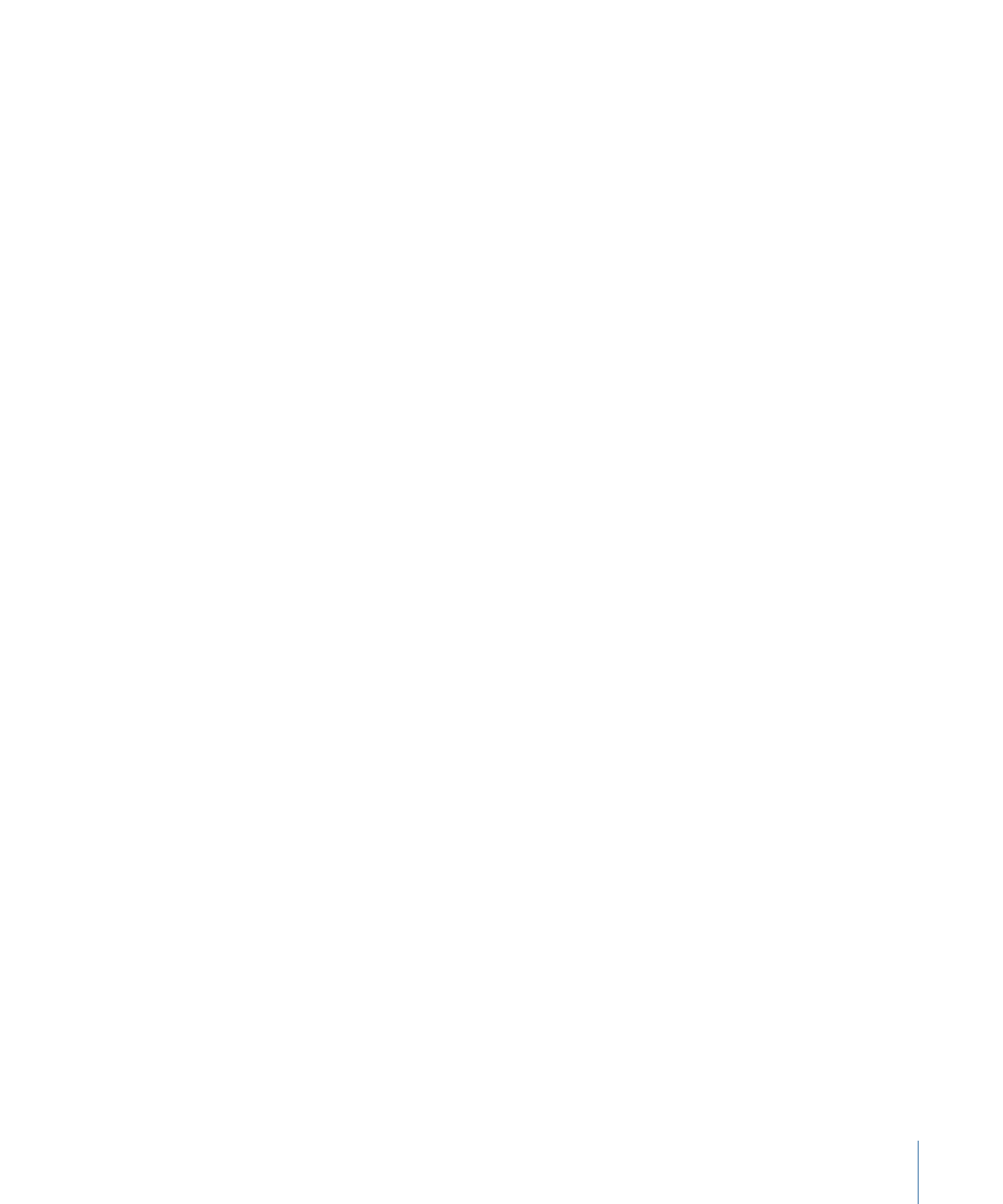
About the Job Actions Tab
You apply and adjust job actions with the Job Action tab in the Inspector window. To
use the Job Action tab, you must first select a job in the Batch window.
To open the Job Action tab
1
Add a source media file to the Batch window so that there is at least one job present in
the Batch window.
2
Select a job in the Batch window.
The Inspector window opens with the A/V Attributes tab selected. If the Inspector window
is not open, click the Inspector button or choose Window > Show Inspector to open it.
289
Chapter 25
Adding Actions
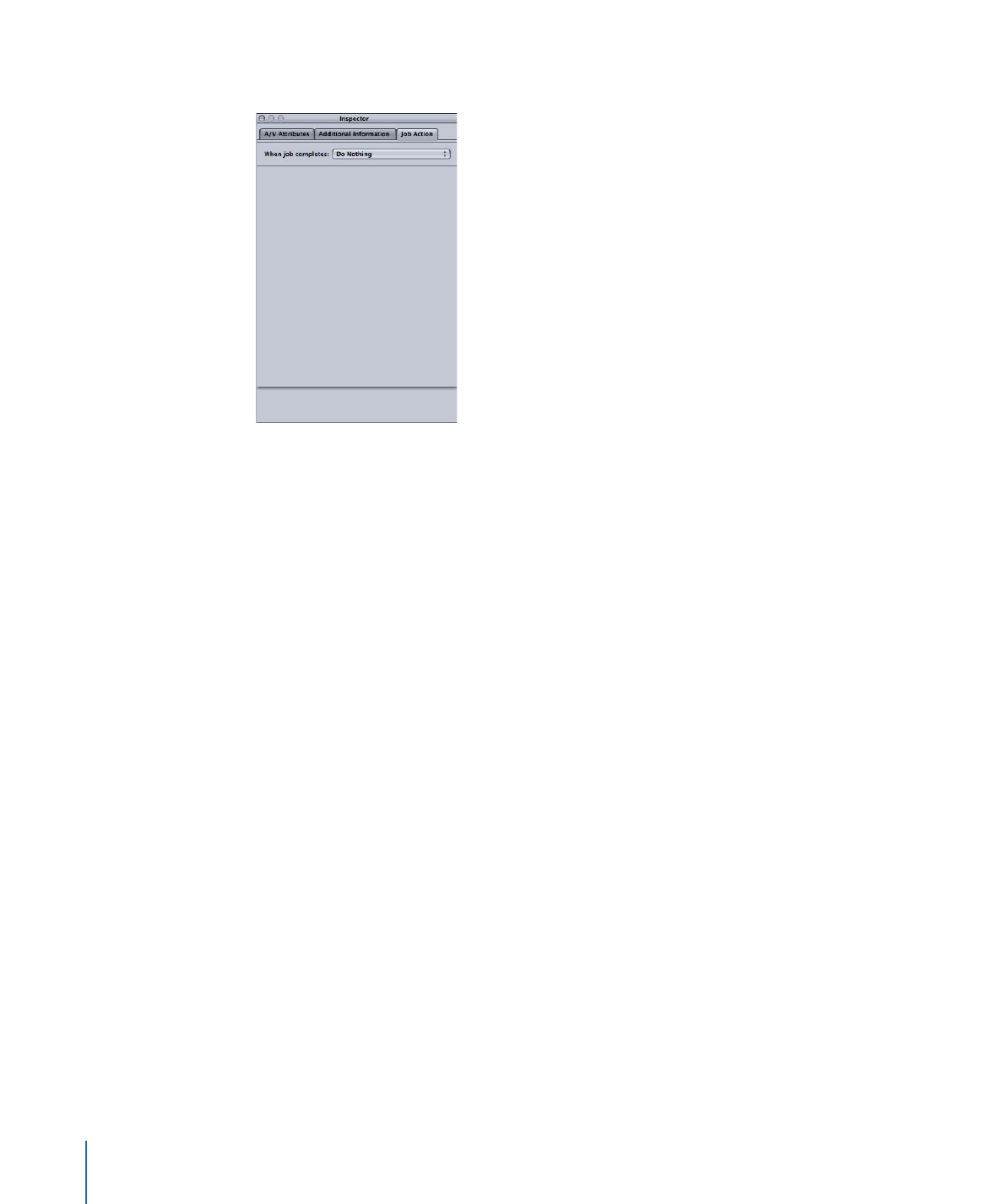
3
Click the Job Action tab to open it.
The Job Action tab consists of a single “When job completes” pop-up menu. The list below
details the purpose of each option in this pop-up menu. For a detailed description of the
user interface for each option, see
About Job Actions
.
• “When job completes” pop-up menu: Use this pop-up menu to select and apply a
post-transcoding action for a job selected in the Batch window.
• Do Nothing: Choose this option to disable the Job Action tab.
• Add to iTunes Library: Compressor will add the output media file to an iTunes playlist.
• Create DVD: Compressor will create a standard definition DVD using MPEG-2 (.m2v)
video and Dolby Digital Professional (.ac3) audio and automatically burn it to a disc.
• Create Blu-ray Disc: Compressor will create and automatically burn a Blu-ray disc or
an AVCHD disc using video and audio that is compatible with Blu-ray.
• Create Web Reference Movie: Compressor will create a reference movie that enables
a web browser and a server to automatically select the right movie for any device or
connection speed, without requiring the viewer to make a choice.
• Open with Application: Compressor will open the output media file with a specific
application.
• Prepare for HTTP Live streaming: Compressor will create a set of video files suitable
for use on an HTTP live streaming server.
• Run Automator Workflow: This option opens a dialog for you to locate and select an
Automator script that Compressor will execute automatically on completion of the
transcoding job.
• Publish to YouTube: Compressor will create a video file suitable for viewing on YouTube
and upload it to a YouTube account.
290
Chapter 25
Adding Actions
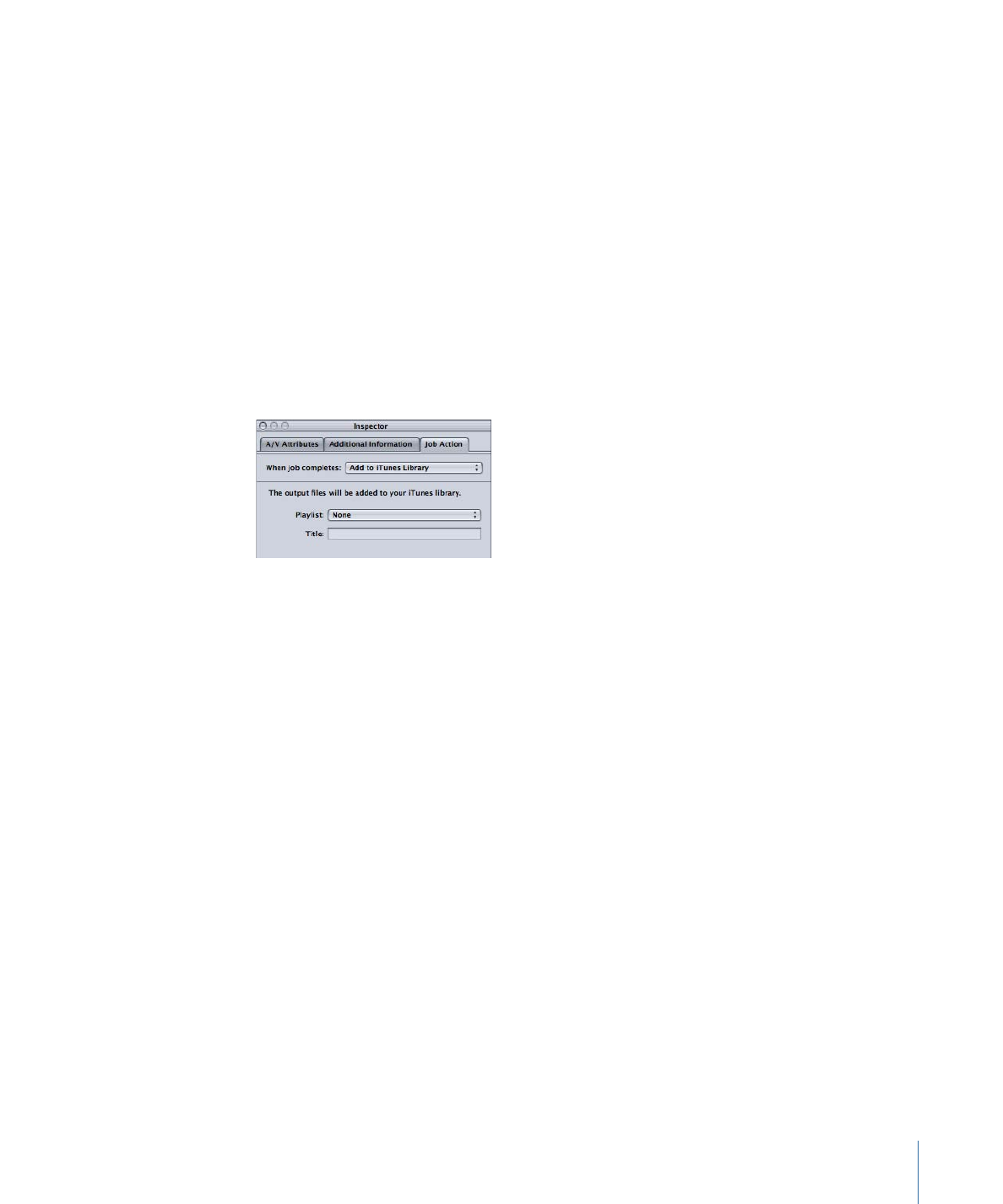
• Publish to Facebook: Compressor will create a video file suitable for viewing on
Facebook and upload it to a Facebook account.
• Publish to Vimeo: Compressor will create a video file suitable for viewing on Vimeo
and upload it to a Vimeo account.
• Publish to CNN iReport: Compressor will create a video file suitable for viewing on
CNN iReport and upload it to a CNN iReport account.
• Send Email: Compressor will send an email using the information you enter.