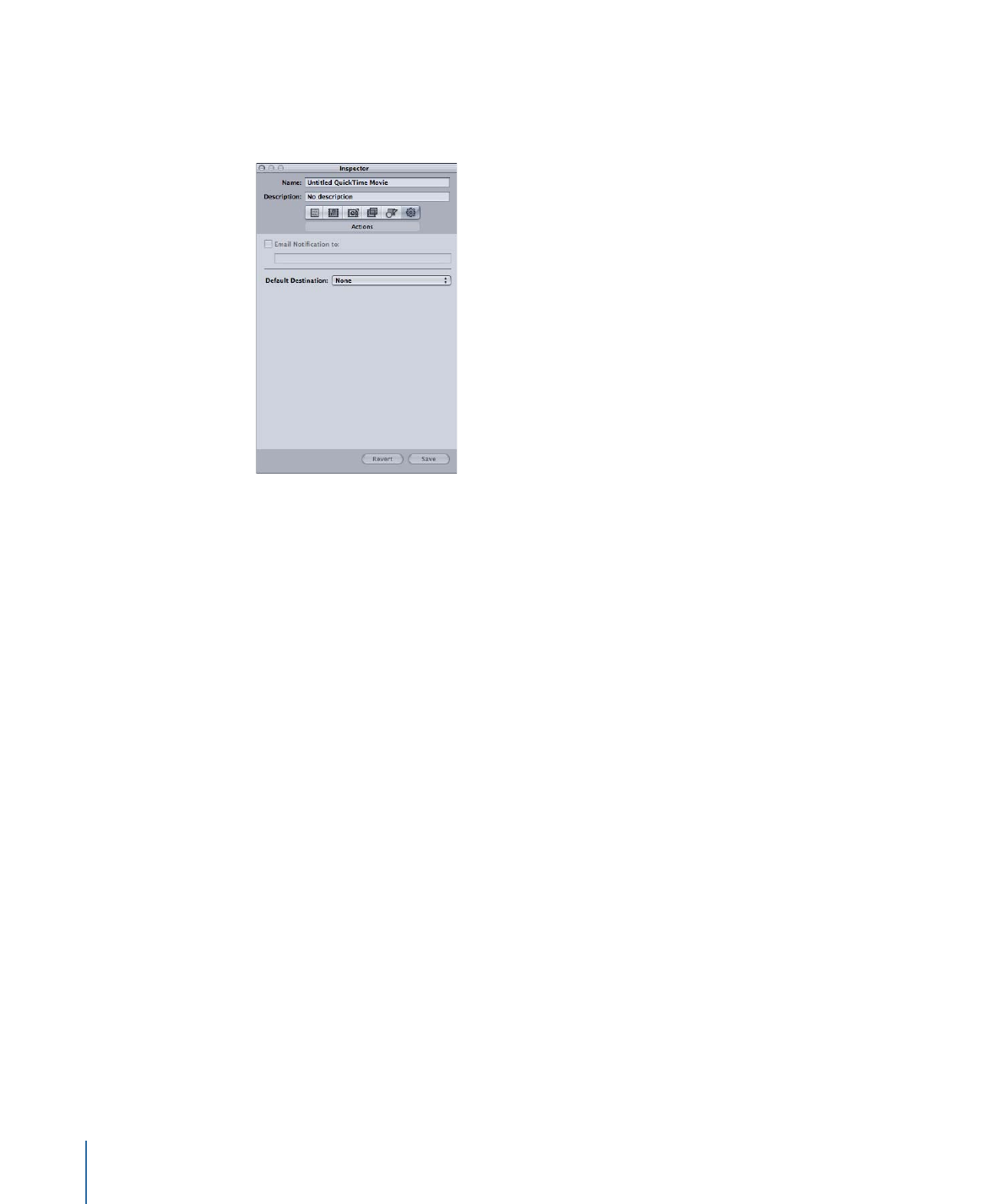
How to Add Setting Actions
You use the Actions pane in the Inspector window to set post-transcoding options for
your output media file, such as sending an email.
To add an email notification to your setting
1
Select a custom setting in the Settings tab, or open a batch with a job that has a setting
applied to it.
Apple settings cannot be modified. You can copy an Apple setting and modify the copy,
however.
2
Click the Actions tab in the Inspector.
288
Chapter 25
Adding Actions
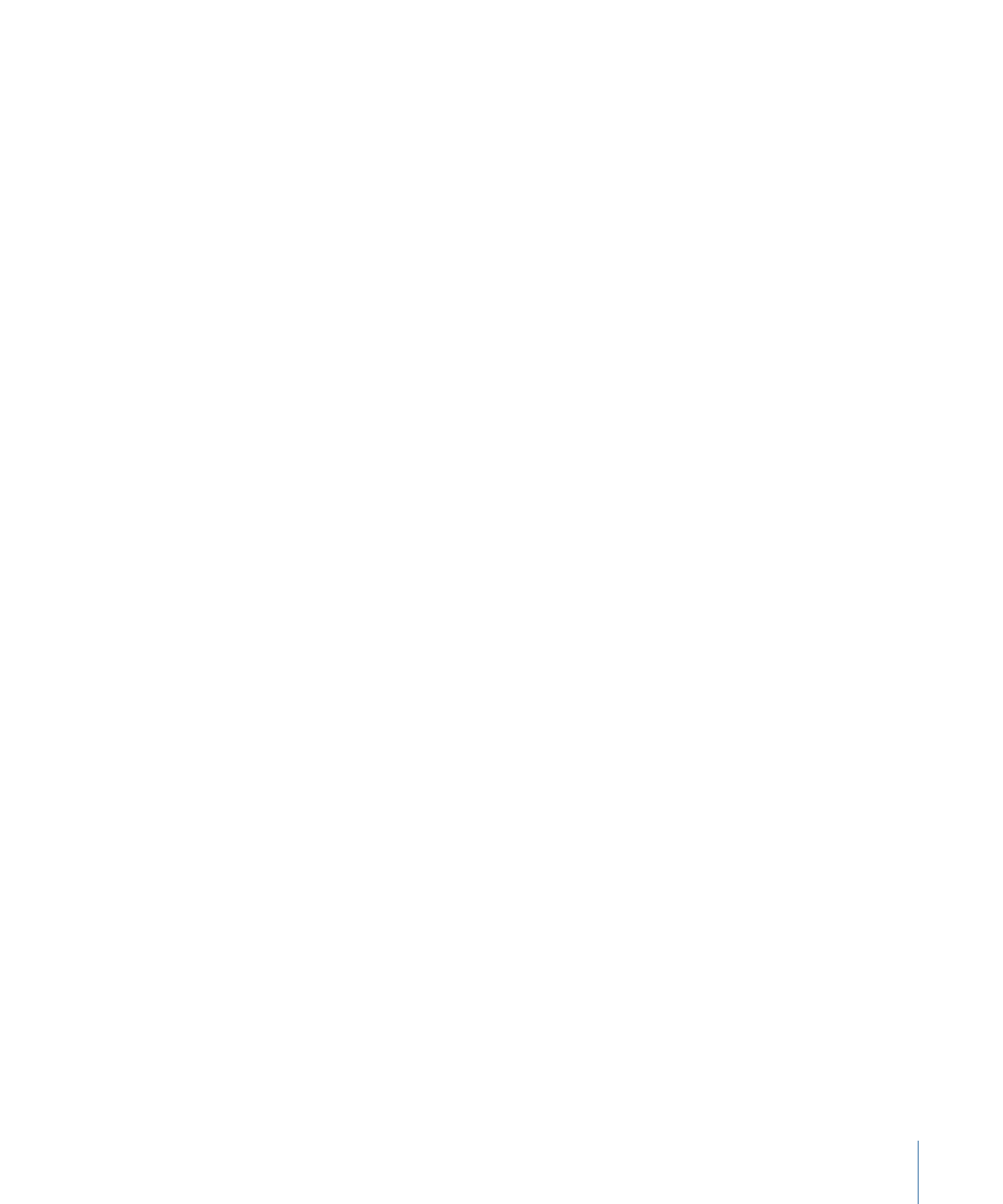
3
Select the “Email Notification to” checkbox and enter the relevant email address in the
accompanying field.
Note: To enable this email feature, you must first enter an email address and outgoing
mail server in Compressor preferences. (Choose Compressor > Preferences. You may need
to close and reopen Compressor for any email preference changes to function.)
4
Optionally, you can click Save or Save As to save this email configuration to this setting.
To choose a default destination for this setting
1
Select a custom setting in the Settings tab, or open a batch with a job that has a setting
applied to it.
Apple settings cannot be modified. You can copy an Apple setting and modify the copy,
however.
2
Click the Actions tab in the Inspector.
3
Choose a destination from the Default Destination pop-up menu.
The pop-up menu lists the Apple destinations and any custom destinations you have
created.
4
Optionally, you can click Save or Save As to save this default destination to this setting.
See
About the Actions Pane
for more details.