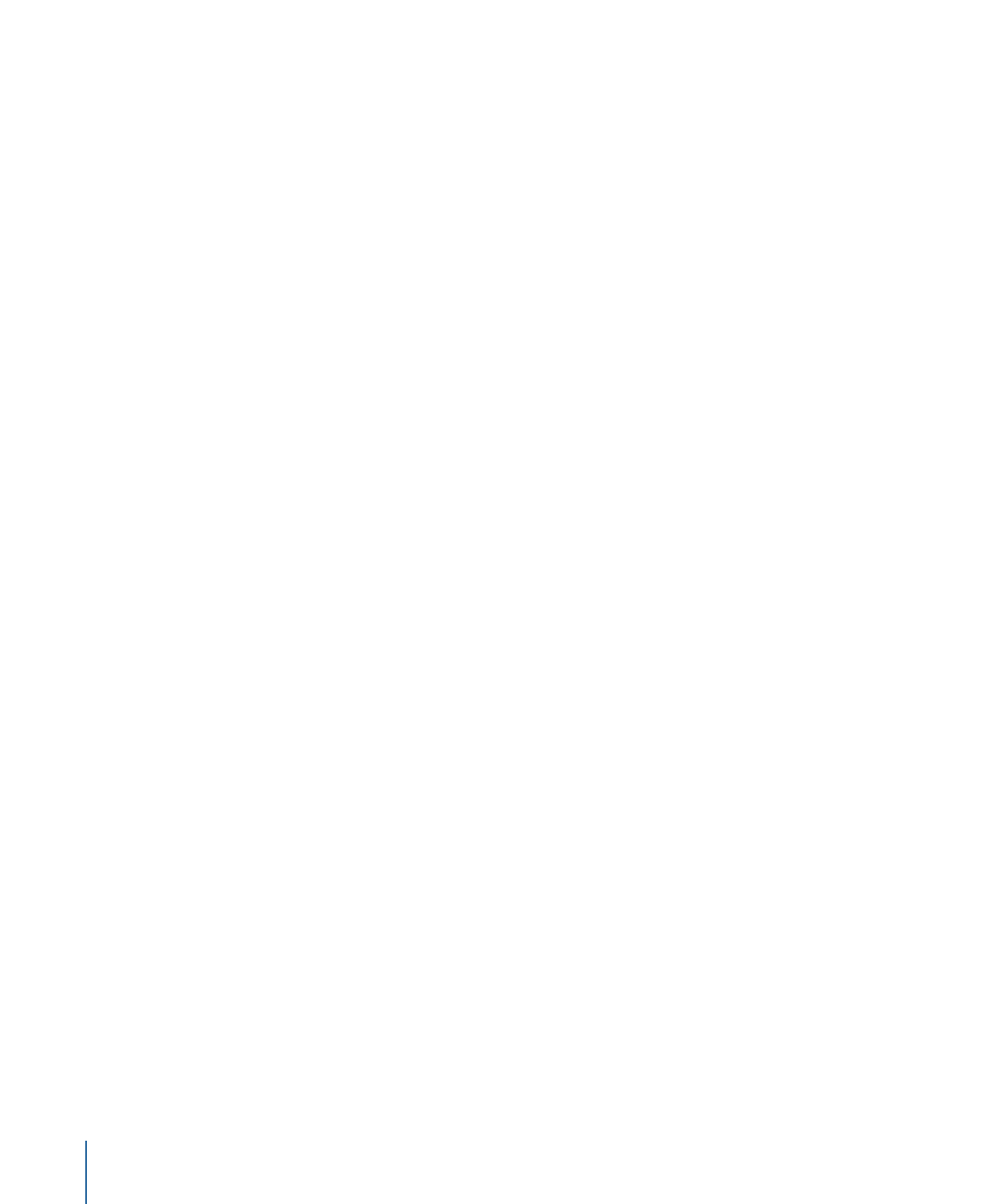
Adjusting Cluster Storage Settings
Follow the steps below to change scratch storage settings for a cluster.
To change cluster storage settings
1
On the cluster controller, open Compressor and choose Apple Qmaster > Share This
Computer.
2
Click Advanced to open the Advanced pane.
378
Chapter 29
Apple Qmaster and Distributed Processing
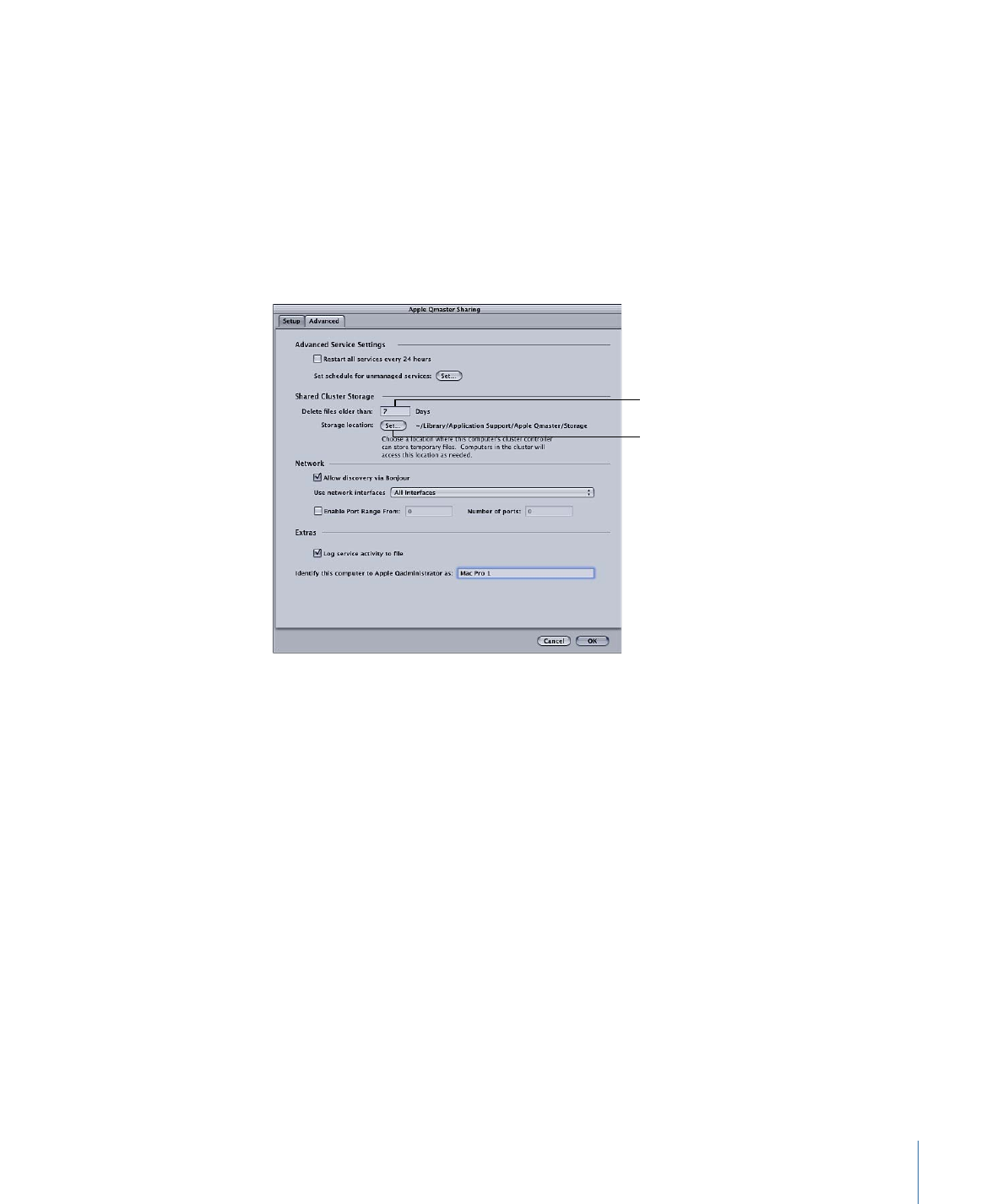
3
Configure the following optional settings:
• To change the cluster storage location: Click the “Storage location” Set button, then
navigate to the folder in the dialog and click Choose.
Note: If you are using the default This Computer setting in the Cluster pop-up menu
in the Compressor Batch window and you choose Cluster Storage as the destination,
the output file will be copied to the Source location.
• To change how often cluster storage files are deleted: Enter a new number in the “Delete
files older than N Days” field.
Click Set to open a
dialog for choosing
a new storage folder.
Enter a new number to
change how often cluster
storage files are deleted.
4
Click OK to apply the changes.
Important:
If you are making changes to existing settings and this computer is already
providing processing services, clicking OK immediately resets this computer’s services. If
this computer is also the cluster controller, any current jobs are terminated.