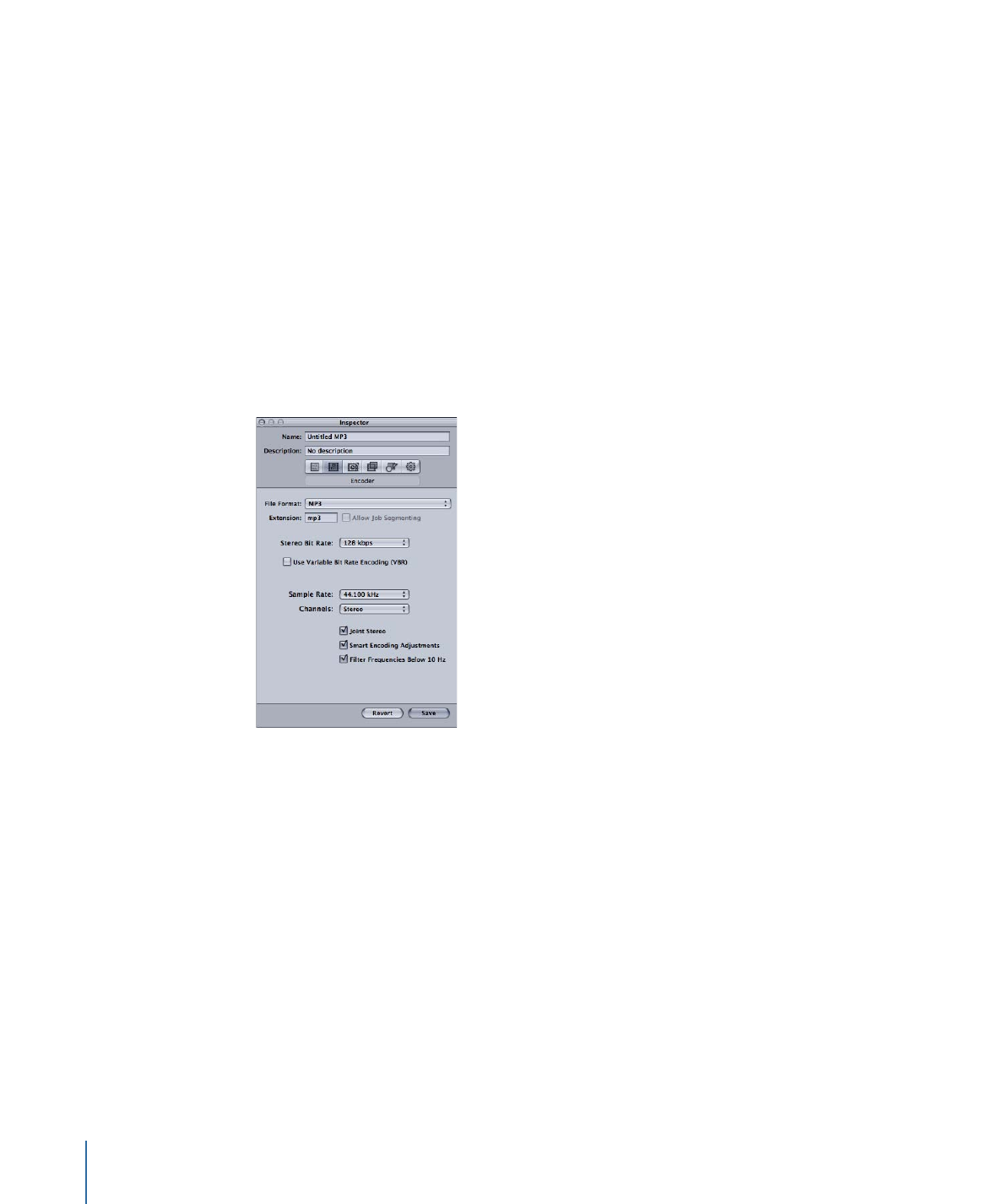
About the MP3 Encoder Pane
This section contains detailed information about the various settings within the MP3
Encoder pane of the Inspector window. You make your MP3 settings by either modifying
an existing setting or creating a new setting in the Settings tab.
The MP3 Encoder pane contains the following settings.
• Extension: This field displays the MP3 file extension (.mp3) automatically after the MP3
output format is chosen from the File Format pop-up menu or the (+) pop-up menu
in the Settings tab.
• Allow Job Segmenting: This checkbox allows you to turn off job segmenting. It is relevant
only if you are using Compressor with distributed processing and with multi-pass
encoding. For more information, see
Job Segmenting and Two-Pass or Multi-Pass
Encoding
.
• Stereo Bit Rate pop-up menu: The higher the Mono or Stereo kilobits per second (kbps),
the higher the audio quality and the larger the file size. The most common bit rate for
stereo MP3 files is between 128 kbps and 192 kbps. Lower bit rates are more appropriate
for sound files containing voice recordings (as opposed to music).
176
Chapter 16
Creating MP3 Output Files
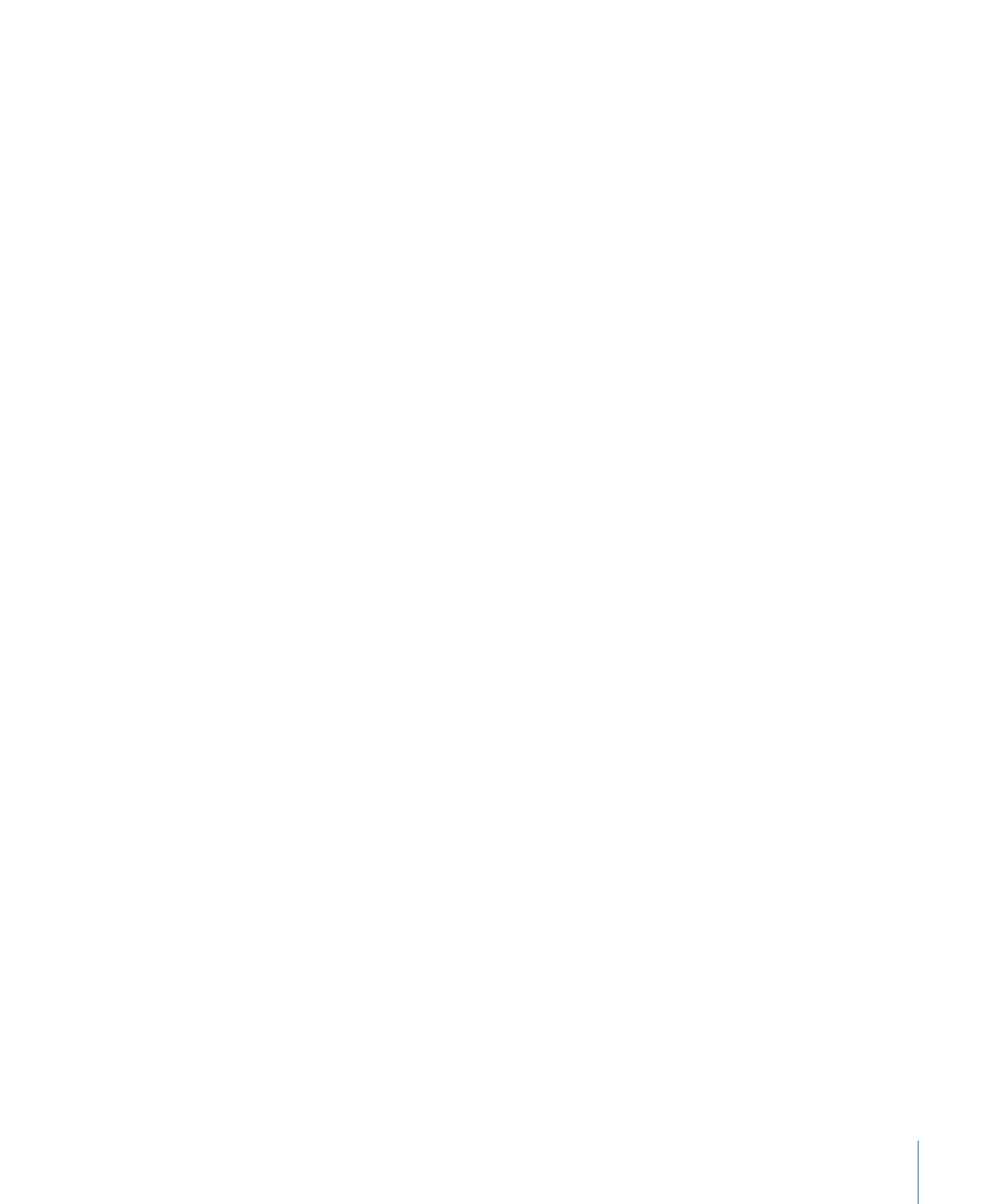
Some example settings and uses include:
• 32 kbps: AM radio quality, suitable for medium-quality speech
• 96 kbps: FM radio quality, suitable for high-quality speech or medium-quality music
• 128 kbps: Suitable for good-quality music
• 256 kbps and 320 kbps: Suitable for music that is near CD quality
• Use Variable Bit Rate Encoding (VBR): This setting varies the number of bits used to store
the music depending on the complexity of the music. This can help keep file size to a
minimum.
• Sample Rate pop-up menu: The number of times per second that the music waveforms
are captured digitally. The higher the sample rate, the higher the quality and the larger
the file size. Don’t choose a sample rate higher than the rate used originally to store
the music or you’ll waste space. CD quality, for example, is 44.100 kHz, so choosing a
higher rate when you’re encoding from a CD is unnecessary.
• Channels pop-up menu: If you don’t have stereo speakers or if your audio files are
monaural, choose Mono (mono files are about half the size of stereo files). If you’ll be
listening to your MP3 files using your stereo system, choose Stereo.
• Joint Stereo: When this checkbox is deselected, your MP3 files contain one track for the
right stereo channel and one track for the left. In many cases, the two channels contain
related information. When the Joint Stereo checkbox is selected, one channel carries
the information that’s identical on both channels, and the other channel carries the
unique information. At bit rates of 160 Kbps and below, this can improve the sound
quality of your converted audio.
• Smart Encoding Adjustments: Select this to have Compressor analyze your encoding
settings and music source, and then adjust settings to maximize quality.
• Filter Frequencies Below 10 Hz: Filtering inaudible frequencies results in smaller, more
efficient files without perceptible loss of quality.