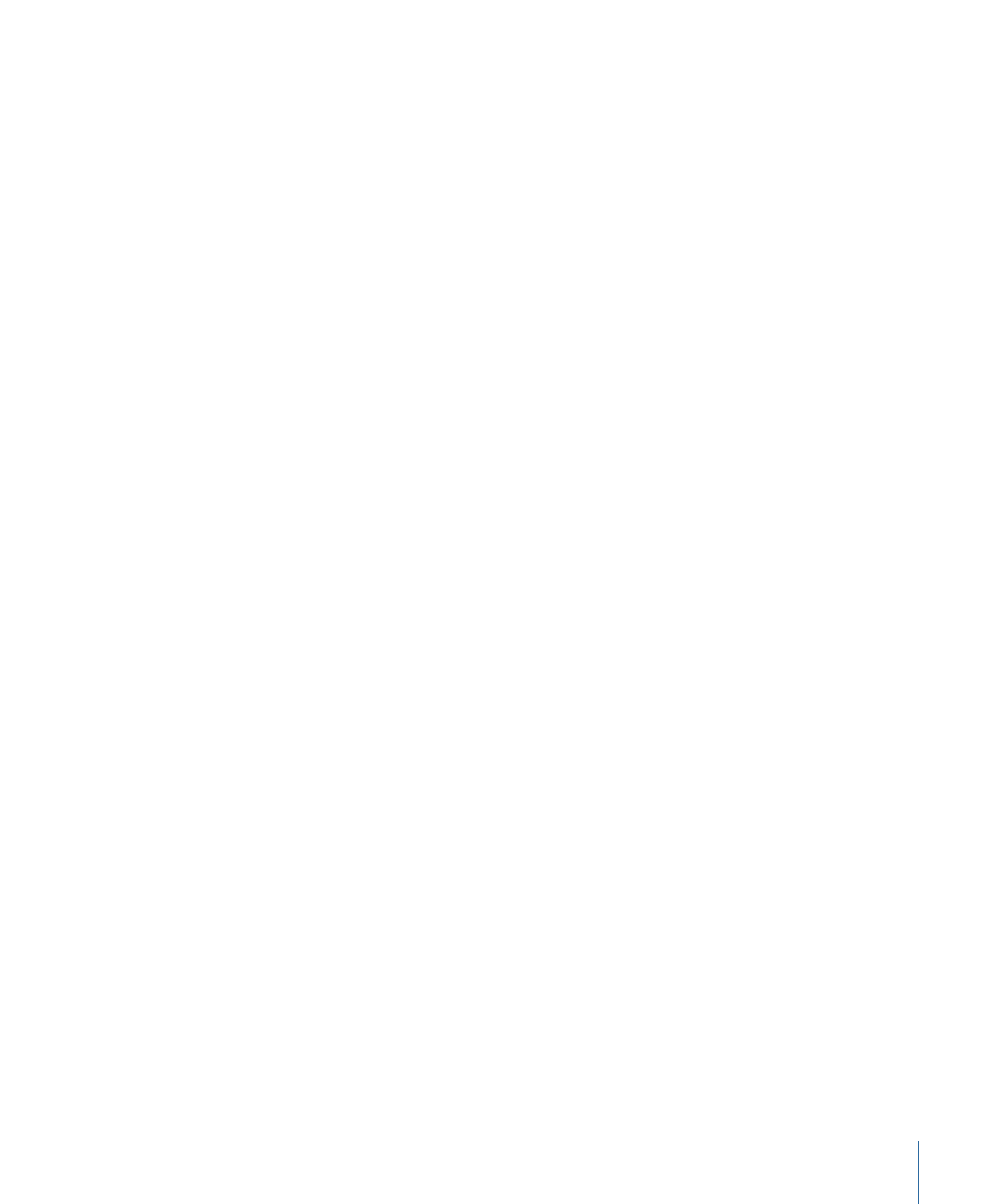
Stage 1: Choosing Video Settings
•
Stage 2: Choosing Audio Settings
Stage 1:
Choosing Video Settings
This section describes creating MPEG-1 video settings for web use.
To open the MPEG-1 Encoder pane and choose video settings
1
Open the Settings tab, then choose MPEG-1 from the “Create a New Setting” (+) pop-up
menu.
The MPEG-1 Encoder pane opens in the Inspector with the default Video tab displayed.
185
Chapter 17
Creating MPEG-1 Output Files
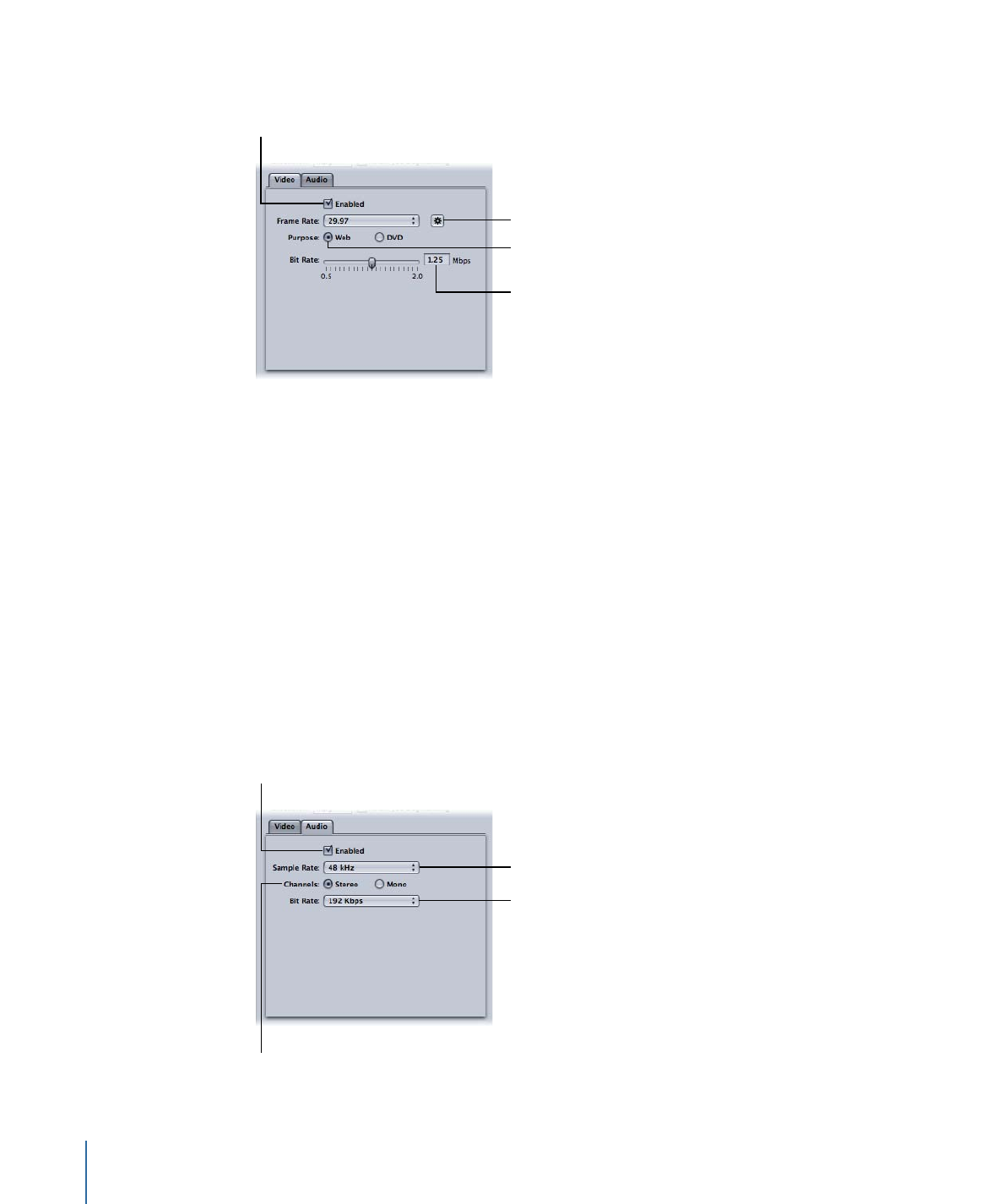
2
Name the new setting “MPEG-1 for Web.”
Click the Automatic
button or choose
a frame rate.
Select Web to set the
resolution to 320 x 240.
Choose the bit rate.
Select to enable
the Video tab.
3
Select the Enabled checkbox.
4
Click the Automatic button next to the Frame Rate pop-up menu.
You can also choose 23.976, 29.97, or 25 from the Frame Rate pop-up menu if you know
the frame rate of the source video.
5
Select the Web button.
This sets the resolution of the output to 320 x 240.
6
Choose the bit rate to use from the Bit Rate slider, or enter a value directly.
Stage 2: