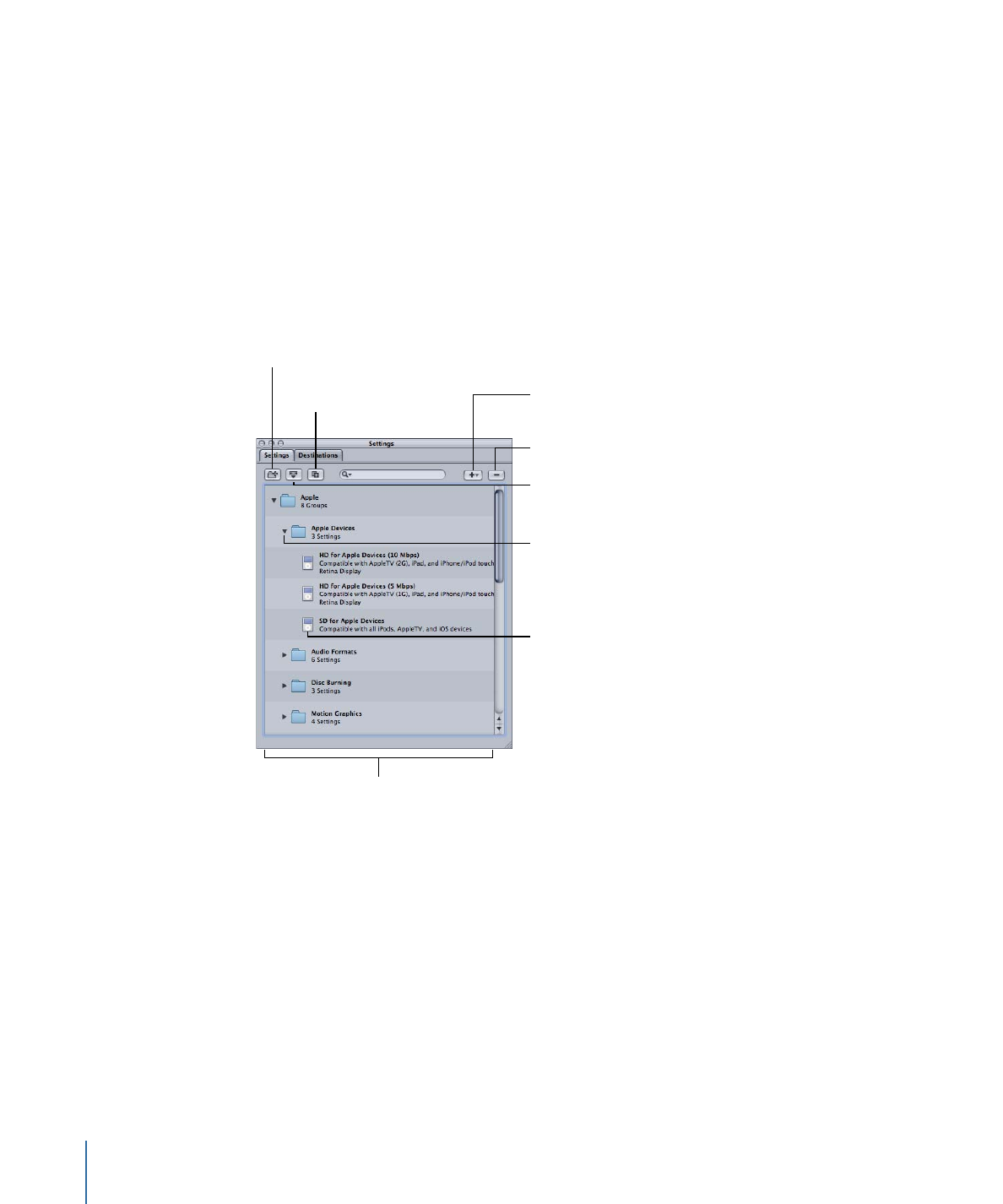
Settings Tab Buttons
The following buttons are located along the top of the Settings tab.
• Create a New Setting Group: Click to create a folder where you can group existing
settings. Use this button as a way to organize your settings into some sort of logical
order, keeping the Settings tab easy to navigate. Once settings have been created, you
can assign a whole group of settings to a source media file (by dragging it onto the
source file in the Batch window) or you can create a Droplet containing multiple settings.
See
Creating Groups of Settings
for more information.
96
Chapter 7
Creating, Previewing, and Modifying Settings
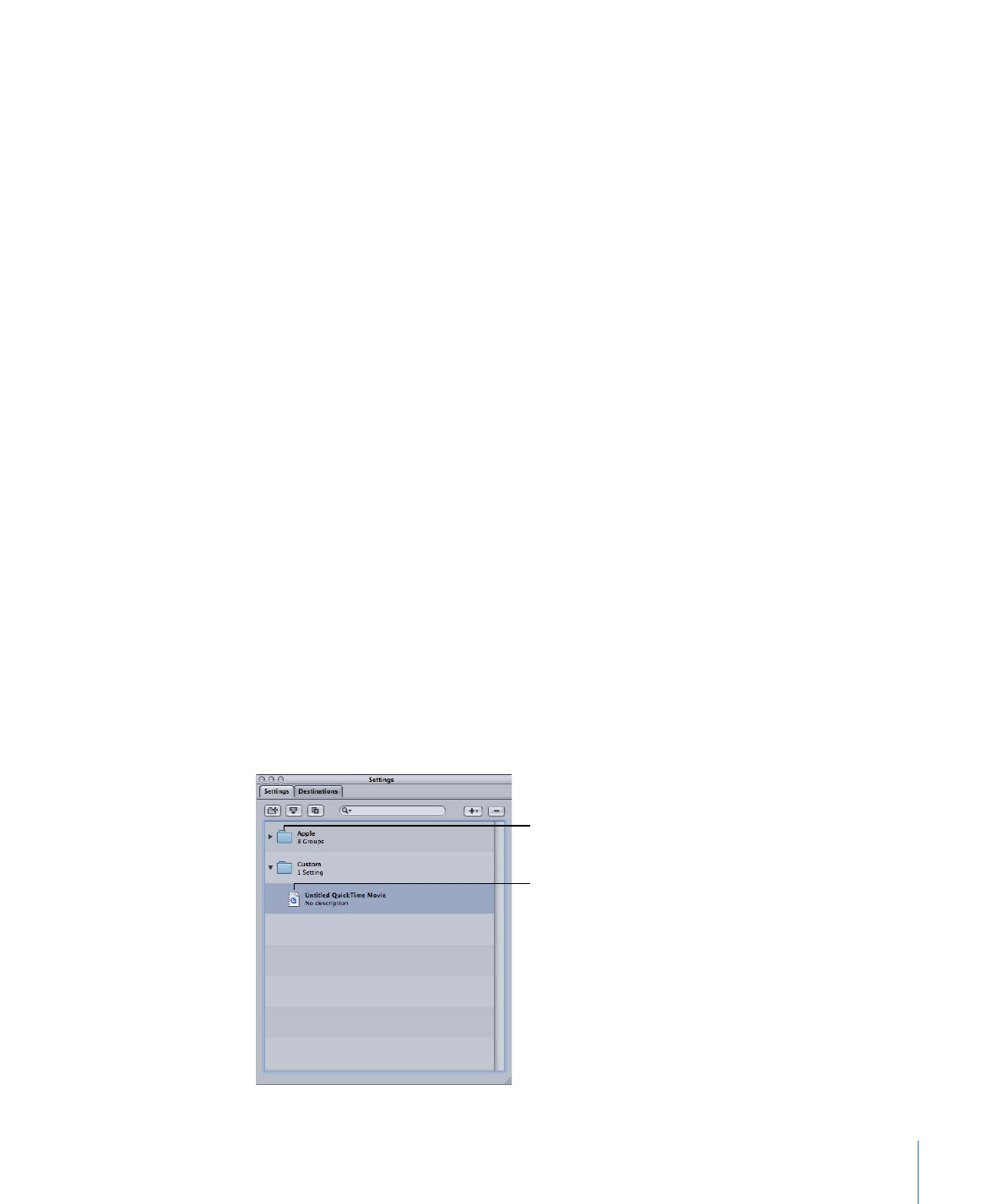
• Save Selection as Droplet: Click to create a Droplet from an existing setting or group of
settings. Droplets allow you to transcode a media file by simply dragging one or more
source media files over the Droplet icon. Once you have selected your setting or group
and clicked the “Save Selection as Droplet” button, the Save dialog asks you to name
your Droplet, choose a location for it, and choose a destination folder for the relevant
output media files. Once you complete this dialog, your Droplet is ready and you can
drag as many files as you want to its icon. See
Using Droplets
for more information
about Droplets.
• Duplicate Selected Setting: Click to duplicate a selected setting in the Settings tab. The
Duplicate button copies the exact settings of the setting currently selected in the
Settings tab. Using the Duplicate button allows you to create a new setting from a
preexisting one; you can then adjust that setting according to your needs, rather than
creating a new setting from scratch.
• Search field: Enter text to search the settings for specific attributes. For example, you
can type “iPod” to see a list of settings specifically designed for an iPod.
• Create a New Setting (+): Click to add a new setting to the Settings tab. A dialog appears
for you to choose an output file format (H.264 for Apple Devices, MPEG-2, MPEG-4, and
so on) when you click this button.
• Delete Selected Settings (-): Click to remove a setting from the Settings tab. You are not
asked for a confirmation, so be sure you want to remove the setting before clicking
this button.
Note: You cannot delete the Apple settings.