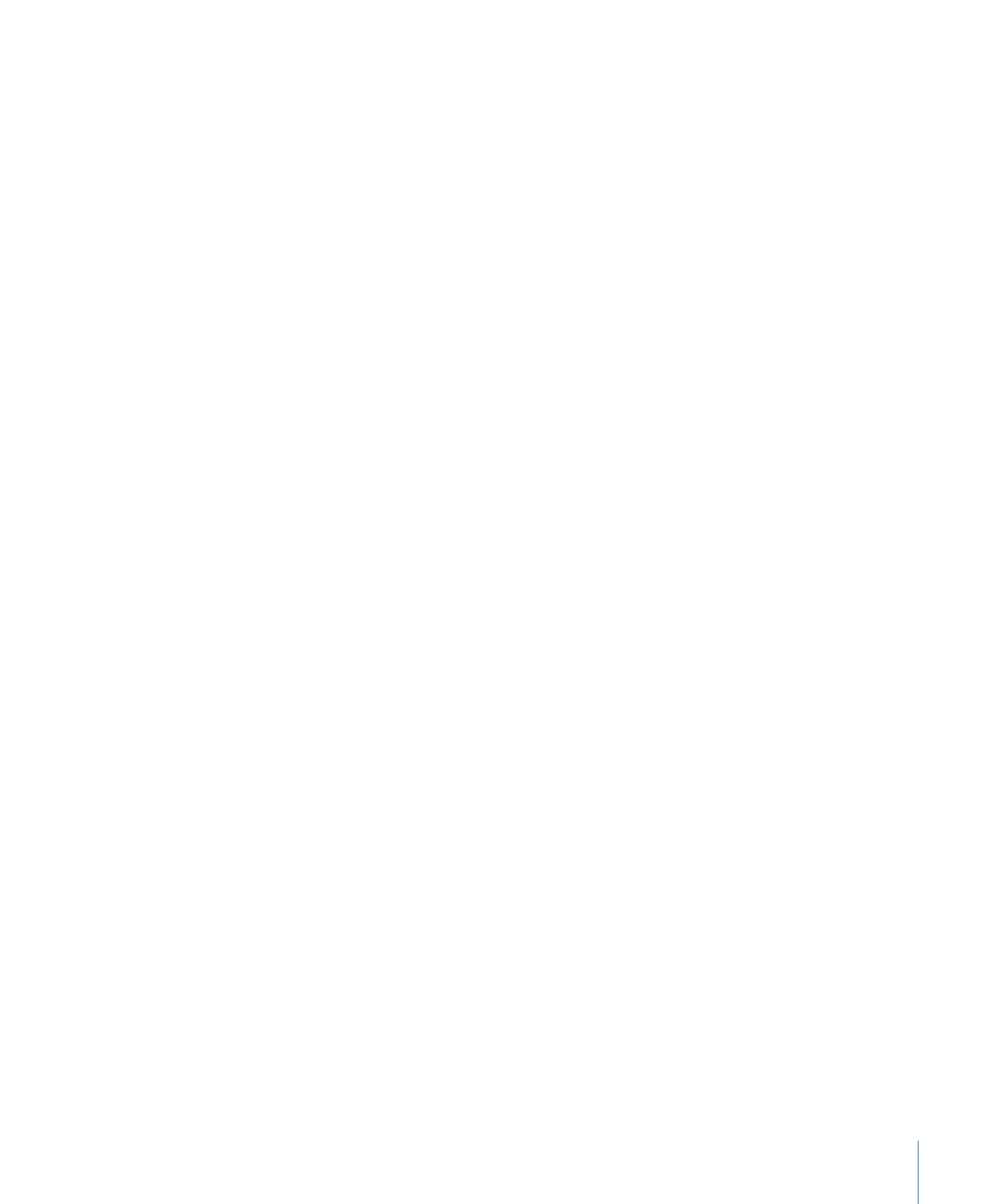
Previewing a Setting
The Compressor Preview window lets you see the effects of your setting—such as filters
and frame resizing—and make adjustments to these attributes while previewing the
media file in real time.
Note: You cannot preview a setting on its own—it must be assigned to a job with a
source media file first. In addition, Encoder and Frame Controls pane settings cannot be
previewed. If you want to see the effects of settings you make in these two panes, you
can use the Preview window to select a small portion of the source media file to transcode
and then view the output file to see the results. See
Test Transcode Tip
for more
information.
103
Chapter 7
Creating, Previewing, and Modifying Settings
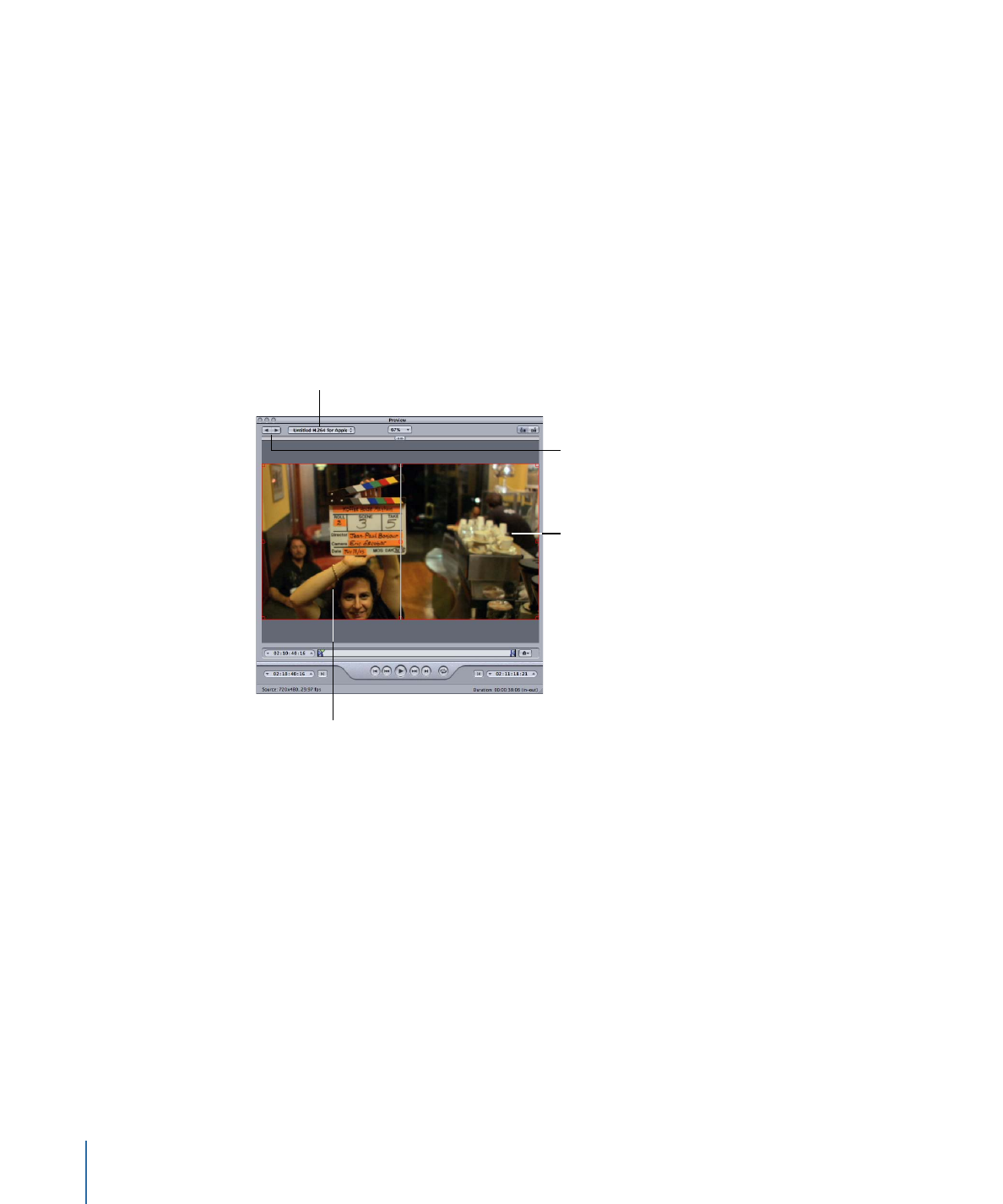
To view your setting in the Preview window
1
Apply the setting to a job in a batch.
See
Assigning Settings to Source Media Files
for more information.
2
Select the target with the setting that you want to preview in the Batch window.
Note: You may have to click the Batch window’s Preview button (or press Command-2)
for the Preview window to appear.
The opening frame of the selected source media file appears in the Preview window, and
the title of the selected setting appears in the Batch Item pop-up menu. The left half of
the screen displays the source media file in its original form (Source view) and the right
half displays what the output image will look like with selected filters and other setting
attributes applied to it (Output view).
Output view
Batch Item
selection buttons
Source view
Batch Item pop-up menu
104
Chapter 7
Creating, Previewing, and Modifying Settings
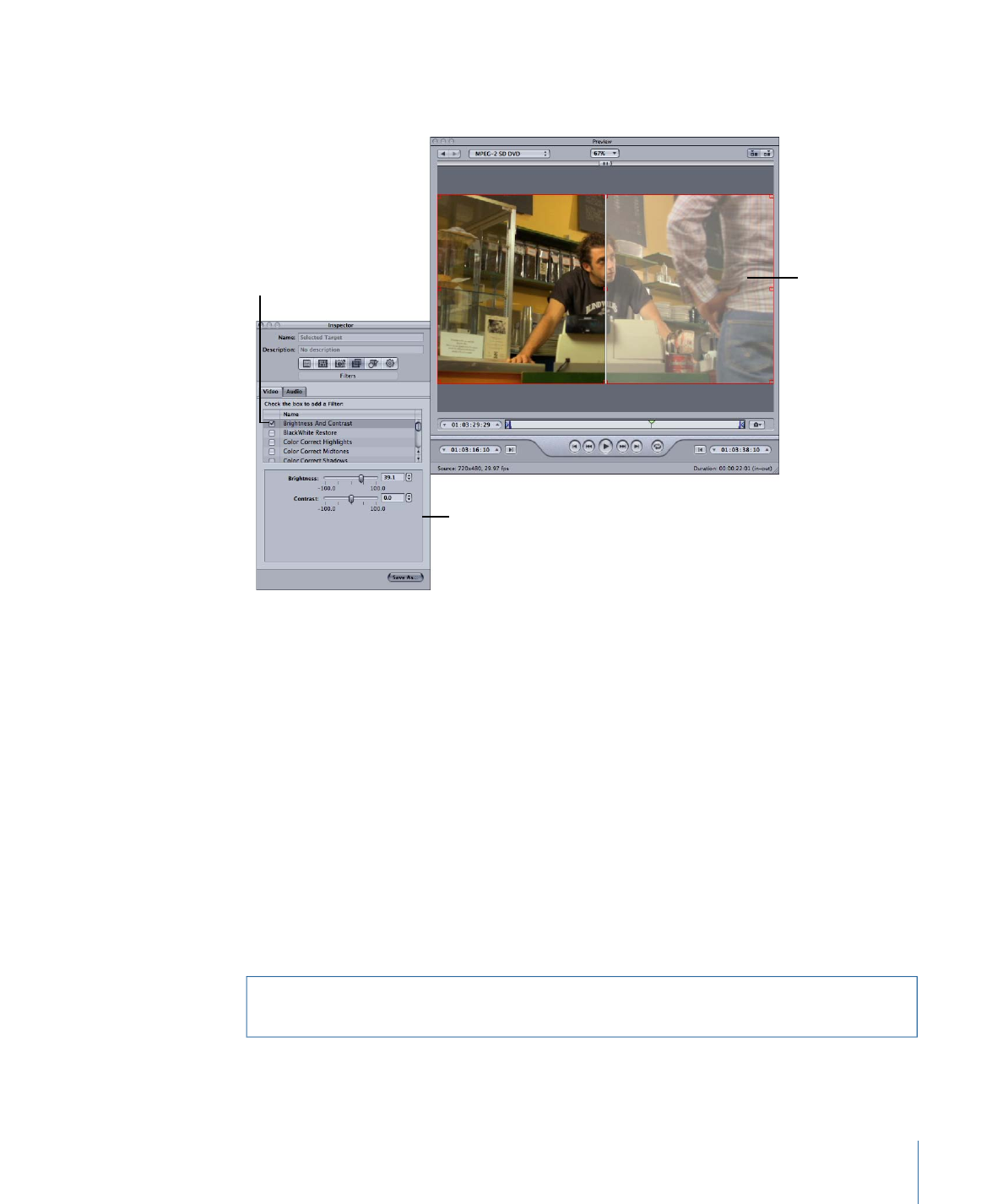
3
Make any necessary adjustments to your setting while previewing the media file in the
Preview window.
This half of the
Preview window
shows the effects
of the Inspector
window changes.
Make adjustments while
previewing the media
file in the Preview
window.
Select the item you
want to change.
Note: To preview the effect of the filters on your media file, you need to make sure that
the checkbox for that particular filter is selected in the Filters list. Otherwise, the Preview
window won’t recognize that filter, and it will not be part of the transcoding settings for
that job. See
Using the Preview Window
for more information about previewing your
settings and
About the Filters Pane
for more information on filters.